Yahoo mail, Gmail, Microsoft outlook 2003 – WiLife V2.1 User Manual
Page 148: Microsoft outlook express 6, Eudora, Mozilla thunderbird 1.5
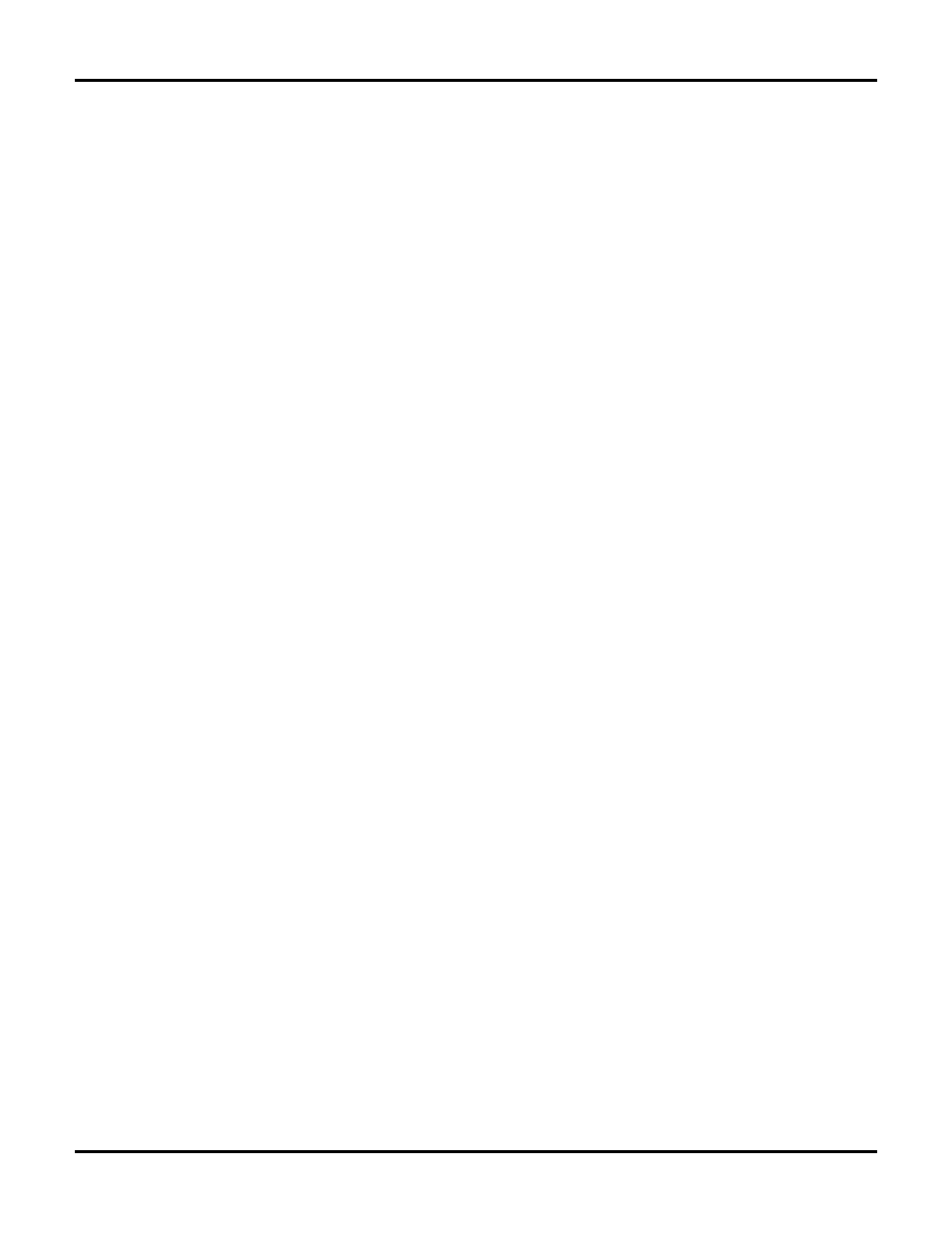
Configuring Your Firewall
User Guide
135
Yahoo Mail
Yahoo Mail places SPAM in the “Bulk Mail” folder. Yahoo uses a mail filtering system called SpamGuard, which
is automatically activated. The Bulk Mail folder is generated when you receive your first message that appears
to be spam. Spam is automatically deleted after 30 days.
If a WiLife alert message is placed in your Bulk Mail folder, click on the "Not Spam" button while viewing that
message.
GMail
GMail places SPAM in the "Spam" folder. All SPAM is automatically sent to the Spam folder, where it is
automatically deleted after 30 days.
If an alert message is found in the Spam folder, click in the checkbox for the alert e-mail and click the “Not
Spam” button along the top of the spam list. You can also open the alert message and click the “Not Spam”
button at the top of the message. Unmarking messages moves them to your inbox.
To prevent WiLife alert e-mail from being marked as spam, add the outgoing mail server name (i.e.,
smtp.wilife.com) as a Contact. This server name is the same one that you specified in the Setup > E-mail tab
screen > Outgoing Mail Server field.
In the Contacts list, click Add Contact. GMail always delivers messages from your contacts.
Microsoft Outlook 2003
Outlook does not have built-in SPAM control, but it can automatically block messages from appearing from
specific addresses by adding these addresses to its "Junk Senders" list.
To Unblock WiLife alert messages or to add a sender to your Safe Senders List, right-click on an alert message.
Click either Add Sender to Safe Senders List.
Microsoft Outlook Express 6
Outlook Express 6 does not have built-in SPAM control, but it can automatically block messages from
appearing from specific addresses. To Unblock WiLife alert messages, choose Tools > Message Rules >
Blocked Senders List.
Scroll through the list that appears and highlight the address representing the Outgoing Mail Server name that
you specified for Command Center alert messages (i.e. smtp.wilife.com). Then, click the Remove button, then
OK.
Eudora
Eudora places SPAM in the "Junk" folder. They call their filtering feature "Spamwatch."
To tell Eudora not to send WiLife alert mail to the Junk folder, highlight the message found in the Junk folder,
and choose “Not Junk” from the Message menu. In time, Eudora will learn that these alert messages are not
junk and will not place them in the Junk mailbox.
Mozilla Thunderbird 1.5
Mozilla Thunderbird places SPAM in the "Junk Mail" folder.
To tell Thunderbird to not send WiLife alert mail messages to the Junk folder in the future, highlight the WiLife
alert e-mail and click the “Not Junk” button in the toolbar. You can also use the keyboard keys [Ctrl] + J or
choose “Mark As Not Junk” from the Message menu.
If Thunderbird continues to consider messages from WiLife to be Junk Mail, add the outgoing mail server name
(i.e., smtp.wilife.com) to the Address Book. This server name is the same one that you specified in the Setup >
E-mail tab screen > Outgoing Mail Server field.
By default, addresses in the Address Book are not considered Junk Mail.
