Deleting a recording or alert event – WiLife V2.1 User Manual
Page 100
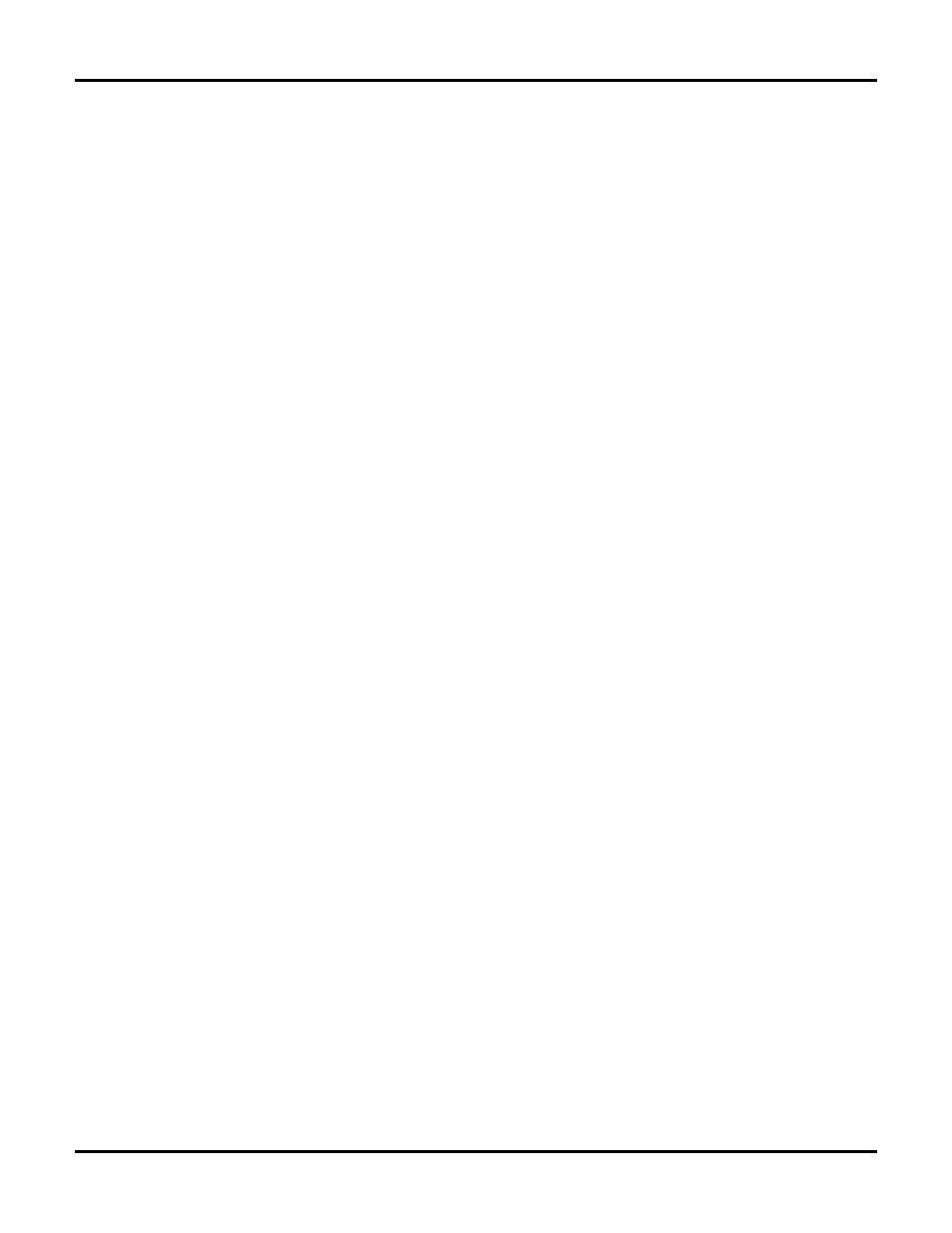
User Guide
87
3)
When you have made the desired modifications, click the OK button.
Deleting a Recording or Alert Event
Over time, you will need to delete a recording or alert event.
1)
Click the Alerts Scheduler Front Control Panel > View Schedule. The Recording and Alerts Schedule
Screen displays.
Note: The Recording and Alert Schedule Screen is also accessible through Setup > Recording tab >
SCHEDULE RECORDING TIME.
2)
Right-click on the desired event and select the option "Delete Event."
Note: You can also double-click on the desired event. This opens the Schedule Event Properties
Screen. To delete the event from this screen, simply click the button Delete Event and then click OK.
