Setup problems, Troubleshooting wilife user guide 103 – WiLife V2.1 User Manual
Page 116
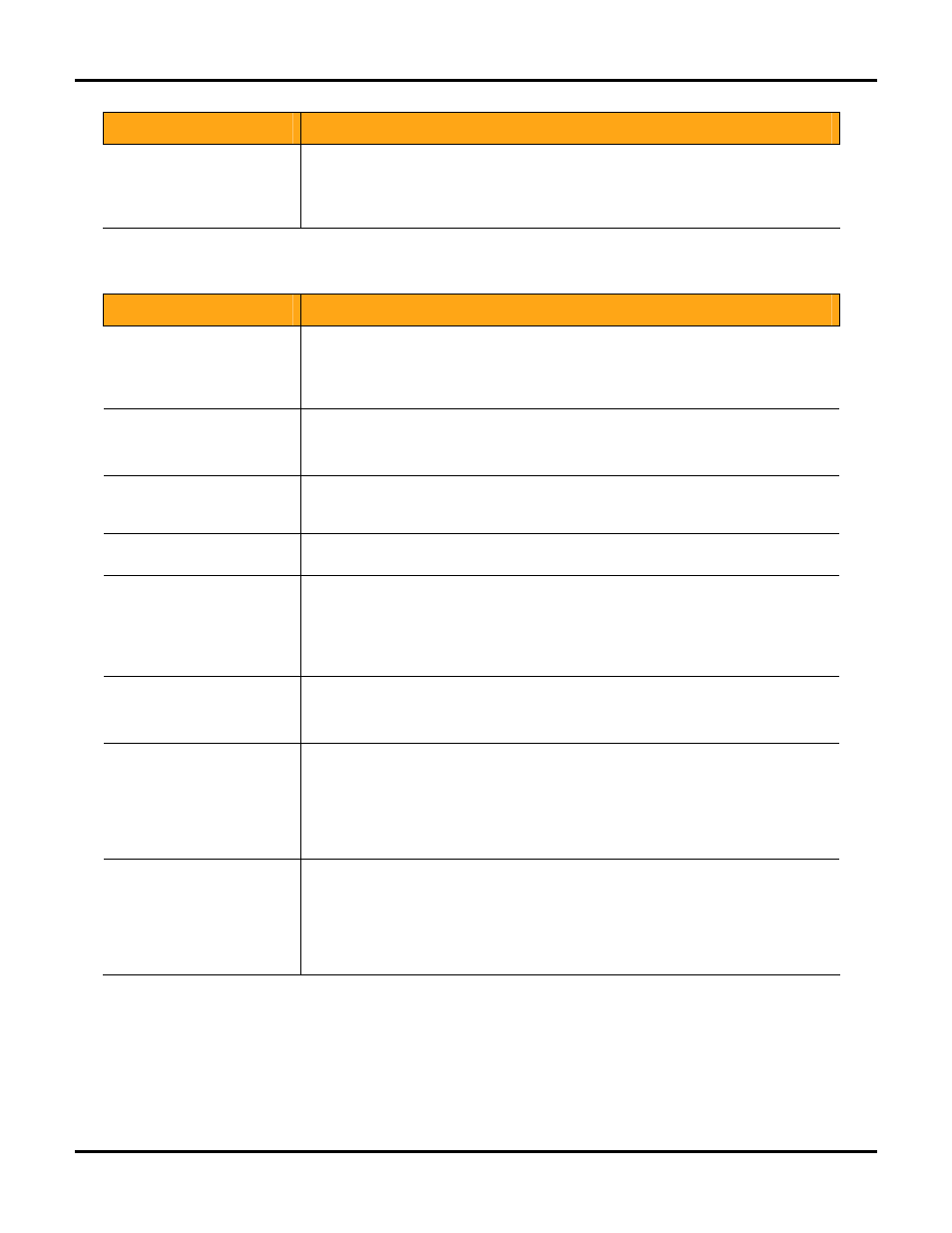
Troubleshooting
WiLife User Guide
103
Installation Problem
Solution
Camera suction cup comes
free from the window
Clean the window to ensure an airtight fit.
With your fingertip, place a very light layer of vegetable or olive oil around the edge of
the suction cup.
Always use the strain relief mini-suction cup for added safety by attaching it to the
glass and cable.
Setup Problems
Setup Problem
Solution
After a few minutes or even
seconds Command Center
drops my camera
On older machines (pre 2001), some USB sockets may be underpowered or
incompatible with the USB 1.1 standard. Upgrade your computer by adding a USB 2.0
card or hub.
Check your firewall settings. Some firewalls close communications after a few seconds
of operations.
The cable connecting the
camera to the power supply is
too short
You may purchase a longer Ethernet cable or Ethernet Cable Coupler at our online
accessory store.
Purchase a standard CAT5e Ethernet cable from you local computer accessory retailer
(up to 80 feet). (Note: crossover CAT5 cables will not work with our system.)
My primary camera is shown
in the second camera
position
From the Live Mode, click on a video panel and drag it to the panel you want it to
display. This rearranges camera order.
My cameras are recording too
frequently
Reduce camera motion Sensitivity on the Setup>Recording dialog.
Reduce the size or number of motion zones.
My camera is not following my
recording schedule
Ensure the camera ON/OFF button on the main screen is ON.
Verify that your computer clock is correct.
Check your recording schedule to validate the days-of-the-week and times. Remember
12AM is midnight, not noon.
Check your recording schedules to ensure you do not have overlapping schedules that
conflict.
I do not know my SMTP
account information
Contact your e-mail provider for details on connecting to their SMTP server. You can
usually find this information on your e-mail provider’s Internet support page.
Create a new e-mail account using gMail or other e-mail services that supports SMTP
(www.gmail.com).
My alert e-mails are being
rejected because of size
Most e-mail providers limit the maximum size of e-mails and limit the cumulative size of
all e-mails in your system.
Delete or archive outdated e-mails from your system.
Contact your e-mail vendor to have them configure your account for larger e-mail
messages.
Select a smaller alert message type. The “Send Text Message” is smallest and the
“Send Video Frame” e-mail is usually about 50KB.
I am getting too many e-mail
messages
Command Center sends an e-mail alert when a camera detects motion and the length of
the motion meets or exceeds your settings. To reduce the number of messages, you
can:
Reduce recording events by reducing motion sensitivity or changing motion zones on
the Setup>Recording dialog.
Increase the Minimum Motion time on the Setup>E-mail dialog.
Increase the Maximum Frequency time on the Setup > E-mail dialog.
