Play video with onscreen controls, Use keyboard playback controls, Using the command center user guide 30 – WiLife V2.1 User Manual
Page 43
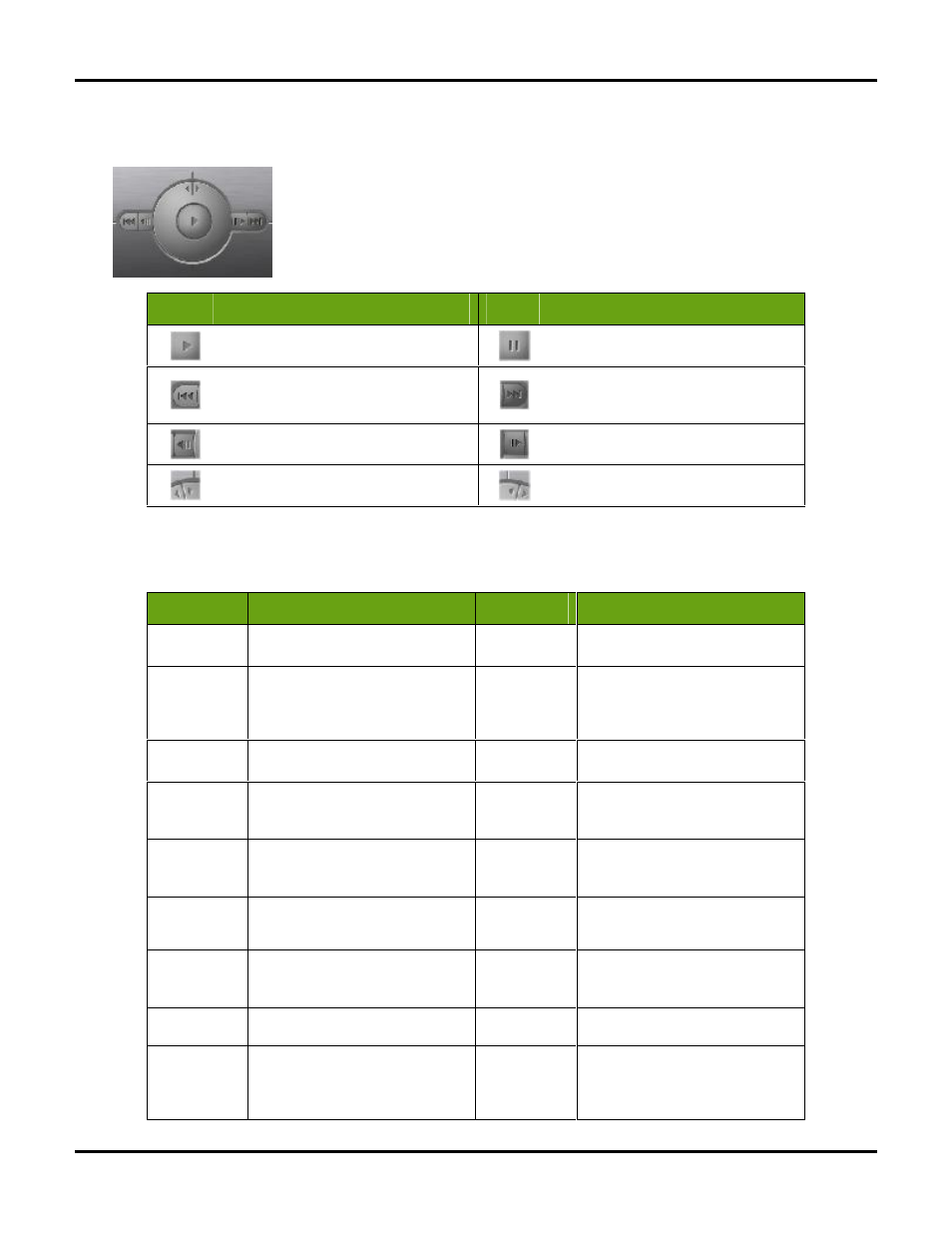
Using the Command Center
User Guide
30
Play Video with Onscreen Controls
Like any DVD player, the Playback Controls allow you to play, pause, adjust speed,
and step-through your video segments. You use the controls by clicking on each one.
If you hold your mouse over the control, Windows will display a tool tip, indicating the
name of the control. Keyboard controls exist to help you review your video.
Use the following list of icons and descriptions to help you understand how to
navigate through recorded video segments.
Button
Description
Button
Description
Click to play video
Click to pause video
Go to the start of the current segment,
or if already at the start, go to the start
of the previous segment
Go to the start of the next video
segment
Step back
Step forward
Video slow motion
(turn jog dial counter-clockwise)
Video fast motion
(turn jog dial clockwise)
Use Keyboard Playback Controls
Command Center has several keyboard shortcuts, which allow you to quickly navigate through video clips.
Some navigation features are only available through the keyboard controls.
Hot Key
Description
Hot Key
Description
CTRL-SHIFT S
PAUSE. Causes Pause mode (like
"Stop")
CTRL-SHIFT P
TOGGLE PLAY/PAUSE. Toggles
between Play and Pause modes.
-
INCREASE
MAGNIFICATION. Increase time
line magnification (shorter time
span) (also works for - on NumPad)
+
REDUCE MAGNIFICATION. Reduce
time line magnification (longer
time span)(also works for + on
NumPad)
CTRL +
PLAY FASTER. Like rotating the
shuttle control clockwise
CTRL -
PLAY SLOWER. Like rotating the
shuttle control counter-clockwise
CTRL-SHIFT C
CENTER PLAYBACK CURSOR. Sets
timeline origin so cursor is centered
CTRL-SHIFT N
PLAYBACK TIME = "NOW." Set
cursor time to now, and centers
cursor in timeline display
CTRL-SHIFT
1-6
ENABLE/DISABLE CAM 1-
6. Enables or disables specified
camera for playback
CTRL
,
,
or CTRL-SHIFT
B
PREVIOUS SEGMENT. Move cursor to
start of next earlier recorded segment
CTRL
,
,
or CTRL-SHIFT
F
NEXT SEGMENT. Move cursor to start
of next later recorded segment
SHIFT
SLIDE CHART EARLIER. Slide time
chart to earlier time (chart moves
right)
SHIFT
SLIDE CHART LATER. Slide time
chart to later time (chart moves
left)
CTRL-SHIFT
JUMP CHART EARLIER. Move timeline
one screen earlier
CTRL-SHIFT
JUMP CHART LATER. Move timeline one
screen later in time
PAGE UP
NEXT DAY.
Changes playback time
to first file of next day. (These also
work with NumPad PgUp)
PAGE DOWN
PREVIOUS DAY.
Changes playback
time to first file of preceding day.
(These also work with NumPad
PgDn)
