Video input image adjustment – VIEWSONIC PJL6233 User Manual
Page 46
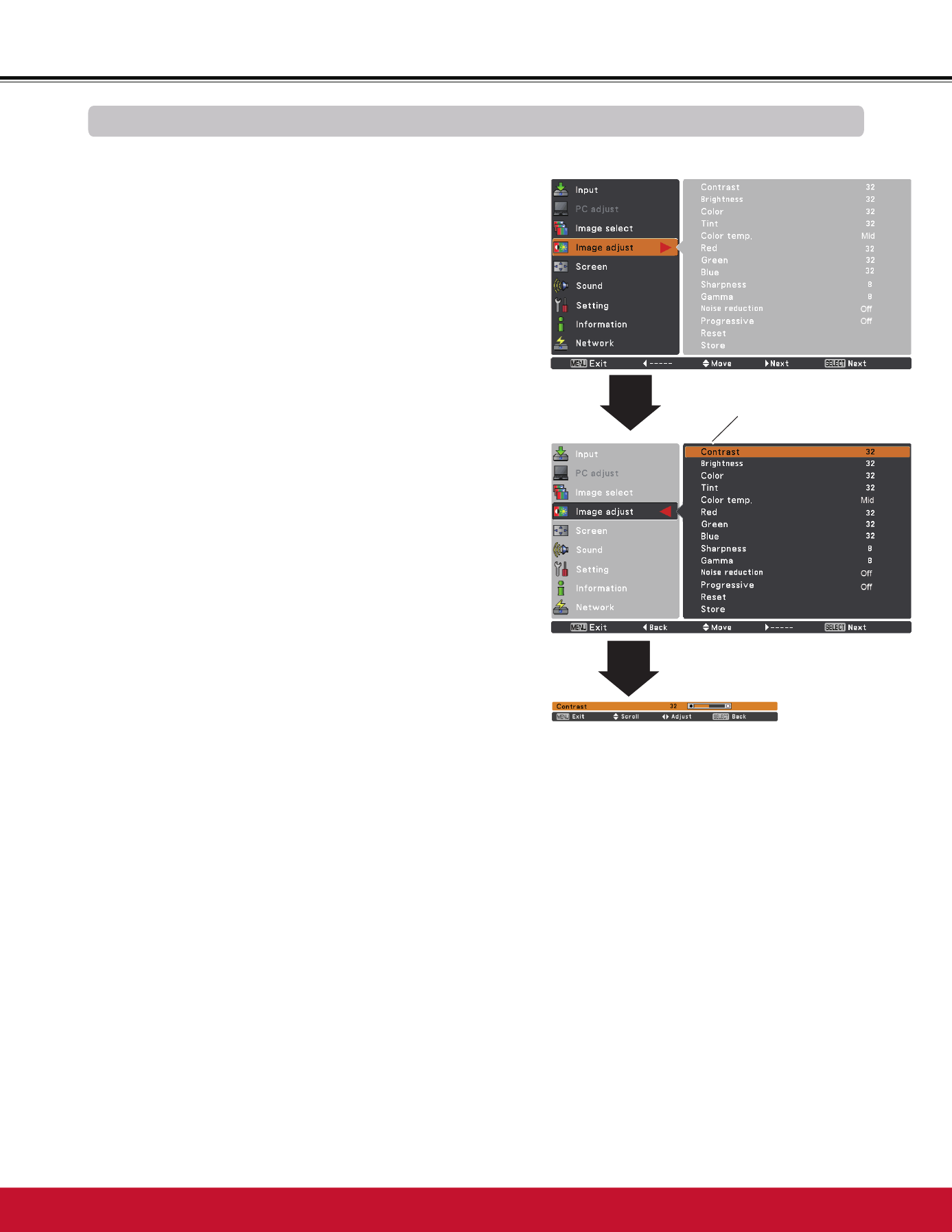
Video Input
Image Adjustment
1
2
Press the Point
Ż
button to decrease the contrast; press the
Point
Ź
EXWWRQWRLQFUHDVHWKHFRQWUDVWIURPWR
Press the Point
Ż
button to decrease the brightness; press
the Point
Ź
EXWWRQWRLQFUHDVHWKHEULJKWQHVVIURPWR
Contrast
Brightness
Press the Point
Ż
button to lighten red tone; press the Point
Ź
EXWWRQWRGHHSHQUHGWRQHIURPWR
White balance (Red)
Press the Point
Ż
button to lighten green tone; press the
Point
Ź
EXWWRQWRGHHSHQJUHHQWRQHIURPWR
White balance (Green)
Press the Point
Ż
button to lighten blue tone; press the
Point
Ź
EXWWRQWRGHHSHQEOXHWRQHIURPWR
White balance (Blue)
Use the Point
ŻŹ
buttons to select the desired Color temp.
OHYHO+LJK0LG/RZRU;/RZ
Color temp.
Press the Point
Ż
button decrease the intensity of the color;
press the Point
Ź
button increase the intensity of the color
IURPWR
Press the Point
ŻŹ
buttons to adjust the tint value to get a
SURSHUFRORUEDODQFHIURPWR
Color
Tint
3Note:
:KHQWKHWhite balance Red, Green or Blue is adjusted, the Color temp. level will change to User.
7LQWFDQQRWEHVHOHFWHGZKHQWKHYLGHRV\VWHPLVPAL, SECAM, PAL-M or PAL-NS
:KHQBlackboard(Green) or Colorboard is selected in Image select, Color temp. will change to
Blackboard or Colorboard.
Image Adjust Menu
3UHVVWKH0(18EXWWRQWRGLVSOD\WKH2Q6FUHHQ
Menu. Use the Point
Ÿź
buttons to select Image
adjust and then press the Point
Ź
or the
6(/(&7
button.
Use the Point
Ÿź
buttons select the desired item
DQGWKHQSUHVVWKH6(/(&7EXWWRQWRGLVSOD\WKH
DGMXVWPHQWGLDORJER[8VHWKH3RLQW
ŻŹ
buttons to
adjust the setting value.
Selected Image mode
Use the Point
ŻŹ
buttons to adjust the
setting value.
