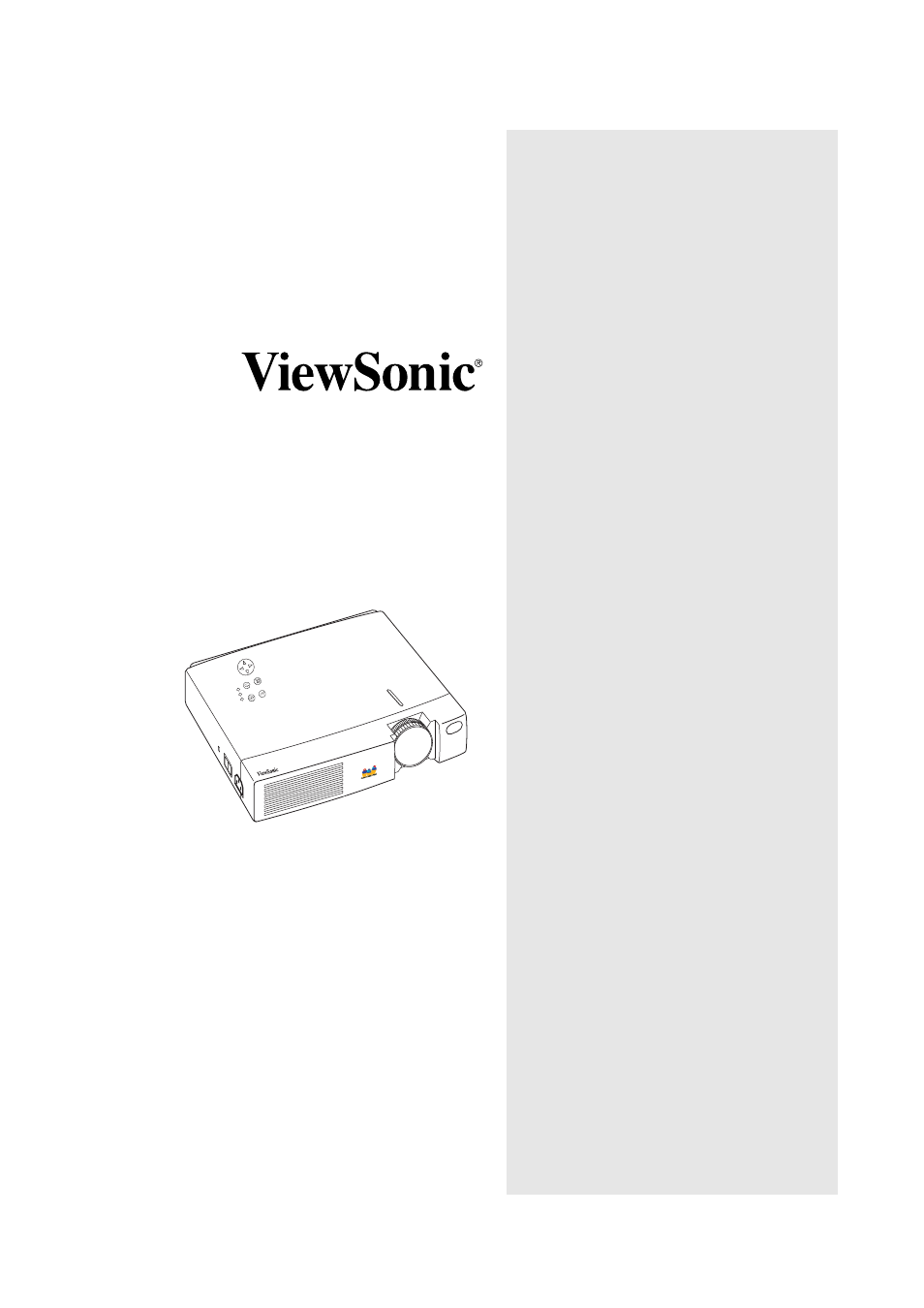VIEWSONIC PJ700 User Manual
Pj700, Me nu
Table of contents
Document Outline
- Getting Started
- Other Information
- Appendix
- Figure: 1 Package Contents 2
- Figure: 2 ViewSonic PJ700 Projector 3
- Figure: 3 System Setup 5
- Figure: 4 Recommended Projector Distances 6
- Figure: 5 Angle Adjustment 7
- Figure: 6 Projector and Remote Controls 8
- Figure: 7 Lamp Replacement 20
- Figure: 8 Installing the Batteries 21
- Figure: 9 Attaching the Handle 22
- For Your Records
- Getting Started
- Package Contents
- Important Safety Warnings
- Projector Components
- Setting up the Projector
- 1 Connect the Power Cord and Input/Output Devices.
- 2 Remove the lens cap.
- 3 Turn on the Projector.
- 4 Press the Standby/On button.
- 5 Position the Projector.
- 6 Turn on the Input Devices and select the Input Signal.
- 7 Adjust the image size.
- 8 Adjust the Focus.
- 9 Adjust the Keystone Control.
- Connecting Input and Output Devices
- Positioning the Projector
- Adjusting the Projector Angle
- Using The Projector
- Control Buttons
- Standby/On Button
- The projector cannot be restarted within 60 seconds after it is turned off because the projector ...
- Input Button (Video and RGB Buttons)
- Menu Button
- 1 Use the left or right arrow buttons to select a menu (Setup, Input, Image, Options).
- 2 Use the up and down arrow buttons to highlight an item on the displayed menu.
- 3 Use the right arrow button to select the highlighted menu item.
- 4 Use the arrow buttons as indicated on screen to adjust the menu item.
- Menu Select Button
- Position Button
- Magnify Buttons
- Reset Button
- Volume Buttons
- Mute Button
- Blank Button
- Freeze Button
- Timer Button
- Auto Button
- OnView Menus
- 1 Press the MENU button on the remote control or the projector control pad to display the OnView ...
- 2 Use the left or right arrow buttons to select a menu (Setup, Input, Image, Options).
- 3 Use the up and down arrow buttons to highlight an item on the displayed menu.
- 4 Use the right arrow button to select the highlighted menu item.
- 5 Use the arrow buttons as indicated on screen to adjust the menu item.
- Setup Main Menu
- Input Menu
- Image Menu
- Options Menu
- No Signal Menu
- Other Information
- Specifications
- Troubleshooting
- Maintenance
- Projector Lamp
- Figure 7: Lamp Replacement
- 1 Gently turn the projector over and place it on a towel or blanket. Expose the lamp cover on the...
- 2 Loosen the lamp cover screw as shown.
- 3 Gently remove the cover.
- 4 Loosen the lamp unit screws (after the cover is removed).
- 5 Gently pull the unit out of the lamp compartment using the flip- up handle grip.
- 6 Gently insert the new lamp.
- 7 Replace the lamp unit screws.
- 8 Replace the cover and secure with the lamp cover screw.
- 1 Press (and hold for three seconds) the Reset button on the projector control pad. The “Lamp hou...
- 2 Press the Reset button on the projector control pad while the lamp timer is displayed.
- 3 Use the direction arrows to select zero (0) and wait until the Lamp timer display clears.
- Remote Control Battery
- Figure 8: Installing the Batteries
- 1 Pull the plastic tab from the battery access door when using the new projector for the first time.
- 2 Push the tab on the bottom of the remote unit and remove the battery cover.
- 3 Gently remove the battery from the holder and replace it with a new battery.
- 4 Ensure that the positive and negative terminals (+ / -) are positioned correctly.
- 5 Push the battery and holder back into the battery slot. The holder should click into place.
- Cleaning Instructions
- Attaching the Optional Handle
- Projector Lamp
- Customer Support
- Limited Warranty
- VIEWSONIC Projector
- 1. Any product on which the serial number has been defaced, modified or removed.
- 2. Damage, deterioration or malfunction resulting from:
- a. Accident, misuse, neglect, fire, water, lightning, or other acts of nature, unauthorized produ...
- b. Repair or attempted repair by anyone not authorized by ViewSonic.
- c. Any damage of the product due to shipment.
- d. Removal or installation of the product.
- e. Causes external to the product, such as electric power fluctuations or failure.
- f. Use of supplies or parts not meeting ViewSonic’s specifications.
- g. Normal wear and tear.
- h. Any other cause which does not relate to a product defect.
- 3. Removal, installation, and set-up service charges.
- 1. For information about receiving service under warranty, contact ViewSonic Customer Support. Yo...
- 2. To obtain warranted service, you will be required to provide (a) the original dated sales slip...
- 3. Take or ship the product freight prepaid in the original container to an authorized ViewSonic ...
- 4. For additional information or the name of the nearest ViewSonic service center, contact ViewSo...
- 1. DAMAGE TO OTHER PROPERTY CAUSED BY ANY DEFECTS IN THE PRODUCT, DAMAGES BASED UPON INCONVENIENC...
- 2. ANY OTHER DAMAGES, WHETHER INCIDENTAL, CONSEQUENTIAL OR OTHERWISE.
- 3. ANY CLAIM AGAINST THE CUSTOMER BY ANY OTHER PARTY.
- VIEWSONIC Projector
- Appendix