Computer input, Image adjustment – VIEWSONIC PJL6233 User Manual
Page 39
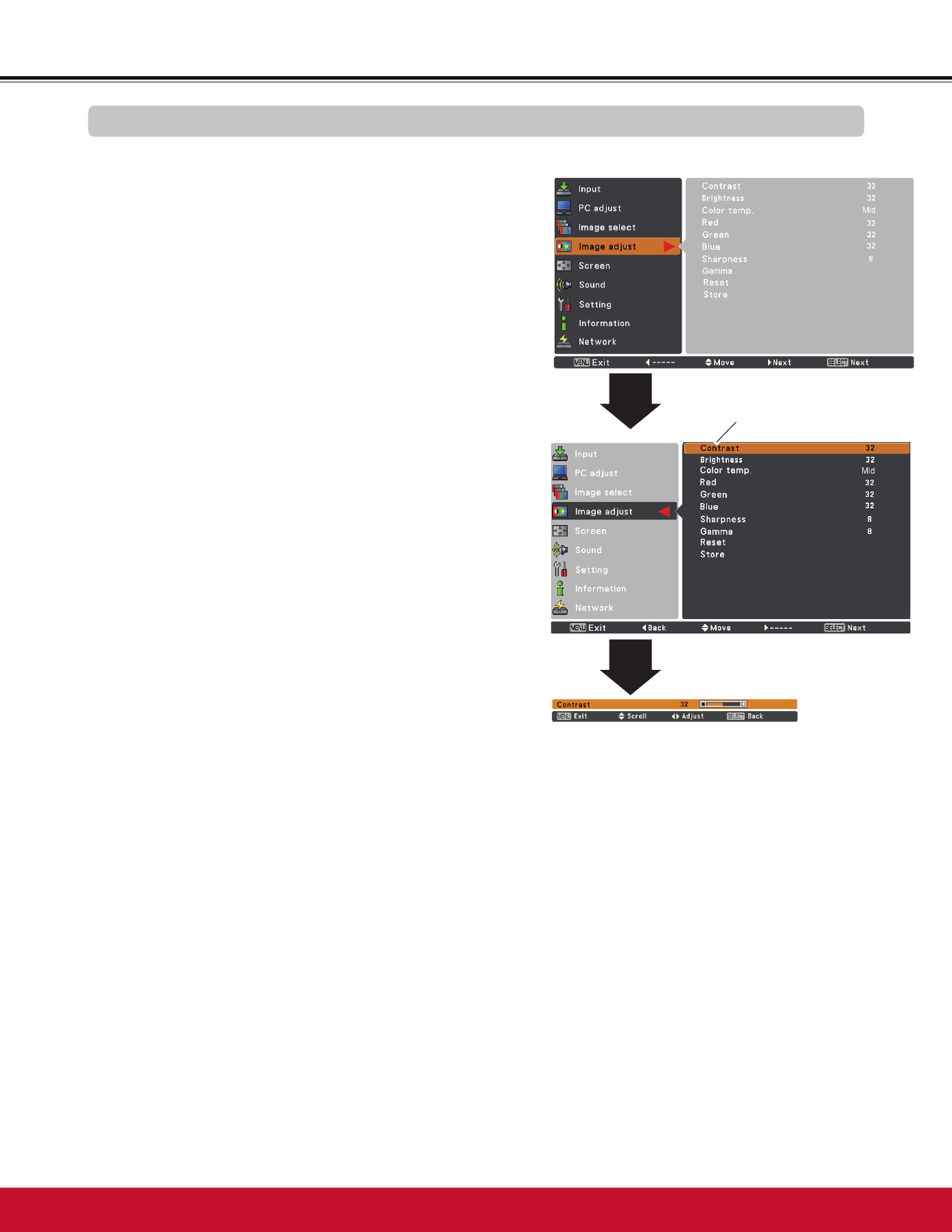
Computer Input
Image Adjust Menu
Image Adjustment
Reset
3UHVVWKH0(18EXWWRQWRGLVSOD\WKH2Q6FUHHQ
Menu. Use the Point
Ÿź
buttons to select Image
adjust and then press the Point
Ź
RUWKH6(/(&7
button.
1
2
Use the Point
Ÿź
buttons select the desired item
DQGWKHQSUHVVWKH6(/(&7EXWWRQWRGLVSOD\WKH
DGMXVWPHQWGLDORJER[8VHWKH3RLQW
ŻŹ
buttons to
adjust the setting value.
3Note:
:KHQ:KLWHEDODQFH Red, Green or Blue is
adjusted, Color temp. will change to User.
:KHQBlackboard(Green) or Colorboard
is selected in Image select, Color temp. will
change to Blackboard or Colorboard.
Press the Point
Ż
button to decrease the contrast; press the
Point
Ź
EXWWRQWRLQFUHDVHWKHFRQWUDVWIURPWR
Press the Point
Ż
button to decrease the brightness; press
the Point
Ź
EXWWRQWRLQFUHDVHWKHEULJKWQHVVIURPWR
Contrast
Brightness
Press the Point
Ż
button to lighten red tone; press the Point
Ź
EXWWRQWRGHHSHQUHGWRQHIURPWR
White balance (Red)
Press the Point
Ż
button to lighten green tone; press the
Point
Ź
EXWWRQWRGHHSHQJUHHQWRQHIURPWR
White balance (Green)
Press the Point
Ż
button to lighten blue tone; press the
Point
Ź
EXWWRQWRGHHSHQEOXHWRQHIURPWR
White balance (Blue)
Use the Point
ŻŹ
buttons to select the desired Color temp.
OHYHO;/RZ/RZ0LGRU+LJK
Color temp.
Use the Point
ŻŹ
buttons to adjust the gamma value to
REWDLQDEHWWHUEDODQFHRIFRQWUDVWIURPWR
Gamma
Press the Point
Ż
button to decrease the sharpness of the
image; press the Point
Ź
button to increase the sharpness
RIWKHLPDJHIURPWR
Sharpness
To reset the adjusted data, select Reset and press the
6(/(&7EXWWRQ$FRQILUPDWLRQER[DSSHDUVDQGWKHQVHOHFW
Yes. All adjustments will return to their previous figures.
Use the Point
ŻŹ
buttons to adjust the
setting value.
Selected Image mode
