VIEWSONIC PJD6251 User Manual
Viewsonic, Pjd6251 dlp projector
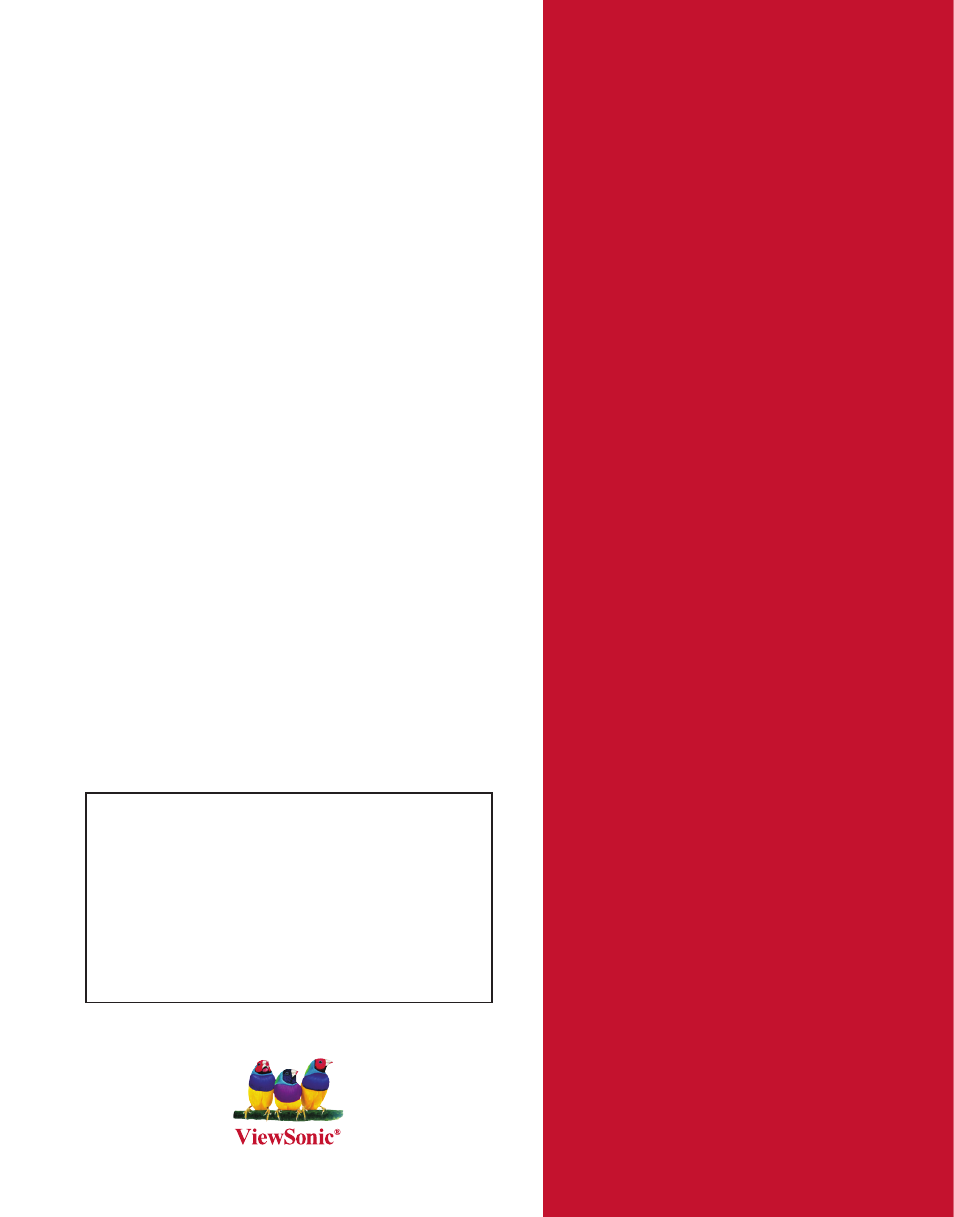
ViewSonic
®
IMPORTANT: Please read this User Guide to obtain important information on install-
ing and using your product in a safe manner, as well as registering your product for
future service. Warranty information contained in this User Guide will describe your
limited coverage from ViewSonic Corporation, which is also found on our web site
at http://www.viewsonic.com in English, or in specific languages using the Regional
selection box in the upper right corner of our website.
“Antes de operar su equipo lea cuidadosamente las instrucciones en este manual”
- User Guide
- Guide de l’utilisateur
- Bedienungsanleitung
- Guía del usuario
- Guida dell’utente
- Guia do usuário
- Användarhandbok
- Käyttöopas
- Руководство пользователя
- 使用手冊 (繁體)
- 使用手冊 (簡體)
- 사용자 안내서
- คู่มือการใช้งาน
- Podręcznik użytkownika
- Kullanιcι kιlavuzu
PJD6251
DLP Projector
Model No. : VS12585
Document Outline
- VPD-X5700-EN-8G.pdf
- FCC Notice
- Safety Instructions
- Notes on the AC Power Cord
- Powering On the Projector:
- Powering Off the Projector:
- 1. Press button to turn off the projector lamp. You will see a message "Power off? Press Power again" appear on the screen.
- 2. Press button again to confirm.
- 3. Disconnect the AC power cord from the electrical outlet and the projector.
- 4. Do not turn on the projector right after power off.
- Adjusting the Projector
- Adjusting the Projector Height
- Adjusting the Projector Zoom and Focus
- Adjusting Projection Image Size
- Menu Operation
- 1. Press the MENU button to open the OSD menu.
- 2. When OSD is displayed, use p / q to select any feature in the main menu.
- 3. After selecting the desired main menu item, press u to enter sub-menu for feature setting.
- 4. Use p / q to select the desired item and adjust the settings with t / u.
- 5. Press the MENU button, the screen will return to the main menu.
- 6. To exit OSD, Press the MENU button again. The OSD menu will close and the projector will automatically save the new settings.
- Network Control
- 1. Connect one end of the internet cable to the Network Control connector on the projector.
- 2. Connect the other end of the internet cable to an available RJ-45 connector on your computer.
- 3. Turn on your projector and computer.
- 1. Enable DHCP from the projector OSD, under Network Config.
- 2. Start browser in PC and specify following URL, then click “Go” button.
- 3. If connection succeeds, the login screen is displayed. Enter your User name and Password and click “OK”. Below are the factory default settings for administrator, user and passwords.
- 1. Set IP Address and Subnet Mask under Network Config.
- 2. From your computer, go to Start > Settings > Network and Dial-up Connections > Local Area Connection and right click to select Properties..
- 3. Select "Intel Protocol (TCP/IP)" and click "Properties".
- 4. Set your PC’s IP address, and click OK.
- 5. Start browser in PC and specify following URL, then click “Go” button.
- 6. If connection succeeds, the login screen is displayed. Enter your User name and Password and click “OK”. Below are the factory default settings for administrator, user and passwords.
- 1. Go to Tools > General and click "Settings".
- 2. Click "Every visit to the page" and "OK".
- 3. Click "OK" to exit "Internet Properties".
- Maintenance
- Cleaning the Lens
- Cleaning the Projector Housing
- Cleaning the Filter Cover
- Replacing the Lamp
- 1. Turn off the projector.
- 2. If the projector is installed in a ceiling mount, remove it
- 3. Unplug the power cord.
- 4. Loosen the screw in the side of the lamp cover and remove the cover.
- 5. Remove the screws from the lamp module, raise the handle, and lift out the module.
- 6. Insert the new lamp module into the projector and tighten the screws.
- 7. Replace the lamp cover and tighten the screw.
- 8. Turn on the projector. If the lamp does not turn on after the warm-up period, try reinstalling the lamp.
- 9. Reset the lamp hour. Refer to the “Setting” menu.
- Specifications
- Appendix
- Menu Operation
- Computer:
- Video:
- Start-up problems
- Image problems
