Installing and connecting a trim card – Vanguard Managed Solutions Vanguard 6500 PLUS User Manual
Page 54
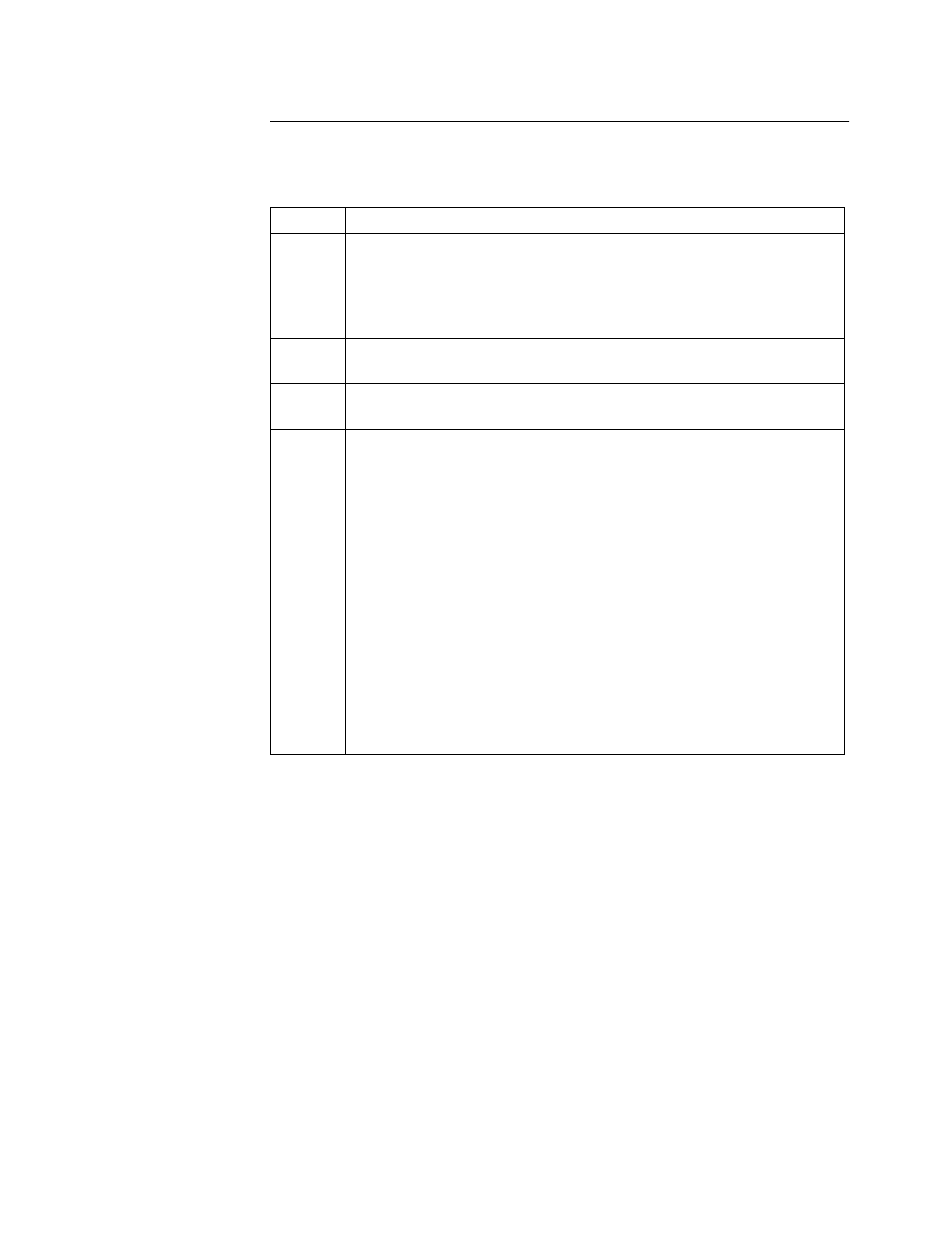
2-46
Installation
Installing Nodes in Modulus Enclosures
Installing and
Connecting a TRIM
Card
Follow these steps to install and connect the TRIM card:
Step
Action
1
Insert the 6500
PLUS
processor/TRIM card combination into the lowest-
numbered slot of the node backplane.
You can insert the processor/TRIM card combination in a powered-on
nest. However, power to other cards in the nest may be disturbed
because of the inrush of current to the TRIM card.
2
Using a flat-head screwdriver, attach the captive screws on the TRIM
rear panel to the TRIM card backplane (Figure 2-10).
3
Attach two Modulus front filler panels to the front of the slots filled by
the TRIM card.
4
The TRIM card supports only one LAN connection. Use either the
DB9 or the RJ45 connector to make the LAN connection, but do not
attach cables to both.
• If your LAN cable is an STP cable, attach it to the DB9
connector at the back of the TRIM card.
• If your LAN cable is a UTP cable, attach it to the RJ45
connector at the back of the TRIM card.
• If you are installing the TRIM card in a Modulus 21
enclosure, install the RFI suppression bar across the front
door of the enclosure. See the Preparing Modulus Enclosures
for RFI Suppression section.
• If you are installing a TRIM card in a Modulus 18 enclosure,
attach the RFI suppression screen to the inside of the front door.
See the “Preparing Modulus Enclosures for RFI Suppression”
section on page 2-49. The suppression screen replaces the
suppression bars.
