When writing or rewriting, Drag’n drop cd+dvd – Toshiba M30 User Manual
Page 87
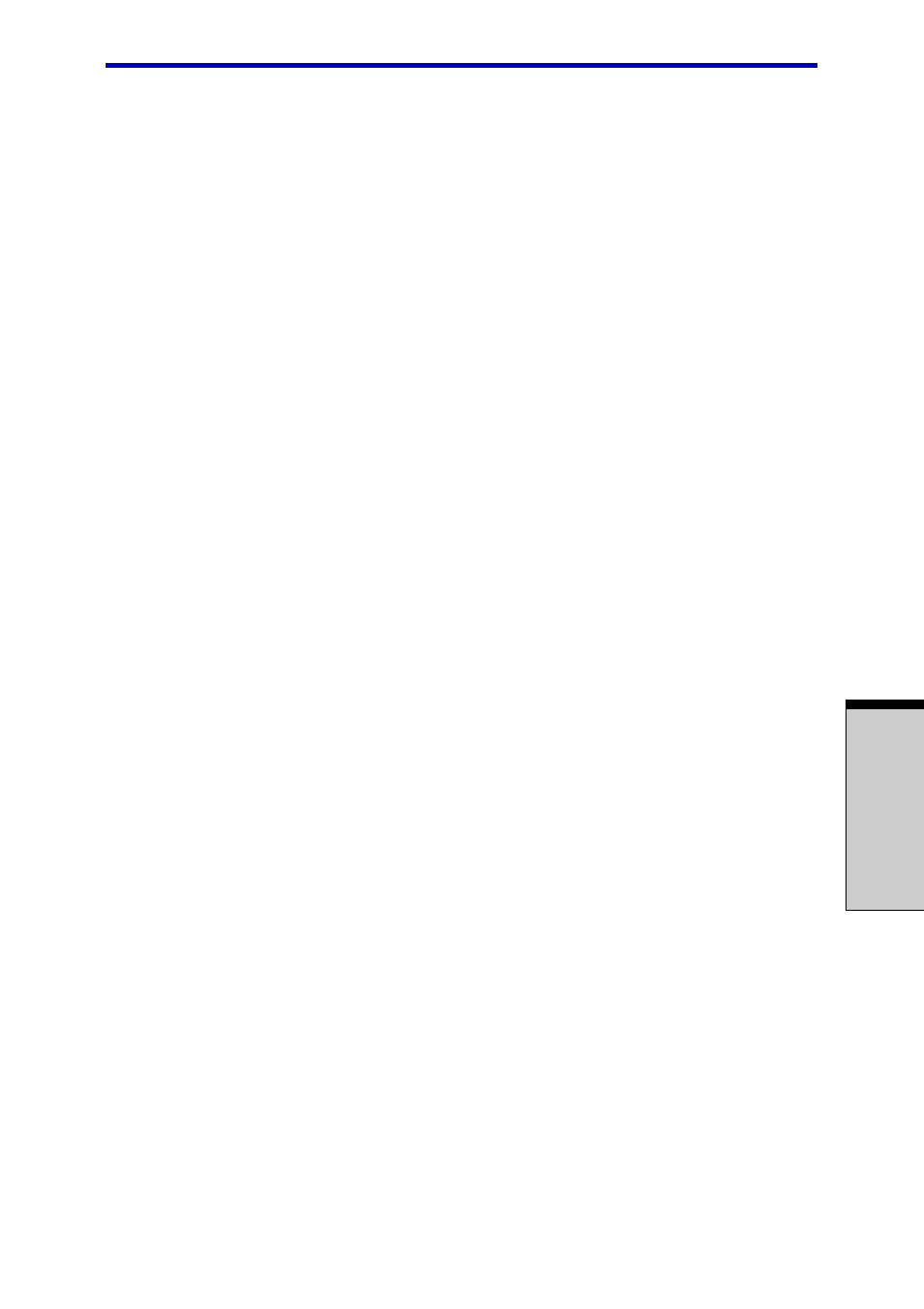
O
PERATING
B
ASICS
4-19
❖
❖
❖
❖
❖
Write from the computer's HDD to the CD/DVD. Do not try to write from shared
devices such as a LAN server or any other network device.
❖
❖
❖
❖
❖
Writing with software other than Drag’n Drop CD+DVD, InterVideo WinDVD
Creator 2 Platinum is not recommended.
When writing or rewriting
Please observe/consider the following when you write or rewrite to a CD-R/RW or
DVD-R/-RW/-RAM disc.
❖
❖
❖
❖
❖
Do not perform any of the following actions when writing or rewriting:
• Change users in the Windows XP operating system.
• Operate the computer for any other function, including using a mouse or
Touch Pad or closing/opening the LCD panel.
• Start a communication application such as a modem.
• Apply impact or vibration to the computer.
• Install, remove or connect external devices, including the following:
PC card, SD card, USB devices, external display, optical digital devices.
• Use the Audio/Video control button to reproduce music or voice.
• Open the DVD Multi drive
❖
❖
❖
❖
❖
Do not use standby/hibernation while writing or rewriting.
❖
❖
❖
❖
❖
Make sure writing or rewriting is completed before going into standby/
hibernation. Writing is completed if you can open the DVD Multi drive tray.
❖
❖
❖
❖
❖
Set the computer on a level surface and avoid places subject to vibration such
as airplanes, trains, or cars. Do not use an unstable surface such as a stand.
❖
❖
❖
❖
❖
Keep mobile phones and other wireless communication devices away from the
computer.
❖
❖
❖
❖
❖
Always copy data from the HDD to the DVD-RAM. Do not use cut-and-paste.
The original data will be lost if there is a write error.
Drag’n Drop CD+DVD
Note the following limitations when you use Drag’n Drop CD+DVD:
❖
❖
❖
❖
❖
DVD-Video cannot be created using Drag’n Drop CD+DVD.
❖
❖
❖
❖
❖
DVD-Audio cannot be created using Drag’n Drop CD+DVD.
❖
❖
❖
❖
❖
You cannot use Drag’n Drop CD+DVD’s music CD function to record music to
a DVD-R/-RW disc.
Writing CD/DVDs on DVD Multi drive
