Removing an sd card, Sd card care, Removing an sd card -5 sd card care -5 – Toshiba M30 User Manual
Page 139
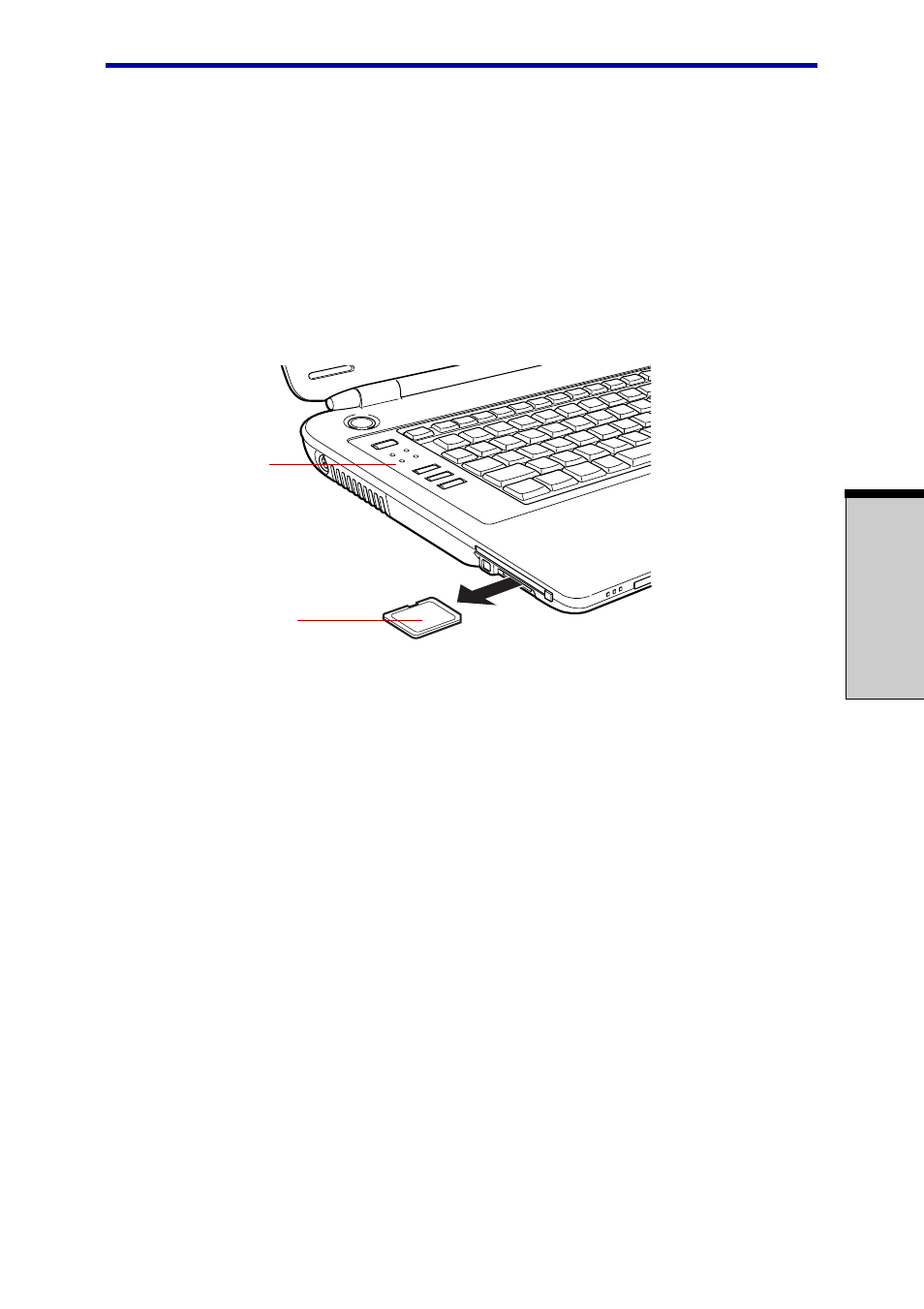
8-5
O
PTIONAL
D
EVICES
SD cards
Removing an SD card
To remove an SD card, follow the steps below.
1.
Click the
Safety Remove Hardware
icon on the Task Bar.
2. Point to
SD card
and click.
3. Push in the card and release it to pop the card out slightly.
4. Grasp the card and remove it.
Figure 8-4 Removing an SD card
CAUTIONS: 1. Make sure the
SD card
indicator is out before you
remove the card or turn off the computer’s power. If
you remove the card or turn off the power while the
computer is accessing the card you may lose data or
damage the card.
2. Do not remove an SD card while the computer is in
Standby or Hibernation mode. The computer could
become unstable or data in the SD card could be lost.
SD card care
CAUTION: Set the write-protect switch to the lock position, if you do not
want to record data.
1. Do not write to an SD card if the battery power is low. Low power could affect
writing accuracy.
2. Do not remove an SD card while read/write is in progress.
SD
CARD
SD
CARD
INDICATOR
