Utilities, Utilities -9 – Toshiba M30 User Manual
Page 39
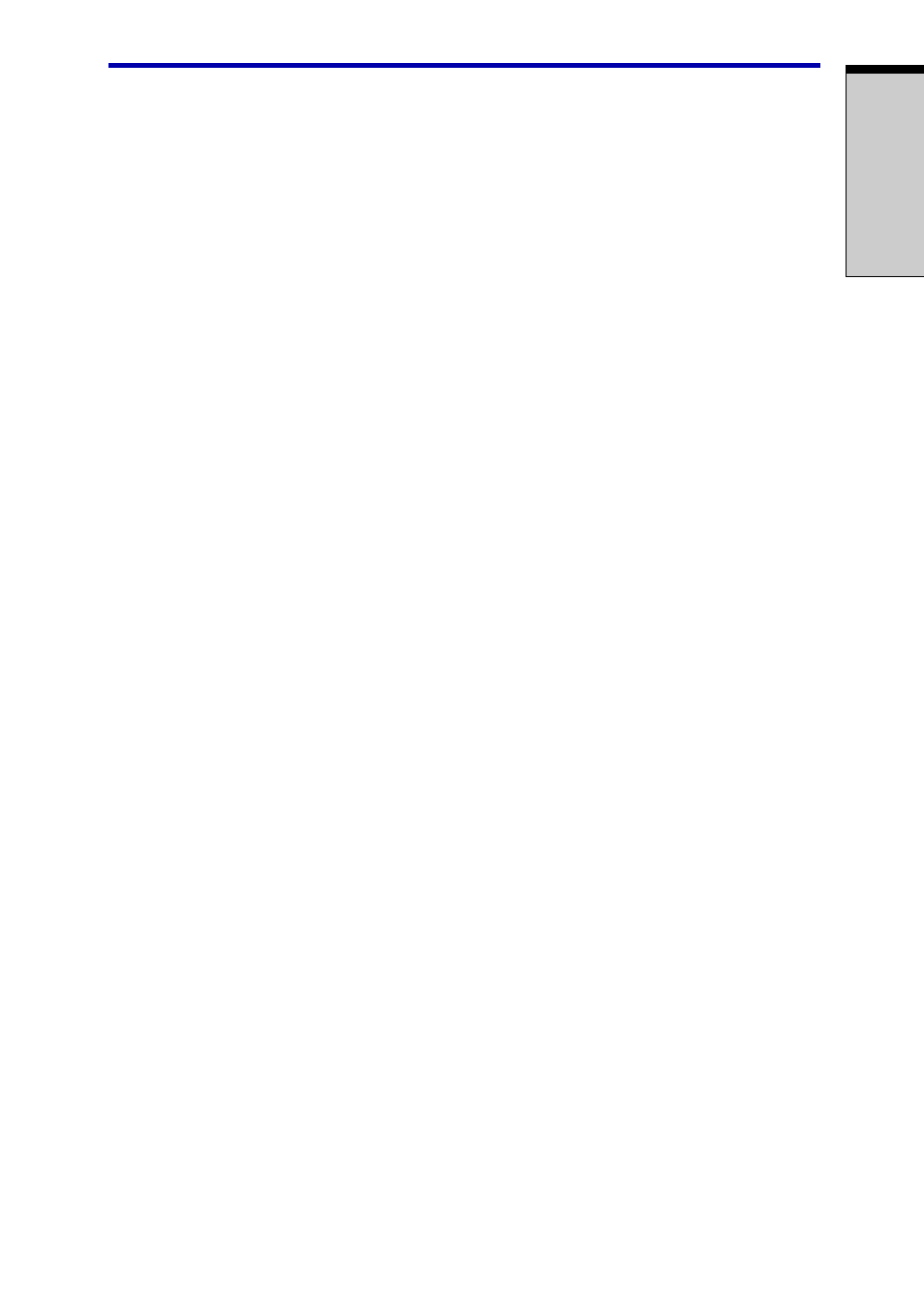
1-9
I
NTRODUCTION
Utilities
This section describes preinstalled utilities and tells how to start them. For details
on operations, refer to each utility’s online manual, help files or readme files.
TOSHIBA Power Saver To access this power savings management program, open
the Control Panel and select the TOSHIBA Power Saver
icon.
HW Setup
This program lets you customize your hardware settings
according to the way you work with your computer and
the peripherals you use. To start the utility, click the
Windows Start button and click Control Panel. In the
Control Panel, select the TOSHIBA HW Setup icon.
TOSHIBA Controls
This utility has two sections to let you do the following:
• Buttons: Assign applications to the Internet button
(default setting is the browser) and to the TOSHIBA
Console button (default setting is the TOSHIBA
Console).
• Media Apps: Set the mode for the Audio/Video control
buttons. Select the application for audio and video
playback.
Fn-esse
This Windows program lets you define your own “short-
cut” keys to quickly launch applications and speed your
work in Windows. To start the utility, click the Windows
Start button, point to All Programs, point to TOSHIBA,
point to Utilities and click Fn-esse.
DVD Video Player
The DVD Video Player is used to play DVD-Video. It has
an on-screen interface and functions. Click Start, point to
All Programs, point to InterVideo WinDVD 4, then click
InterVideo WinDVD 4.
ConfigFree
ConfigFree is a suite of utilities to allow easy control of
communication devices and network connections.
ConfigFree also allows you to find communication
problems and create profiles for easy switching between
locations and communication networks. To start Config-
Free, click the Windows Start button, point to All Pro-
grams, point to TOSHIBA, point to Networking and click
ConfigFree.
Utilities
