User password field, User token field – Toshiba M30 User Manual
Page 125
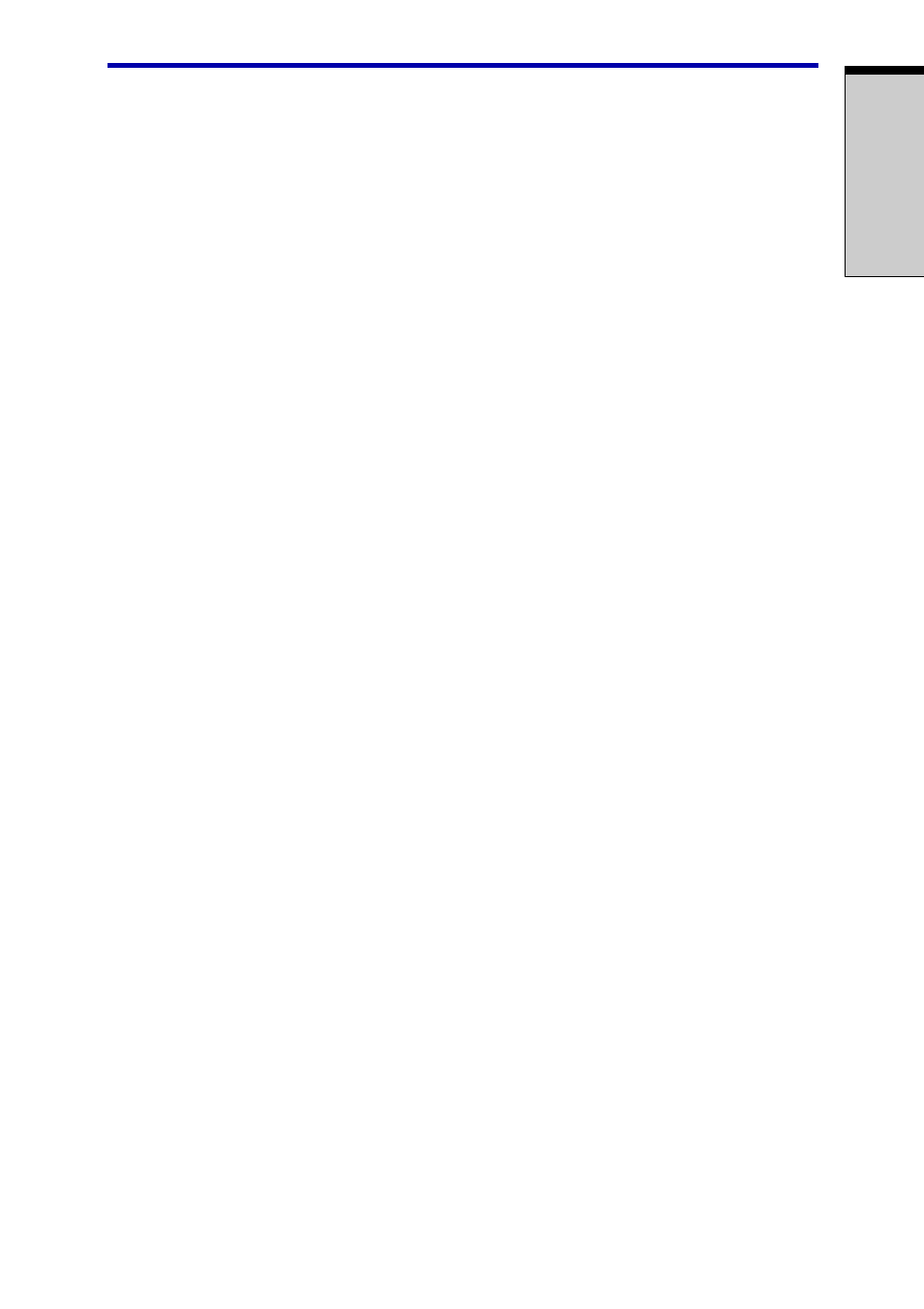
P
OWER
6-15
User Password field
❖
❖
❖
❖
❖
Set
(button)
Click this button to register a password of up to 50 characters. After a pass-
word is set, you will be prompted to enter it when you start the computer.
NOTE: After you set the password, a dialog box will be displayed asking
whether you want to save it to a diskette or other media. If you forget the
password, you can open the password file on another computer. Be sure
to keep the media in a safe place.
❖
❖
❖
❖
❖
Delete
(button)
Click this button to delete a registered password. Before you can delete a
password, you must first enter the current password correctly or insert a proper
token.
❖
❖
❖
❖
❖
Change
(button)
Click this button to change a registered password. Before you can change a
password, you must first enter the current password correctly or insert a proper
token.
❖
❖
❖
❖
❖
Owner String
(text box)
You can use this box to associate text with the password. After you enter text,
click
Apply
or
OK
. The text will be displayed when you are prompted to enter a
password. You can enter up to five lines of 40 characters in each line. Any
entry exceeding that limit will be ignored.
User Token field
❖
❖
❖
❖
❖
Create
(button)
You can use an SD card token, instead of entering the password. After you
have registered a password, insert an SD card and click
Create
. You can use
an SD card of any capacity, but it must be formatted correctly.
If an unformatted card or one with an incompatible format is inserted, you will
be prompted to format it with a tool named TOSHIBA SD Memory Card Format.
To start the format tool, point to or click the following items:
Start
−>
−>
−>
−>
−>
All Programs
−>
−>
−>
−>
−>
TOSHIBA
−>
−>
−>
−>
−>
Utilities
−>
−>
−>
−>
−>
SD Memory Card
Format
CAUTION: When you format an SD Memory card, all data will be
deleted. Be sure to save data on the card to other media before you
format the card.
TOSHIBA Password Utility
