Acd agent programs – Toshiba Strata DK Backup User Manual
Page 82
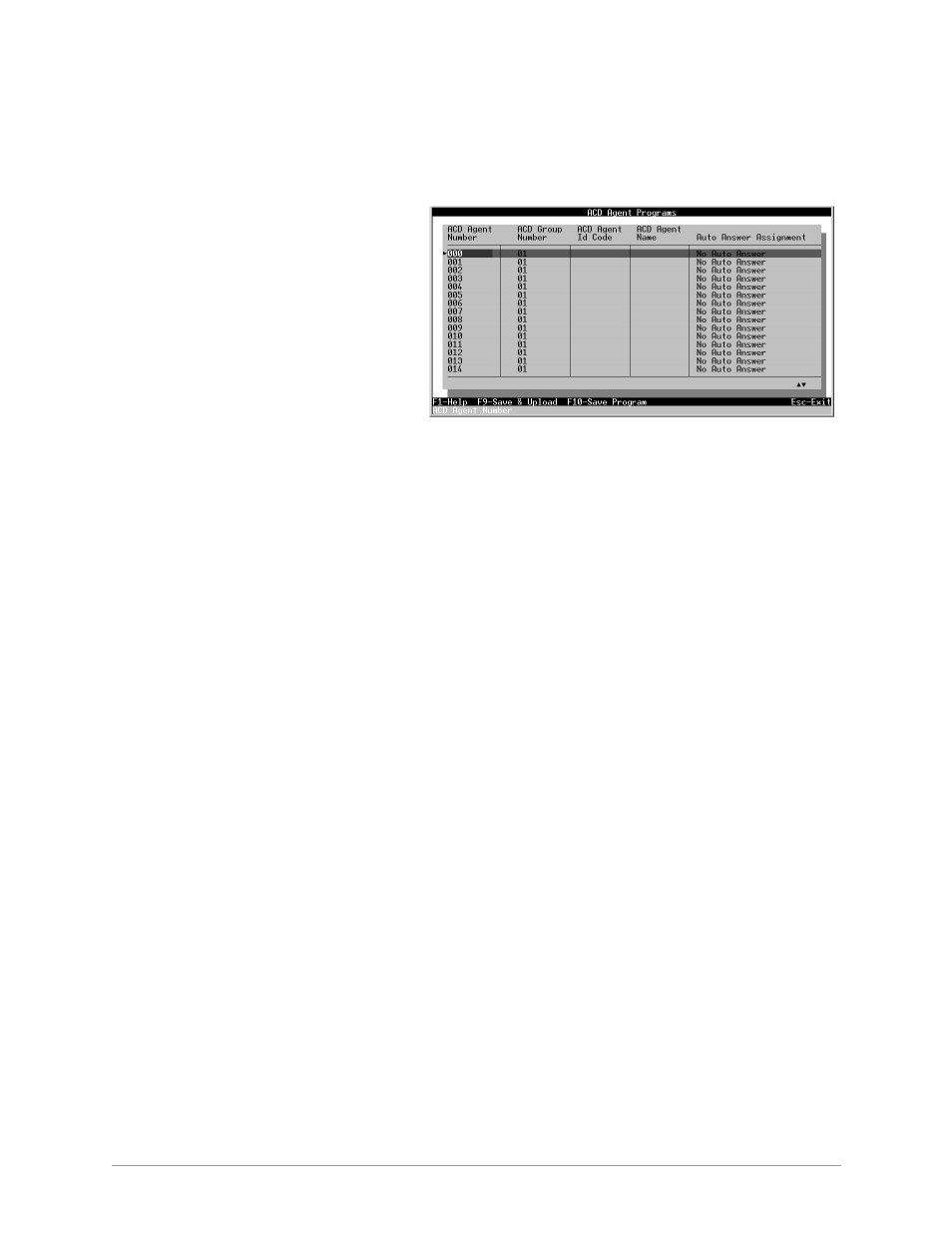
ACD Administration
–––––––––––––––––––––––––––––––––––––––––––––––––––––––––––––––––––––––––––––
72
DKAdmin/DKBackup
5. Follow
Step 2
~
Step 4
of
“To edit ACD programs”
on
Page 70
.
ACD Agent Programs
➤
To edit ACD agent programs
1. Highlight the ACD
Agent Programs option
and press
Enter
. The
ACD Agent Programs
screen displays (shown
right). This screen
enables you to edit
ACD Agent programs.
2. Highlight the ACD
Group Number field
for the ACD Agent
you wish to change. Type the new two-digit Group number (01 ~ 08) and press
Enter
.
3. Highlight the ACD Agent ID Code field and enter a four-digit ACD Agent ID Code
Number (0000 ~ 9999). If you type less than four digits, the program zero fills the field.
Press
Enter
.
4. Highlight the ACD Agent Name field. Type the Agent’s name (up to eight characters) and
press
Enter
.
5. Highlight the Auto Answer Assignment. Use the spacebar or
+/-
keys to toggle between
Auto Answer
and
No Auto Answer
.
6. Press
F9
to save the entries and upload the data to the DK, or
F10
to save the speed dial
assignments and return to the ACD Programs screen.
Important!
The DKAdmin PC must be connected to the Strata DK to upload any changes to
this data (see
Appendix A – Connecting to Strata DK
for procedures on
connecting the DKAdmin PC to a Strata DK).
7. Press
Esc
to close the ACD Programs screen and return to the DK Program File Selection
screen.
