Dnis tenant lock assignments, Distributed hunt group administration – Toshiba Strata DK Backup User Manual
Page 102
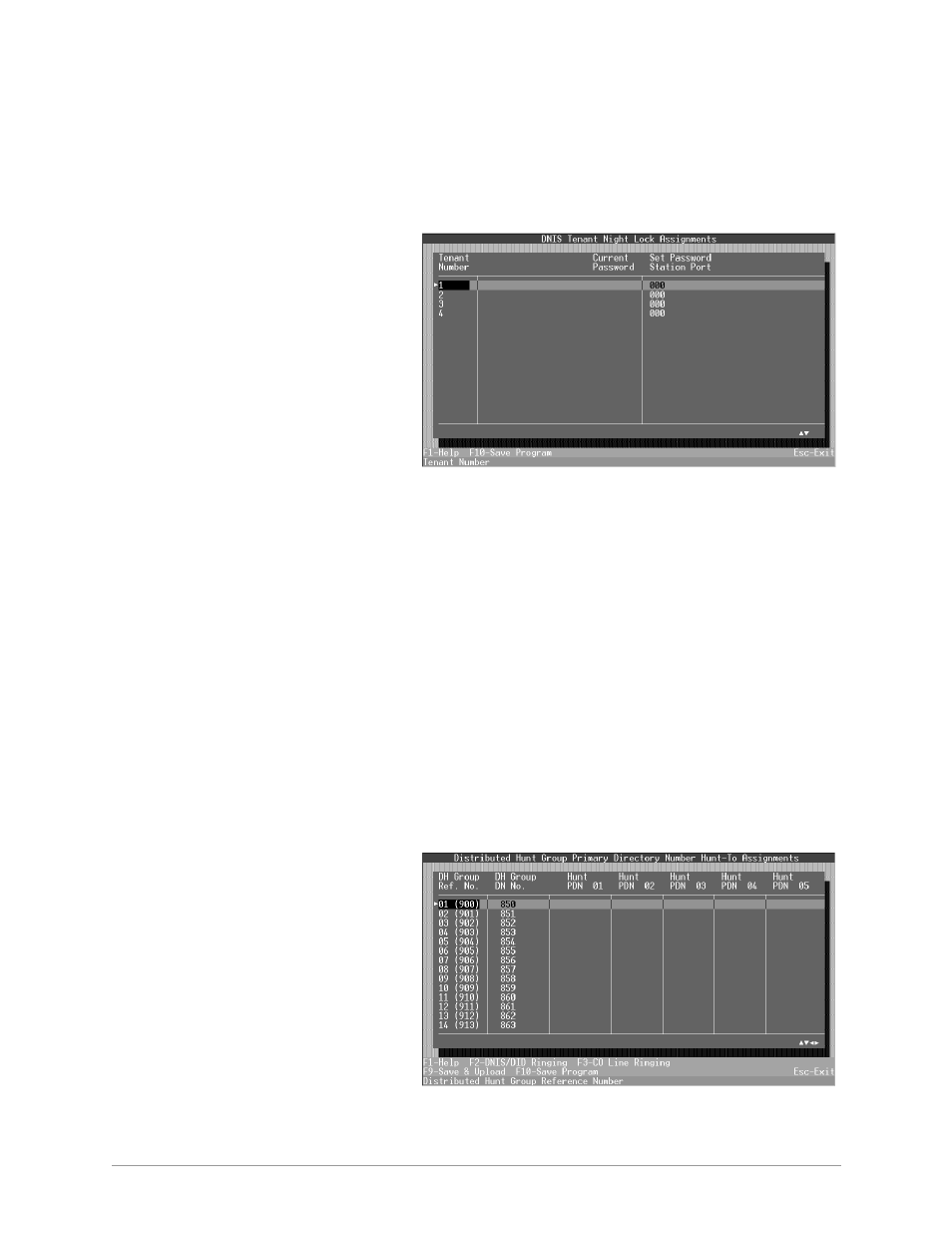
Distributed Hunt Group Administration
––––––––––––––––––––––––––––––––––––––––––––––––––––––––––––––
92
DKAdmin/DKBackup
DNIS Tenant Lock Assignments
➤
To set/change passwords for station port numbers
1. Select the DNIS Tenant Lock Assignments option and press
Enter
. The DNIS Tenant
Night Lock Assignments screen displays.
This screen (shown
right) enables you to
set/change passwords
for station port
numbers for each of
your DNIS tenant
night numbers.
2. Highlight the Current
Password field of the
Tenant number with
which you wish to
work.
3. Type the password,
using up to four digits and press
Enter
.
4. Highlight the Set Password Station Port field and type the set password station port
number (1 ~ 3 digits) and press
Enter
.
5. Press
F10
to save your entries and return to the DNIS Administration screen.
6. Press
Esc
to return to the Main Menu. Your files are saved and a message displayed:
Upload modified programs to DK now?
7. Press
Enter
to return to the Main Menu without uploading the information or highlight
Yes
and press
Enter
to upload the files.
Distributed Hunt Group Administration
Note
This option cannot be used by Strata DK Release 3 or below.
➤
To maintain your distributed hunt group assignments (up to 32)
1. Type
h
. The
Distributed Hunt
Group Primary
Directory Number
Hunt-To Assignments
screen displays (shown
right).
2. Highlight the DH
Group DN No. field of
the Distributed Hunt
Group number with
which you wish to
work.
