Chapter 5 - file menu, Quick-start procedures for using dkadmin, For an existing customer – Toshiba Strata DK Backup User Manual
Page 45: File menu
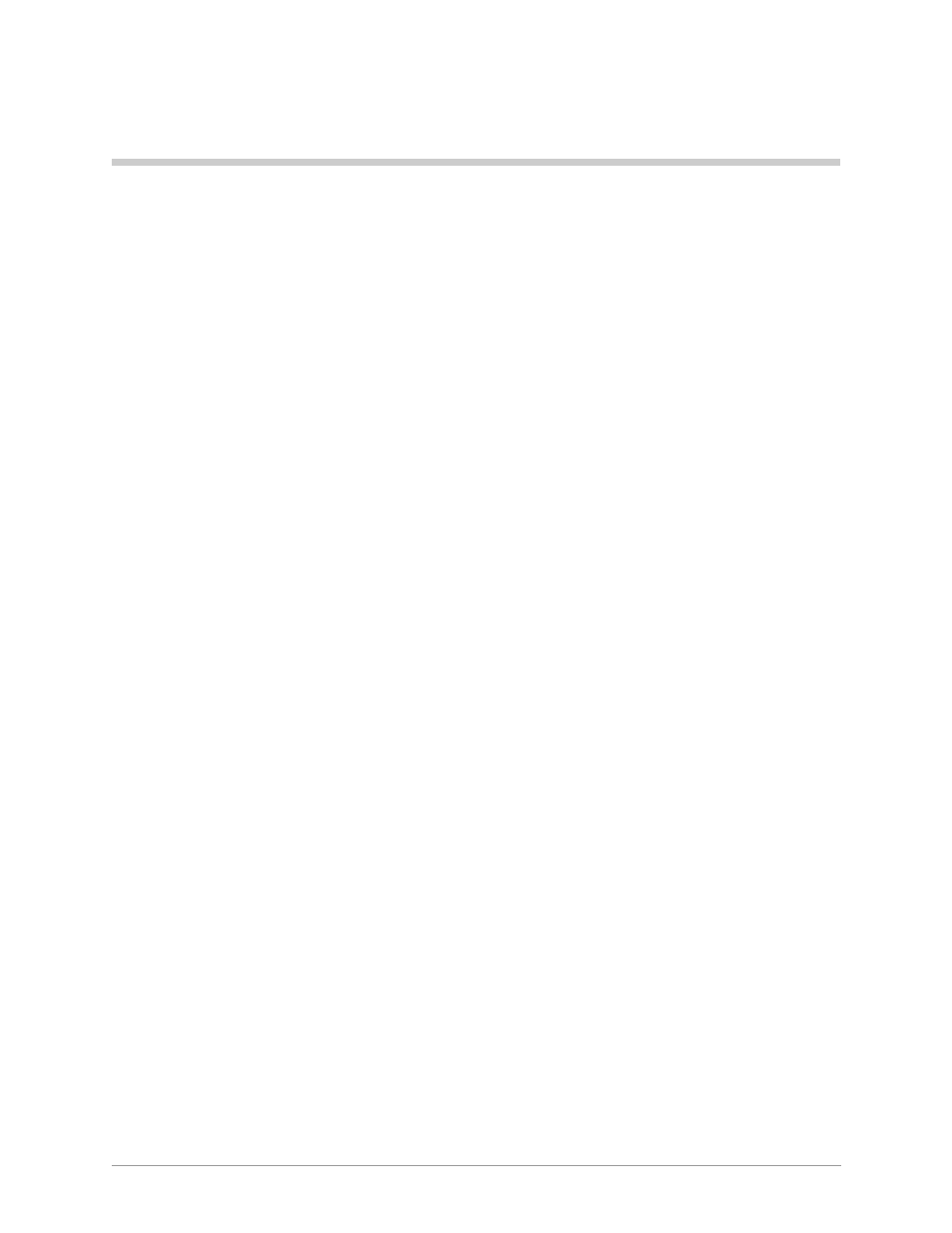
35
File Menu
File Menu
5
This chapter gives you step-by-step instructions on using the options available on the File
Menu. The options are:
♦
Select Customer
♦
Maintain Customer File
♦
Dial DK
♦
Hangup Connection
♦
Transfer DK Data
♦
About
♦
Exit
Quick-start Procedures for Using DKAdmin
For an Existing Customer
➤
To quickly use DKAdmin with a previously programmed Strata DK
1. Create a new customer record, using the Maintain Customer File option from the File
Menu.
2. Select the newly created customer, using the Select Customer option from the File Menu.
3. If you will be Uploading/Downloading data between the DKAdmin PC and a Strata DK
and you must dial via modem or Toshiba DIU to connect, use the Dial DK option to select
and dial the customer; or, connect the DKAdmin PC directly to the DK system (see
Appendix A – Connecting to Strata DK
).
4. When the DKAdmin PC first connects to the Strata DK, verify that the selected customer
processor is the same type as the one installed in the DK system. Highlight the Check
Processor Type option under the Administration Menu and press
Enter
. Enter the
applicable DK code. The Strata DK sends the processor type and version to the DKAdmin
PC.
5. Back up (download) the customer’s original data using the
Backup
option (
F2
) and (
F3
)
from the Backup/Restore Data option under the Administration Menu.
6. Update the customer DK data, using options from the Administration Menu.
7. Restore (upload) the new data to the customer’s Strata DK, using the Restore option (
F2
)
and (
F4
) from the Backup/Restore Data option under the Administration Menu.
