Toshiba Strata DK Backup User Manual
Page 51
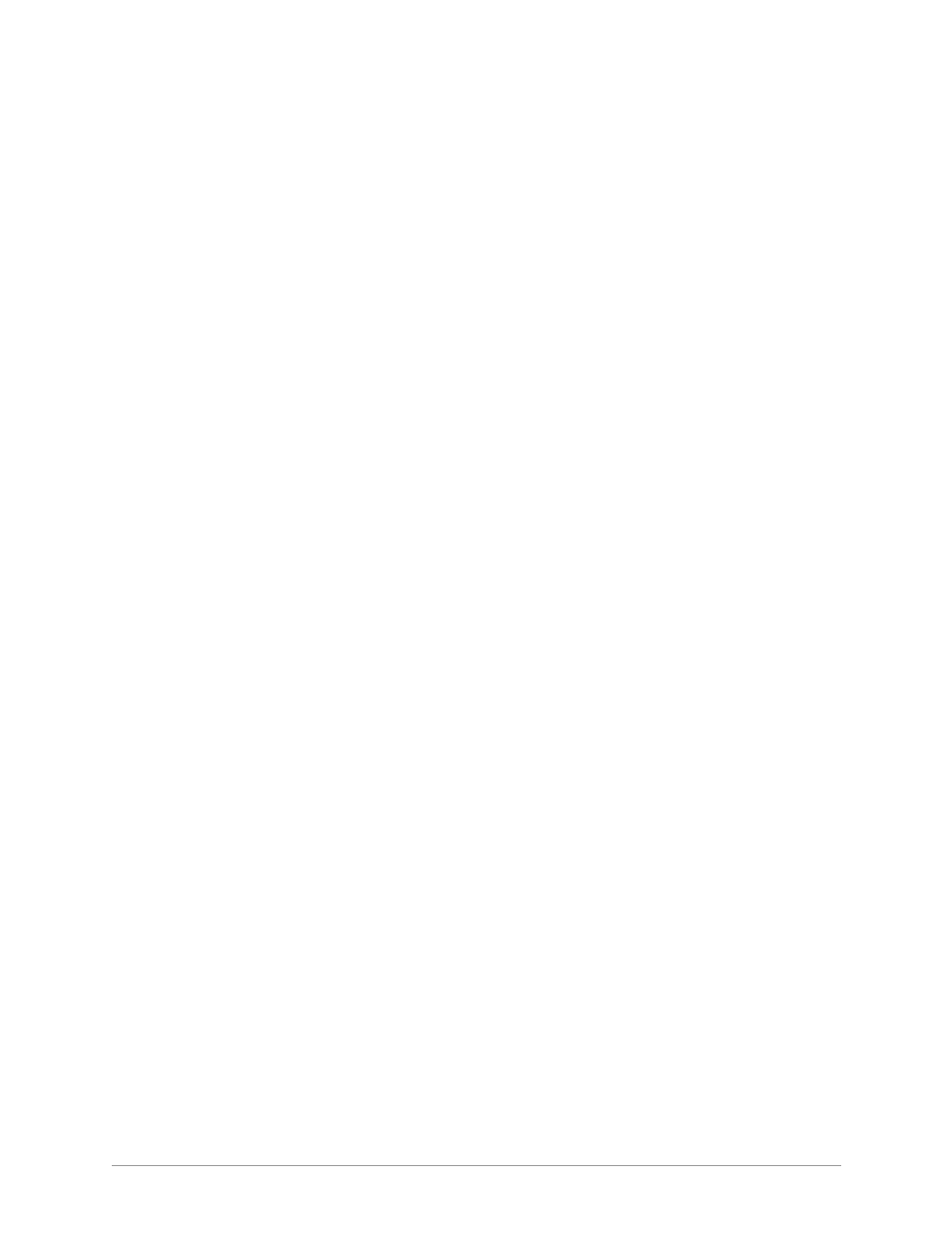
––––––––––––––––––––––––––––––––––––––––––––––––––––––––––––––––––––––––––––––––––––––
Dial DK
41
File Menu
Important!
●
In order for the DKAdmin/DKBackup Backup/Restore Data option to operate if you are
using an IMDU or RMDS modem, Program 77-1, LED 14 must be “ON.” (See Prg 77-1
LED 15 for RMDS bps rate in the Strata DK Programming Manual.)
●
The DKAdmin/DKBackup hardware key (green or red) must be installed whenever using
the DKAdmin/DKBackup program (see the figure in Substep 6 on Page 2-4).
●
The modem/TTY port must be enabled (see Program 03 codes 41 and 49 and Program 76).
➤
To access the option
1. Type
f
and the File Menu displays.
2. Type
d
and the Customer List displays.
➤
To dial a Strata DK to upload/download data
1. After selecting a customer from the Dial DK Customer List, press one of the following
function keys to establish communications:
♦
F2 DIU/DIU:
Sends the DIU Initialization String (in Communications Setup) and
the DIU String (in the Customer file) to the DKAdmin/DKBackup COM port (see
Figure 17
on
Page 131
).
♦
F3 DIU/DIU Modem
: Sends the DIU Initialization String, the DIU String, the
Modem Initialization String, and the Modem String to the DKAdmin/DKBackup PC
COM port in the order described here (see
Figure 21
on
Page 137
and
Figure 22
on
Page 139
).
♦
F4 Modem Initial + Modem Dial String:
Sends both the Modem
Initialization String from the Communications Setup Menu and the Modem String
from the Customer File to the DKAdmin/DKBackup PC modem (see
Figures 18
~
20
on Pages
132
~
135
).
♦
F5 Modem Dial String only:
Switches from a voice call that is transferred
to the DK maintenance modem. The Modem String from the customer file is sent to
the DKAdmin/DKBackup PC modem (see
Figure 19
on
Page 133
). You can also use
F5
to dial the remote DK modem from the DKAdmin/DKBackup PC modem without
initializing the DKAdmin/DKBackup PC modem.
DKAdmin/DKBackup establishes communications with the Strata DK per the procedures
in Appendix A.
2. When complete, the DKAdmin/DKBackup Main Menu displays again. You may now
download or upload DK data using the options in the Backup Menu (see
“Upgrade” on
Page 107
).
➤
To update any of the available communication dialing strings
1. Highlight the customer from the Customer List screen, and press
Enter
.
Note
If you have multiple customers, you can use the Find function to move quickly to
another customer by typing the first letter of the Customer ID number. The program
highlights the first customer which matches your entry. Press
Enter
to select the
highlighted customer or re-enter.
2. Highlight the field, enter the new information and press
Enter
.
