Chapter 2 - installing dkadmin, Step 1: check system requirements, Installing dkadmin – Toshiba Strata DK Backup User Manual
Page 17: Step 1: check system requirements
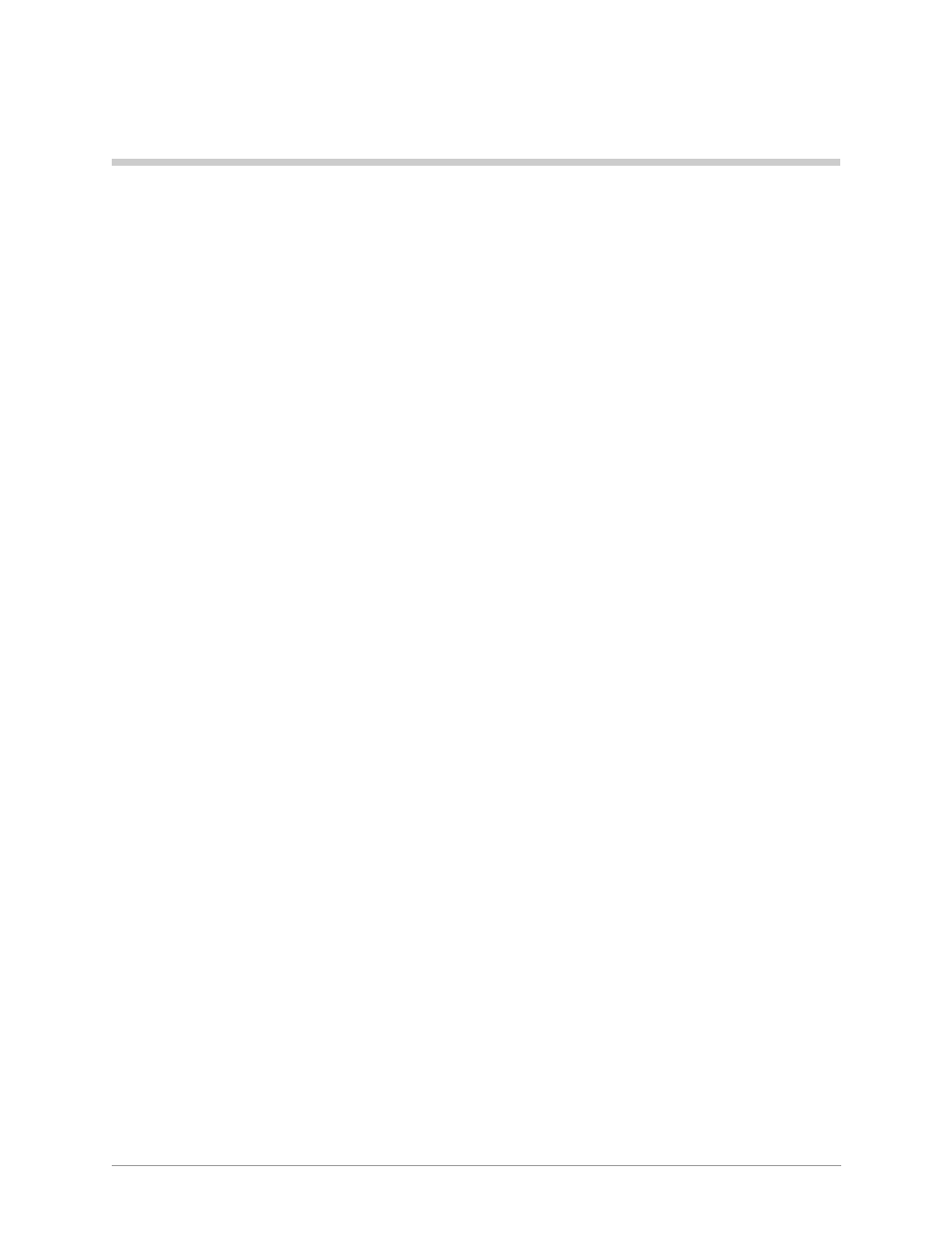
7
Installing DKAdmin
Installing DKAdmin
2
Step 1: Check System Requirements
For optimum performance, run DKAdmin on a personal computer with the following
minimum specifications:
♦
IBM-compatible Pentium® personal computer
♦
100MB or larger hard drive
♦
CD-ROM or 3.5" 1.44KB high-density floppy drive
Note
DKAdmin software is distributed on a CD-ROM disk. Installation can be performed
using the CD-ROM disk or from floppy disk(s) copied from the CD-ROM DKAdmin
install program.
♦
VGA or SVGA monitor preferred
♦
4MB RAM (minimum)
♦
Microsoft
MS-DOS
6.22, Windows
3.11 or higher (Windows 95, 98 or Windows
NT
4.0 recommended).
♦
A laser printer is recommended
♦
For network users, a minimum of 2MB of disk space is required for each person using
DKAdmin on the network.
♦
DKAdmin hardware key (red)
DKAdmin is a MS-DOS program that can be installed and run under Microsoft Windows 3.11,
95, 98 and NT or MS-DOS (6.22 or higher)
.
The installation and run instructions in this
chapter include both Windows and DOS installation information.
Important!
●
If your PC has Windows 3.11 installed, setting your Windows SYSTEM.INI and DOS
CONFIG.SYS files with the commands below may help DKAdmin run on your PC.
SYSTEM.INI
[NonWindowsApp]
COMMANDENVSIZE=1024
DOS CONFIG.SYS
SHELL=C:\COMMAND.COM
/e:1024
/p
●
If DKAdmin displays a “Run time error” message during installation or operation, erase
all “ntx” files under the customer directory (XXX.DK) and the “data” directory.
