Hardware setup, Advanced setup —continued – Onkyo 29344937 User Manual
Page 78
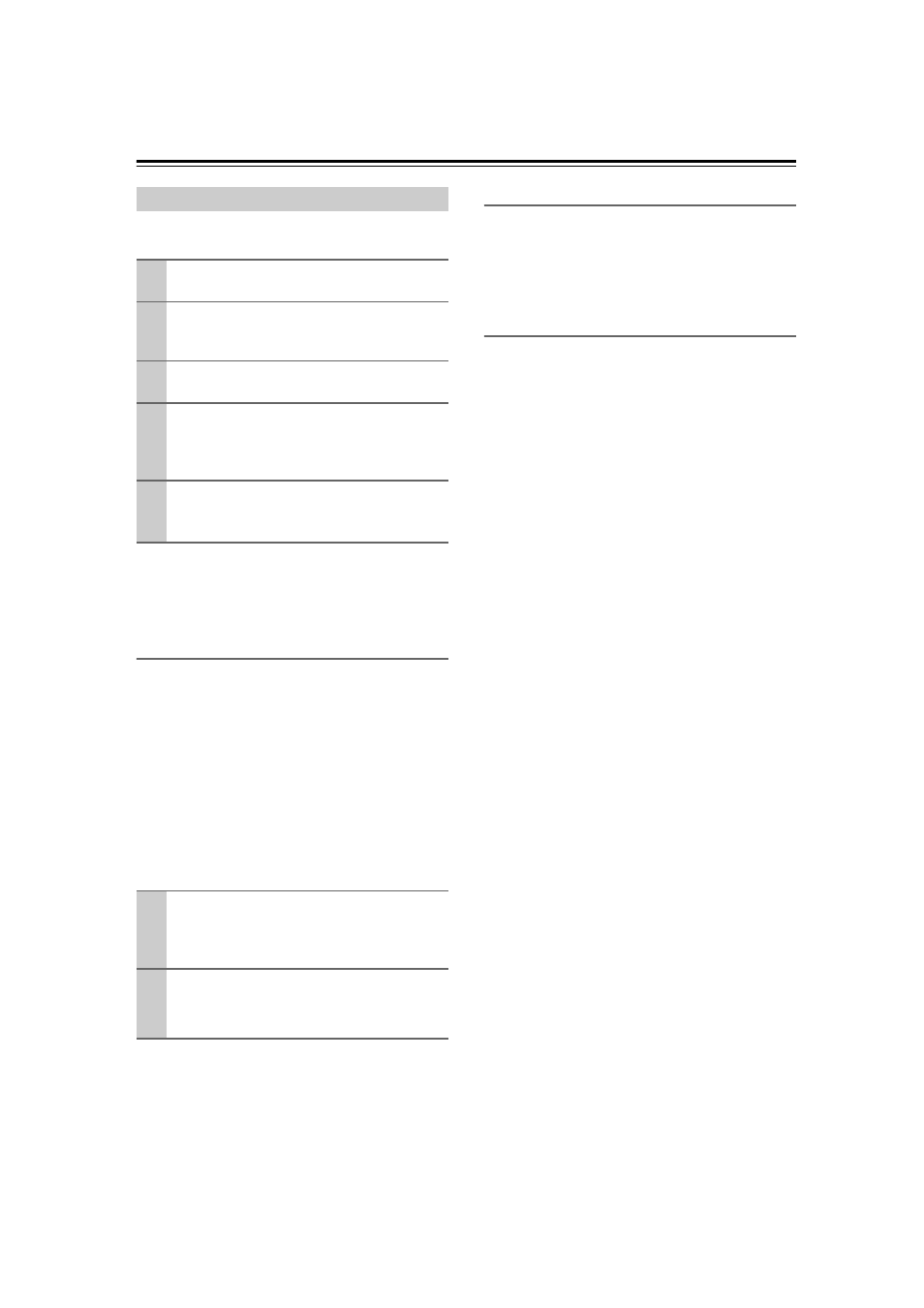
78
This section explains items on the “Hardware Setup”
menu.
Note:
This procedure can also be performed on the AV receiver
by using its [SETUP] button, arrow buttons, and
[ENTER] button.
Remote ID
■ Remote ID
When several Onkyo components are used in the same
room, their remote ID codes may overlap. To
differentiate the AV receiver from the other components,
you can change its remote ID from 1, the default, to 2 or
3.
Note:
If you do change the AV receiver’s remote ID, be sure to
change the remote controller to the same ID (see below),
otherwise, you won’t be able to control it with the remote
controller.
Changing the Remote Controller’s ID
Tuner
■ FM/AM (North American models)
See “AM/FM Frequency Step Setup” on page 53.
■ AM Freq (Asian models)
See “AM/FM Frequency Step Setup” on page 53.
HDMI
■ AudioTVOut
This preference determines whether audio received at
the HDMI IN is output by the HDMI OUT. You may
want to turn this preference on if your TV is connected
to the HDMI OUT and you want to listen to the audio
from a component that’s connected to an HDMI IN,
through your TV’s speakers. Normally, this should be set
to “Off”.
Notes:
• If
“
On
”
is selected and the signal can be output by the
TV, the AV receiver will output no sound through its
speakers.
• If “On” is selected, “TV Sp On” appears on the Dis-
play by pressing the [DISPLAY] button.
• When
“
TV Ctrl
”
is set to “On”, this setting is fixed to
“
Auto
”
.
• With some TVs and input signals, no sound may be
output even when this setting is set to
“
On
”
.
• When the “AudioTVOut” setting is set to
“
On
”
, or
“
TV Ctrl” is set to “On” and you’re listening through
your TV’s speakers (see page 28), if you turn up the
AV receiver’s volume control, the sound will be output
by the AV receiver’s front left and right speakers. To
stop the AV receiver’s speakers producing sound,
change the settings, change your TV’s settings, or turn
down the AV receiver’s volume.
Hardware Setup
1
Press the [RECEIVER] button followed by
the [SETUP] button.
2
Use the Up and Down [ ]/[ ] buttons to
select “7. HardwareSetup”, and then
press [ENTER].
3
Use the Up and Down [ ]/[ ] buttons to
select an item, and then press [ENTER].
4
Use the Up and Down [ ]/[ ] buttons to
select an item, and use the Left and Right
[
]/[
] buttons to change it.
The items are explained below.
5
When you’ve finished, press the
[SETUP] button.
Setup closes.
1
While holding down the [RECEIVER]
button, press and hold down the [SETUP]
button until the Remote Indicator lights up
(about 3 seconds).
2
Use the number buttons to enter ID 1, 2, or
3.
The Remote Indicator flashes twice.
Off: HDMI audio is not output (default).
On: HDMI audio is output.
