Source setup – Onkyo 29344937 User Manual
Page 76
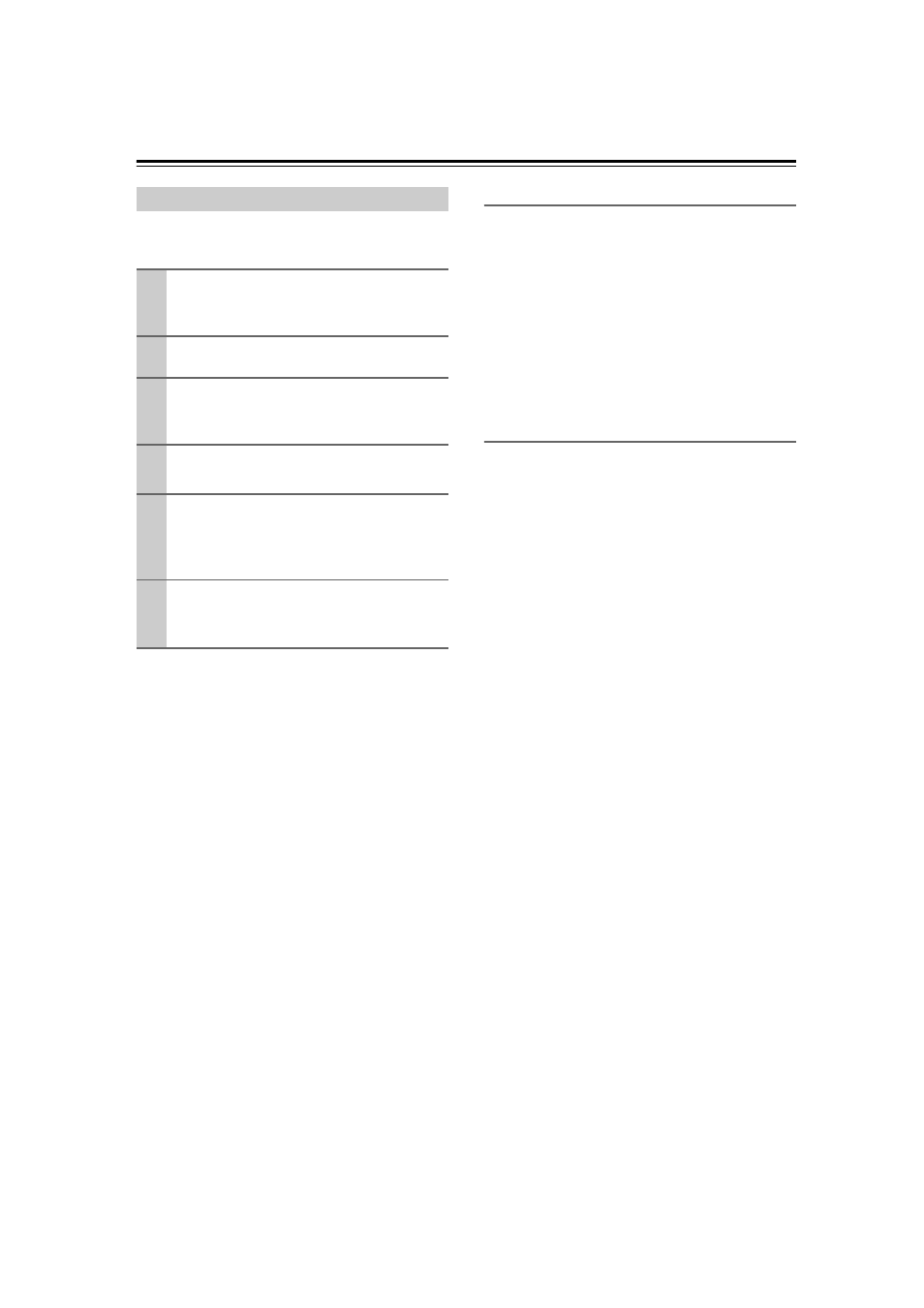
76
This section explains items on the “Source Setup” menu.
Items can be set individually for each input selector.
IntelliVolume
With IntelliVolume, you can set the input level for each
input selector individually. This is useful if one of your
source components is louder or quieter than the others.
Use the Left and Right [
]/[
] buttons to set the level.
If a component is noticeably louder than the others, use
the Left [
] button to reduce its input level. If it’s notice-
ably quieter, use the Right [
] button to increase its
input level. The input level can be adjusted from
−12 dB
to +12 dB in 1 dB steps.
Note:
IntelliVolume does not apply for Zone 2.
A/V Sync
When using your DVD player’s progressive scanning
function, you may find that the picture and sound are out
of sync. With the A/V Sync setting, you can correct this
by applying a delay to the audio signal.
The delay can be set from 0 to 100 milliseconds (msec)
in 10 millisecond steps.
Use the Left and Right [
]/[
] buttons to set the delay.
To view the TV picture while setting the delay.
If HDMI Lip Sync is “enabled” (see page 79), and your
TV or display supports HDMI Lip Sync, the displayed
delay time will be the A/V Sync delay time. The HDMI
Lip Sync delay time is displayed underneath in
parentheses.
Note:
A/V Sync is disabled when the Pure Audio listening
mode is selected, or when the Direct listening mode is
used with an analog input source.
Source Setup
1
Press the input selector buttons to select
an input source, and then press the
[RECEIVER] button.
2
Press the [SETUP] button.
3
Use the Up and Down [ ]/[ ] buttons to
select “4. Source Setup”, and then press
[ENTER].
4
Use the Up and Down [ ]/[ ] buttons to
select an item, and then press [ENTER].
5
Use the Left and Right [
]/[
] buttons to
change it.
The “Source Setup” menu items are explained
below.
6
When you’ve finished, press the [SETUP]
button.
Setup closes.
