Setting the display brightness, Muting the av receiver, Using the sleep timer – Onkyo 29344937 User Manual
Page 51: Using headphones, Basic operations —continued
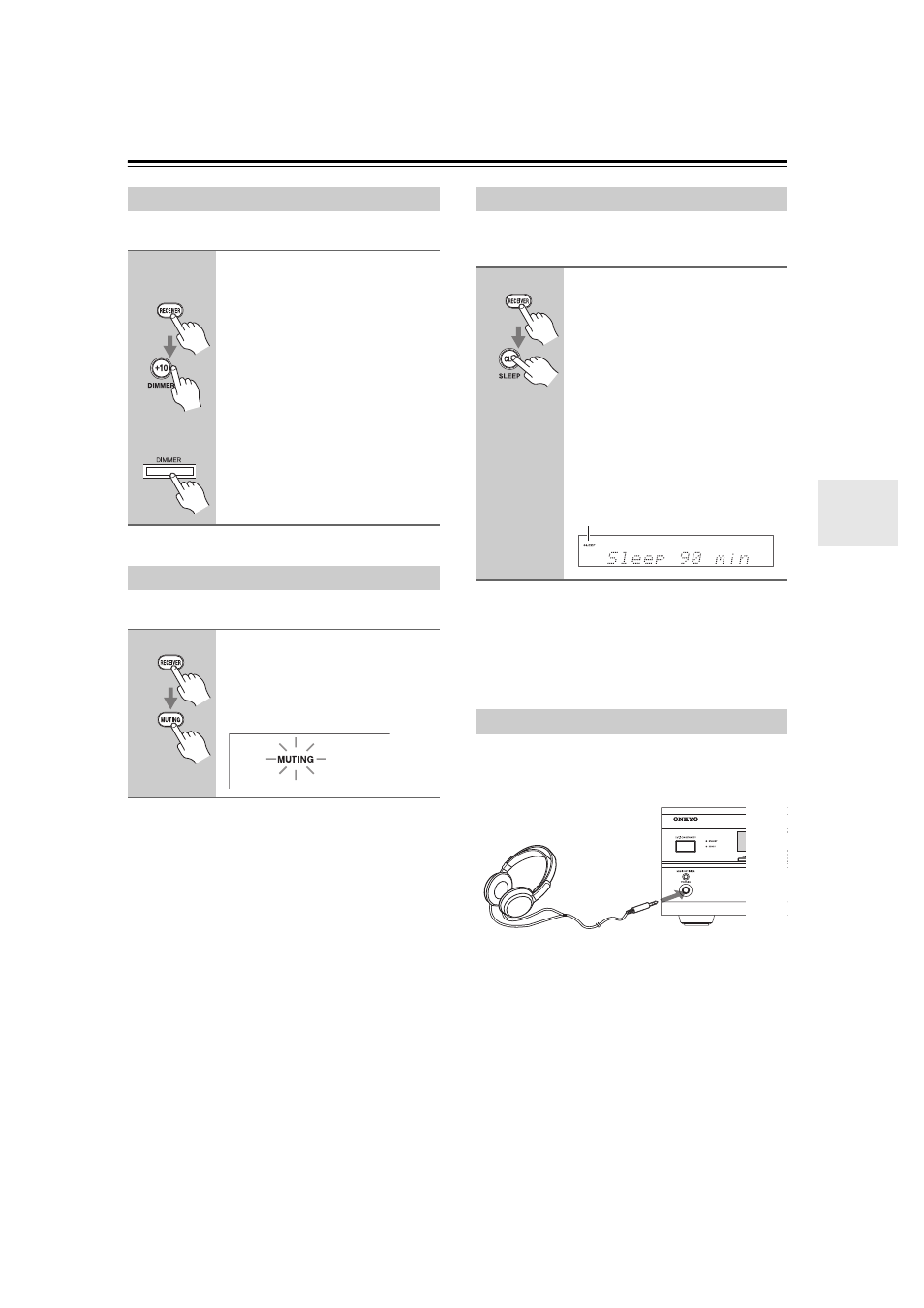
51
You can adjust the brightness of the display.
You can temporarily mute the output of the AV receiver.
To unmute the AV receiver, press the remote
controller’s [MUTING] button again, or adjust the
volume. The output is unmuted and the MUTING
indicator goes off.
Muting is cancelled when the AV receiver is set to
Standby.
With the sleep timer, you can set the AV receiver so that
it turns off automatically after a specified period.
To cancel the sleep timer, press the [SLEEP] button
repeatedly until the SLEEP indicator disappears.
To check the remaining sleep time, press the [SLEEP]
button. Note that if you press the [SLEEP] button while
the sleep time is being displayed, you’ll shorten the sleep
time by 10 minutes.
For private listening, you can connect a pair of stereo
headphones (1/4-inch phone plug) to the AV receiver’s
PHONES jack.
Notes:
• Always turn down the volume before connecting your
headphones.
• While the headphones plug is inserted in the PHONES
jack, the speakers are turned off. (The Powered Zone 2
speakers are not turned off.)
• When you connect a pair of headphones, the listening
mode is set to Stereo, unless it was already set to Pure
Audio, Mono, Stereo, or Direct, in which case it stays
the same. (Pure Audio listening mode is not available
for North American models.)
Setting the Display Brightness
Press the [RECEIVER] button,
and then press the remote
controller’s [DIMMER] button
repeatedly to select: dim,
dimmer, or normal brightness.
You can also use the AV receiver’s
[DIMMER] button.
Muting the AV receiver
Press the [RECEIVER] button,
and then press the remote
controller’s [MUTING] button.
The output is muted and the MUTING
indicator flashes on the display.
AV receiver
Remote
controller
Using the Sleep Timer
Press the [RECEIVER] button,
and then press the remote
controller’s [SLEEP] button
repeatedly to select the required
sleep time.
You can set the sleep time from 90 to 10
minutes in 10 minute steps.
The SLEEP indicator appears on the
display when the sleep timer has been
set, as shown. The specified sleep time
appears on the display for about 5
seconds, then the previous display
reappears.
Using Headphones
SLEEP indicator
