Connecting onkyo ri components, Connecting the power cord, Connecting onkyo – Onkyo 29344937 User Manual
Page 39: Connecting the av receiver —continued, Connecting onkyo components
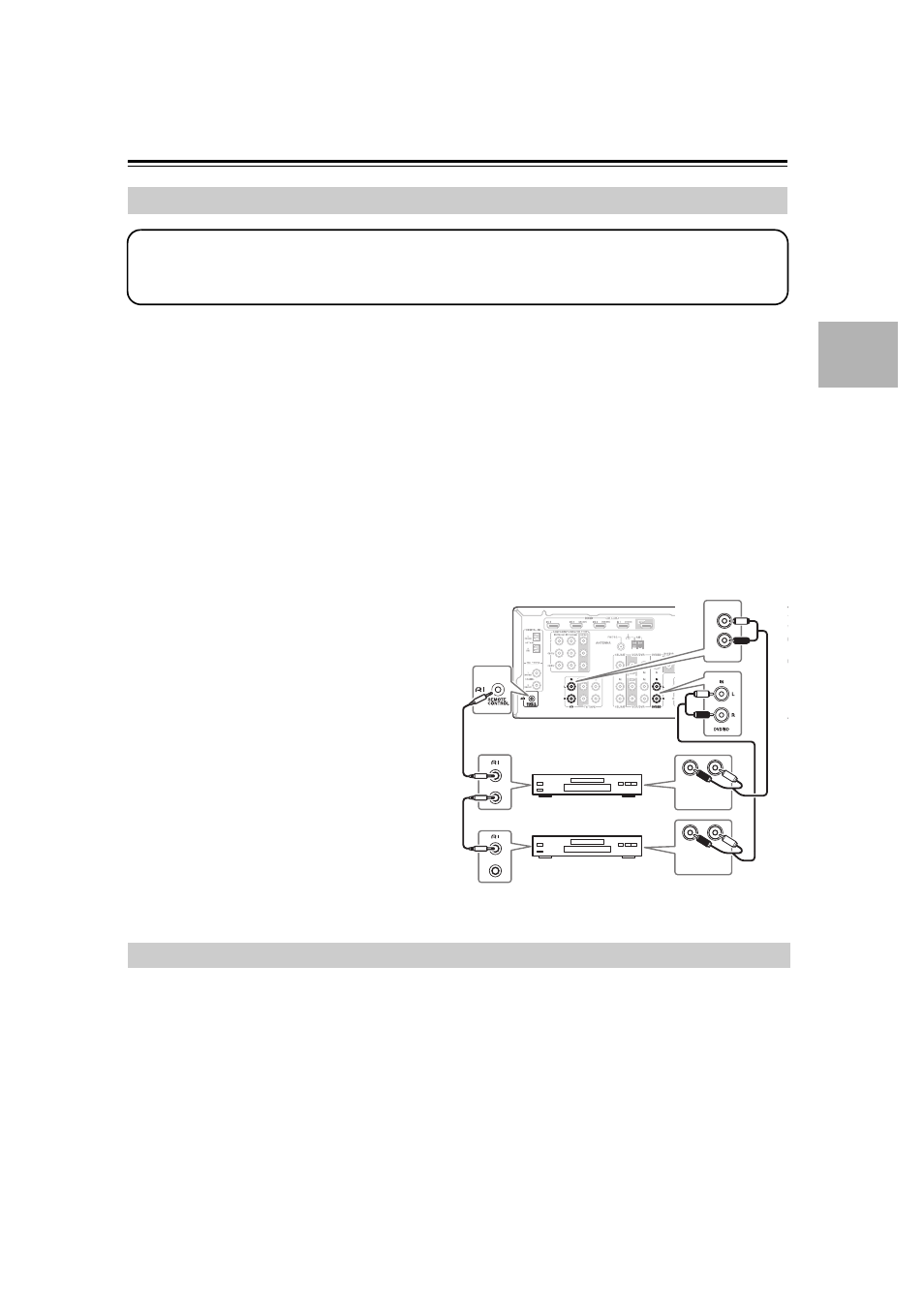
39
With
(Remote Interactive), you can use the following special functions:
■ Auto Power On/Standby
When you start playback on a component connected via
, if the AV receiver is on Standby, it will automatically
turn on and select that component as the input source. Similarly, when the AV receiver is set to Standby, all
components connected via
will also go on Standby.
■ Direct Change
When playback is started on a component connected via
, the AV receiver automatically selects that component
as the input source.
■ Remote Control
You can use the AV receiver’s remote controller to control your other
-capable Onkyo components. You must
enter the appropriate remote control code first (see page 85). And remember to point the remote controller at the AV
receiver and not the other component.
Notes:
• Use only
cables for
connections.
cables
are supplied with Onkyo players (DVD, CD, etc.).
• Some components have two
jacks. You can
connect either one to the AV receiver. The other jack
is for connecting additional
-capable
components.
• Connect only Onkyo components to
jacks.
Connecting other manufacturer’s components may
cause a malfunction.
• Some components may not support all
functions.
Refer to the manuals supplied with your other Onkyo
components.
• While Zone 2 is on, the Auto Power On/Standby and
Direct Change
functions do not work.
• Before connecting the power cord, connect all your speakers and AV components.
• Plug the end of the power cord into a suitable wall outlet.
• Turning on the AV receiver may cause a momentary power surge that might interfere with other electrical equipment
on the same circuit. If this is a problem, plug the AV receiver into a different branch circuit.
Connecting Onkyo
Components
Step 1: Make sure that each Onkyo component is connected to the AV receiver with an analog audio cable (RCA).
Step 2: Make the necessary
connections (see illustration below).
Step 3: If you’re using an MD, CDR, or RI DOCK component, change the Input Display (see page 45).
L
R
IN
CD
L
R
ANALOG
AUDIO OUT
L
R
ANALOG
AUDIO OUT
e.g., CD player
e.g., DVD player
Connecting the Power Cord
