Email settings – Oki 56801 User Manual
Page 98
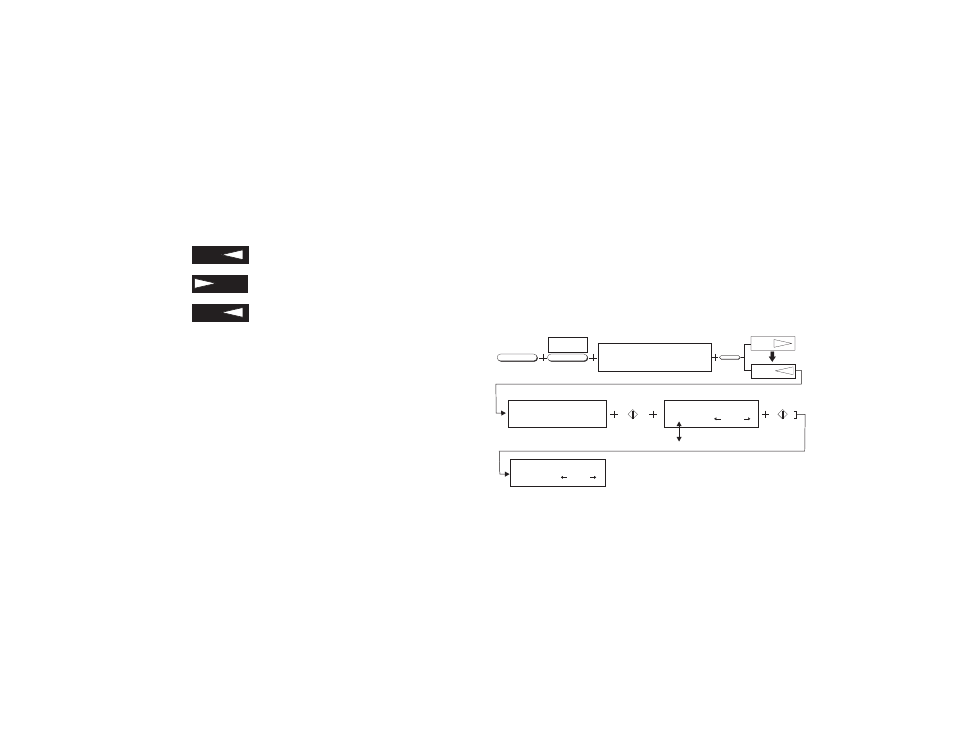
92
resetting the Network Card to factory settings, all current set-
tings are lost.
1. Press
Select Function
to enter the menu.
2. Press
9/USER PROG
to enter the programming menu and
then press keypad
8
for
I-FAX NIC OPTIONS
.
3. Press
to
enter
I-FAX NIC OPTIONS
.
4. Press
until
I-FAX NIC INITIALIZE
appears.
5. Press
twice to reset the network card.
Note:
The message “ARE YOU SURE?” will appear on the
display. You must confirm your choice before the unit will
reset to factory defaults.
Email Settings
Registering Addresses
Email addresses up to 64 characters long can only be assigned to
one-touch keys 01 to 10. It is also possible to program a group of
email addresses and assign the group to a one-touch dial number.
However, one-touch dial numbers for both email addresses and
telephone numbers cannot be assigned to a single group.
Restrictions
• Up to 64 characters may be entered.
• You may use Latin letters, numbers and symbols.
• To enter symbols, use either one-touch keys or key “0” of the
numeric ten-key pad.
• The symbols that can be used are: ! # & ’ ( ) * + , - . / : ; = ? ·
@ ? ” _ % ~
• The “~” (tilde) symbol shows on the display as “
-1
”.
• The ” and ’ symbols cannot be used.
• Both uppercase and lowercase letters can be used. To
change the case, press the
1/CAPS
key.
Program OT Email Addresses
Programming Email addresses can be accomplished using the
following procedures:
1. Press
Select Function
to enter the menu.
2. Press
8/LOCATION PROG
to enter the programming menu.
Then press OT (One-Touch) key where you wish to program
the email address.
YES
NO
YES
SELECT
FUNCTION
LOCATION
PROG.
8/MN
LOCATION PROGRAMING
ENTER(SRCH,OT,A/D,#)
YES
NO
If
If
EMAIL:
CAPS OFF
_
SEND FILE FORMAT
[TIFF] YES( ) NO ( )
SENDER ID (EMAIL)
[ ON ] YES( ) NO ( )
OT
START
START
