Oki 56801 User Manual
Page 52
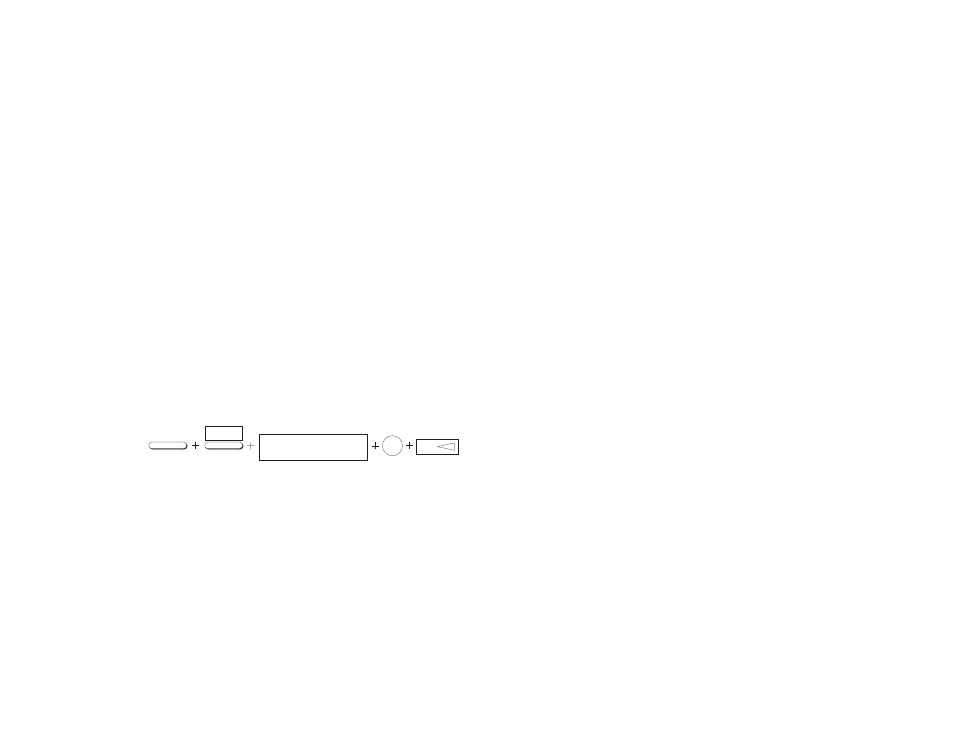
46
7. Press the
Start
key and your fax machine will begin sending
the fax.
Receiving Confidential Faxes
Before you can receive confidential faxes, you have to create a
confidential or personal mailbox on your fax machine that is
password protected (see below). You then have to tell the person
sending the confidential fax your mailbox number.
When your fax machine receives a confidential message, it will
store the message unprinted in the mailbox (in memory) until
you enter a password. Your fax machine can have a maximum of
16 mailboxes.
Your fax machine automatically prints a confidential RX report
to indicate that a confidential fax has been received and is
waiting to be printed. Also,
MSG. IN MEMORY
appears on the
display after receipt of a confidential fax.
Creating Confidential Mailbox
Create a confidential or personal mailbox on your fax machine
as follows:
1. Press the
Select Function
key.
2. Press the
9/User Prog.
One-Touch key. The display shows
1:FUNC. PROGRAMMING
.
3. Using the numeric keypad, press
5
. The display shows
5:PERSONAL BOX PRG
.
4. Press the
YES
key. The display shows
PERSONAL BOX
NO. [ ]
.
5. Using the numeric keypad, enter the 2-digit number of the
personal box you want to use and press the
YES
key. The
display normally shows
PERSONAL BOX [CLOSE]
.
6. Press the
NO
key until the display shows
PERSONAL BOX
[CONF]
.
Note: If you cannot select [CONF], then the mailbox number
you have selected already contains a bulletin polling
message. If you get the message
ILLEGAL OPERATION
,
then the mailbox number you have selected already
contains a confidential message in memory. Please select
another personal box number to use.
7. Press the
YES
key and using the numeric keypad, enter the
4-digit password you want to use with your mailbox.
8. Press the
YES
key to confirm your entry.
9. Your fax machine will ask you to enter another mailbox
number. To continue programming mailboxes, go back to
Step 5. If you are finished programming, press the
Select
Function
key.
SELECT
FUNCTION
USER
PROG.
9/OP
1: FUNC.PROGRAMMING
YES
JKL
5
