I-fax user interaction, Sending email – Oki 56801 User Manual
Page 100
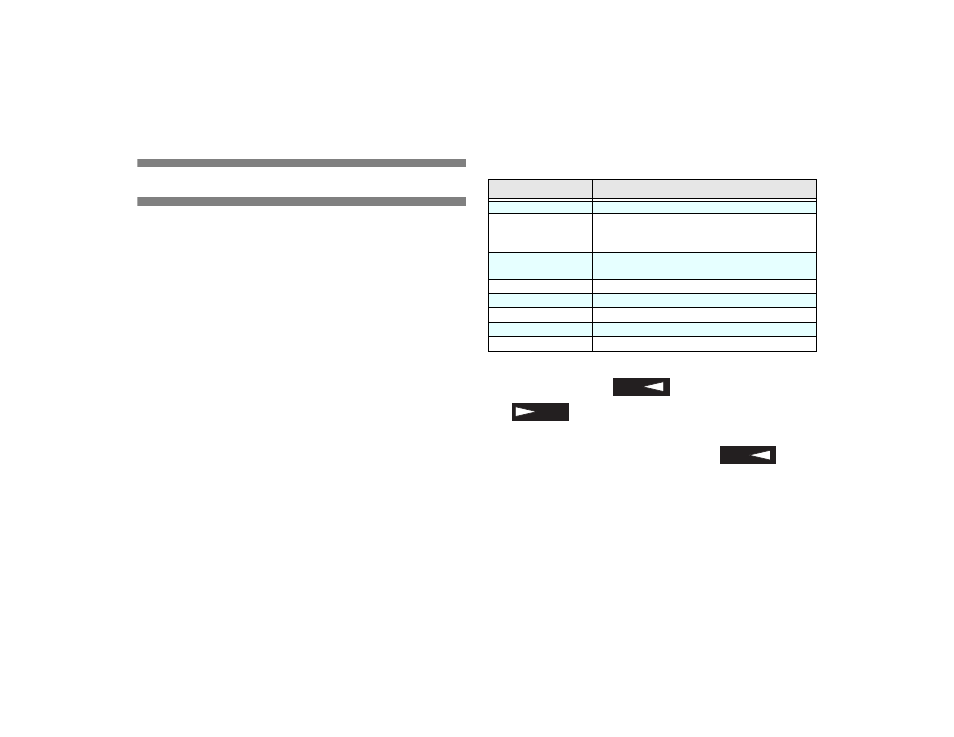
94
I-Fax User Interaction
Sending Email
Sending emails can be accomplished in the following ways:
1. Manually entering an email with the Email key.
2. Using a preprogrammed One-Touch key.
3. Using the Group Email setting.
4. Using the Broadcast feature.
Email Using Email Key
A document can be sent to an email address by manually
entering the address using the numeric keypad.
1. Place a document in the machine.
2. Press the
key.
3. Either begin entering an email address directly using the
numeric keypad, or press the
key again to setup the
options for this email.
Email Key Options
4. Press the number key for the setting desired from the choices
listed above. Press
to enter the setting; press
to advance in the list. Enter the information
required.
5. Depending upon the setting, press either
or the
the
Start
key to save and exit.
6. Select another email setting (1-8) or press the
Start
key
again to email the document.
7. Press the
Stop
key to exit without emailing the document,
press
Stop
key again to remove the document.
Setting
Description
1: To
The email address you are sending to.
2: From
The email address you would like to appear as the return
address. The default is the fax machine’s own
programmed email.
3: Subject
Enter the subject of the email. If no subject is entered,
then “Internet FAX Message from [Sender ID]” appears.
4: Send File Format
TIFF or PDF encoding. Normally TIFF is best.
5: Sender ID
Yes, to have the Sender ID appear on the email.
6: Confirm Report
Prints a report on the email addresses entered.
7: Display (To):
Displays the email address entered.
8: Display (From):
Displays the email address entered.
YES
NO
YES
