Customizing features & operations, User function settings – Oki 56801 User Manual
Page 59
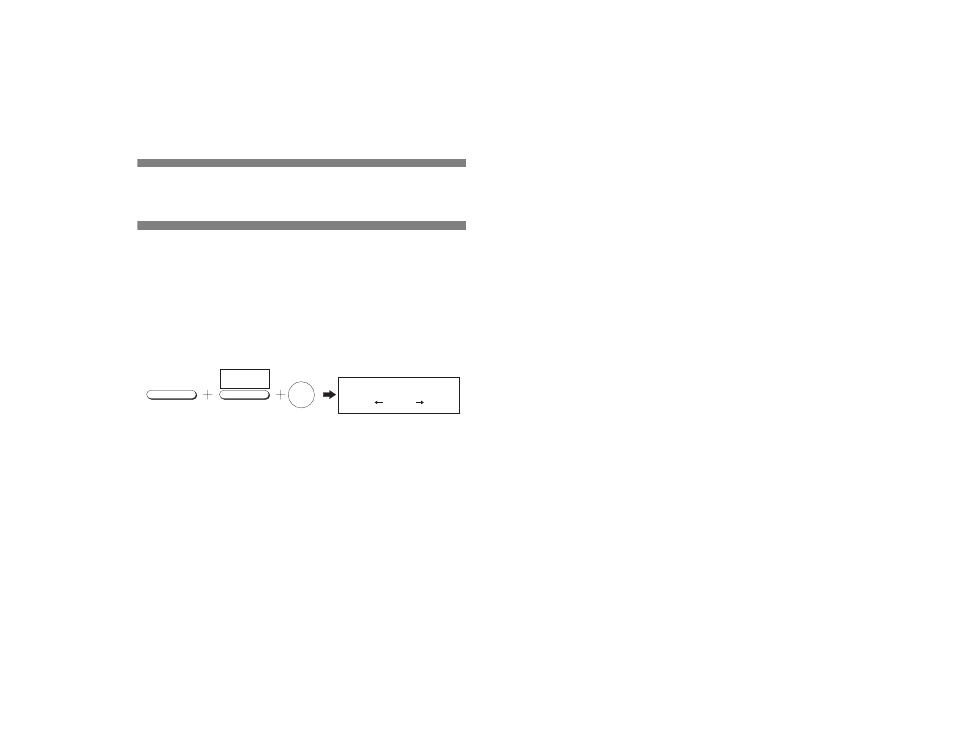
53
Customizing Features &
Operations
Many features and functions of your fax machine have settings,
which can be changed to customize the operations of your fax
machine. Because each country has different regulations, you
may not be able to access all of the settings listed below. If you
have trouble changing a setting, contact your dealer for
assistance.
Viewing Your Current Settings
Follow these instructions to obtain a configuration report
showing your fax machine’s current settings.
1. Press the
Select Function
key.
2. Press the
6/Report Print
One-Touch key. The display shows
1:ACTIVITY REPORT
.
3. Using the numeric keypad, press
5
. The display shows
5:CONFIGURATION
.
4. Press the
YES
key and the report will begin printing.
5. Press the
Select Function
key to finish.
User Function Settings
User function settings allow you to customize the general
operation of your fax machine. Refer to the list below to
determine which settings you may need to change, then refer to
“Changing User Function Settings” on page 57 to make the
change.
Note: Depending on local telephone regulations, some of the
following user function settings may not be available.
User Function Settings List
01: MCF. (SINGLE-LOC.)
: This function automatically prints a
Message Confirmation Report after each single location
transmission or polling transmission. Available settings are On
and Off.
02: MCF. (MULTI-LOC.)
: This function automatically prints a
Message Confirmation Report after each multiple location
transmission. Available settings are On and Off.
03: ERR. REPORT (MCF)
: This function automatically prints a
Message Confirmation Report each time an error occurs during a
transmission or polling transmission operation. Available settings
are On and Off.
04: IMAGE IN MCF
: When a message confirmation is printed,
this function adds the first page your fax machine transmitted.
This is printed at the bottom of the message confirmation report.
Available settings are Part., Whole and Off.
SELECT
FUNCTION
REPORT
6/IJ
JKL
5
5:CONFIGURATION
YES ( ) NO( /1-6)
