Using the headphone hook, Connecting a microphone, About the touch screen – Roland KR105 User Manual
Page 18: Adjusting the contrast of the screen, Touching the screen (p. 18), Adjusts the contrast of the screen (p. 18), Used for connecting microphones (p. 18), 18 before you start playing
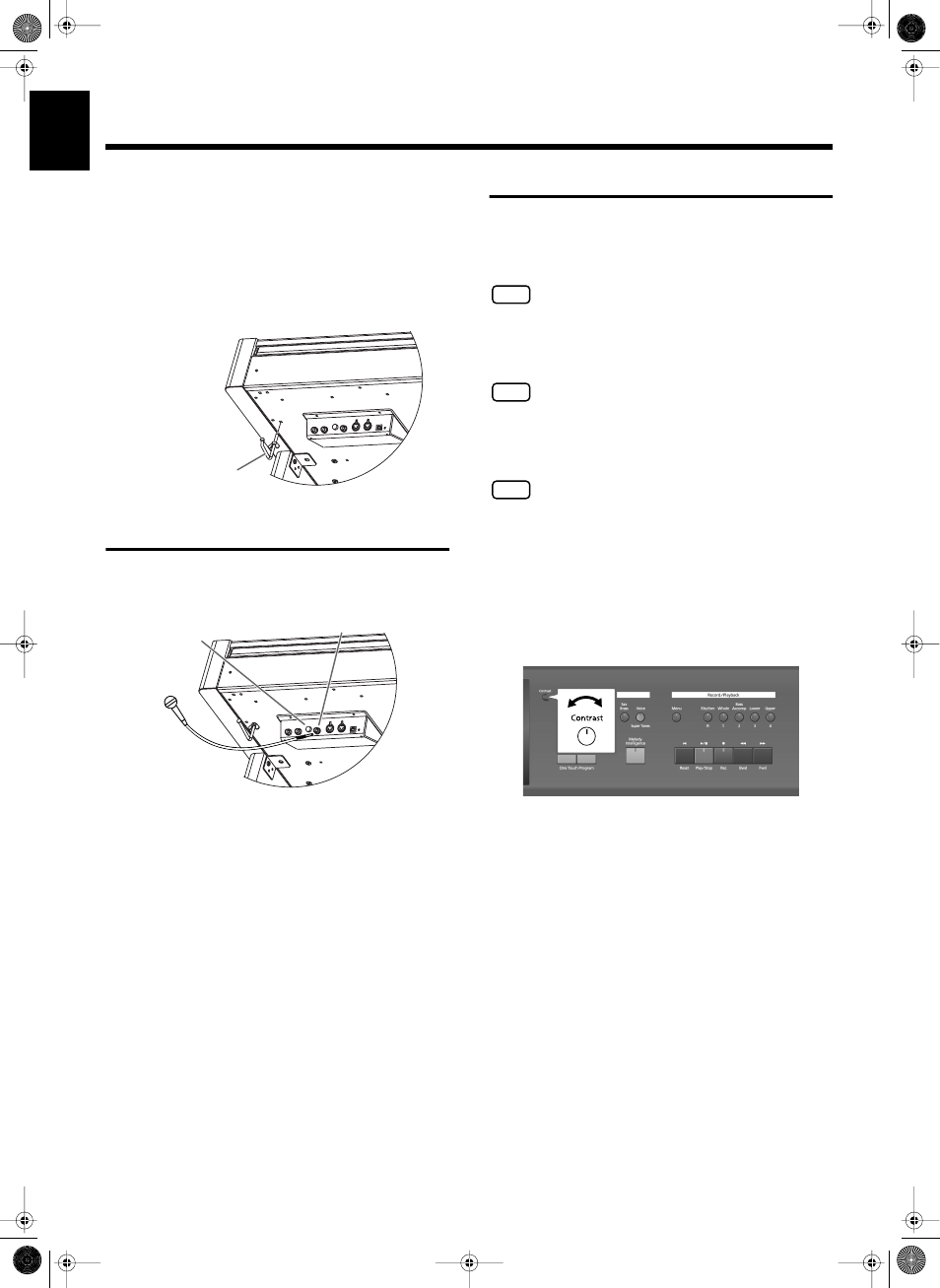
18
Before You Start Playing
Before You
Start Playing
■ Using the Headphone Hook
Whenever you are not using the headphones, you can hang them on
the headphone hook at the lower left of the KR105.
Attaching the Headphone Hook
Press and twist the headphone hook included with the KR105 into
the hole in the bottom of the KR105 (refer to the figure below).
Turn the headphone hook thumbscrew to secure the headphone
hook.
Connecting a Microphone
You can connect a microphone into the Mic In jack, and enjoy
karaoke with the KR105.
fig.00-10
1.
Connect a microphone (sold separately) to the Mic In
jack on the lower-left area of the instrument.
2.
Rotate the [Mic Volume] knob on left side of the Mic In
jack to adjust the volume level for the microphone.
Some Notes on Using a Microphone
• Be careful of high volume levels when using microphone
late at night or early in the morning.
• When connecting a microphone to the KR105, be sure to
lower the volume. If the volume control is too high when
the microphone is plugged in, noise may be produced by
the speakers.
• Howling could be produced depending on the location
of microphones relative to speakers. This can be
remedied by:
1. Changing the orientation of the microphone(s).
2. Relocating microphone(s) at a greater distance from
speakers.
3. Lowering volume levels.
About the Touch Screen
The KR105 makes use of a touch screen.
This lets you carry out a wide variety of actions just by
touching the screen lightly.
NOTE
The touch screen is operated by touching it lightly with your finger.
Pressing hard, or using a hard object can damage the touch screen.
Be careful not to press too hard, and be sure to use only your fingers
to operate the touch screen.
NOTE
The positioning of the touch screen may become displaced due to
changes in the surrounding environment and over time. If this
happens, follow the steps in Refer to Calibrating the Touch Screen
(Touch Screen)
(p. 139). to correct the pointer position.
NOTE
Do not place items on the touch screen.
■ Adjusting the Contrast of the
Screen
To adjust the contrast of the screen, turn the Contrast
knob located at the right side of the screen.
Thumbscrew
Mic Volume knob
Mic In jack
KR105.book Page 18 Tuesday, June 7, 2005 5:25 PM
