Changing the keyboard’s split point (split point), The split point) (p. 125), Pressed (p. 125) – Roland KR105 User Manual
Page 125
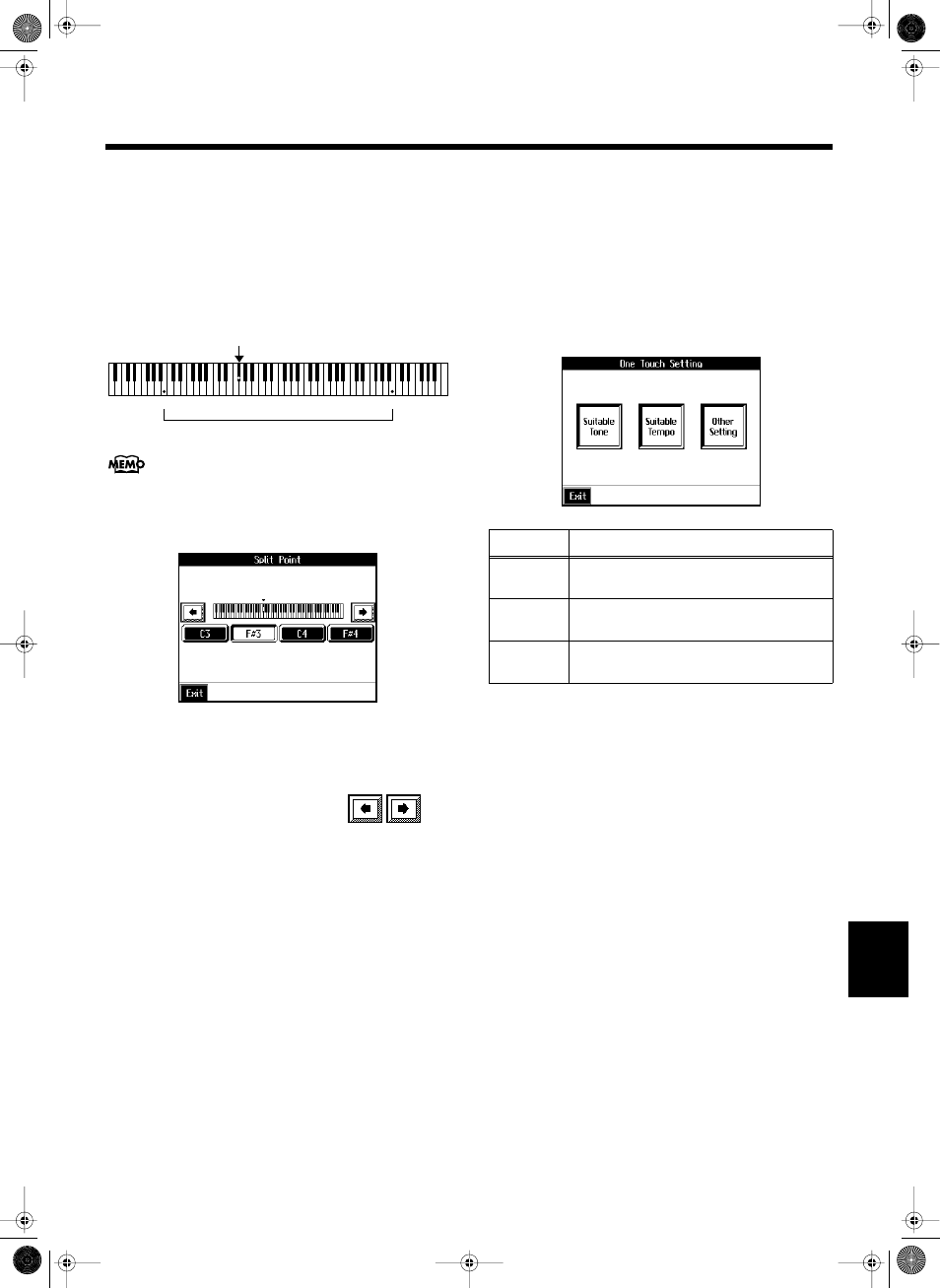
125
Various Settings
■ Changing the Keyboard’s Split
Point (Split Point)
This sets the point (the split point) where the keyboard is
divided when specifying chords in the left hand while using
the Automatic Accompaniment and when playing split
performances (p. 26).
The setting is at “F#3” when the KR105 is powered up.
fig.splitpoint.e
The key you chose for the split point belongs to the left-hand
section of the keyboard.
At Step 3 in “Procedure” (p. 124), touch
fig.d-splitpoint.eps_50
Touch either
of the screen.
The key you chose becomes the split point.
To set another key as the split point, touch
in
the screen, then specify the key.
You can set the split point within a range of B1 to B6.
■ Changing Music Styles Without
Changing the Tone or Tempo
(One Touch Setting)
Normally, when you select a Music Style, the Tone and
tempo settings suitable for that Music Style are selected
automatically. However, you can also set it so the tempo and
Tone settings don’t change when you change Music Styles.
At Step 3 “Procedure” (p. 124), touch
fig.d-1touchset.eps_50
Touch each icon to switch individual settings on and off.
All items are set to ON when you turn on the power.
Parameters switched to OFF do not change, even when the
Music Style is changed.
B1
B6
F#3 (Split Point)
Split Point Settings Range
Display
Explanation
Suitable
Tone
The suitable tone for a Music Style is select-
ed automatically.
Suitable
Tempo
The suitable tempo for a Music Style is se-
lected automatically.
Other
Setting
Other settings (Style Orchestrator, Part Bal-
ance, etc.) are changed automatically.
KR105.book Page 125 Tuesday, June 7, 2005 5:25 PM
