Connecting a computer, Connect to the midi connectors – Roland KR105 User Manual
Page 149
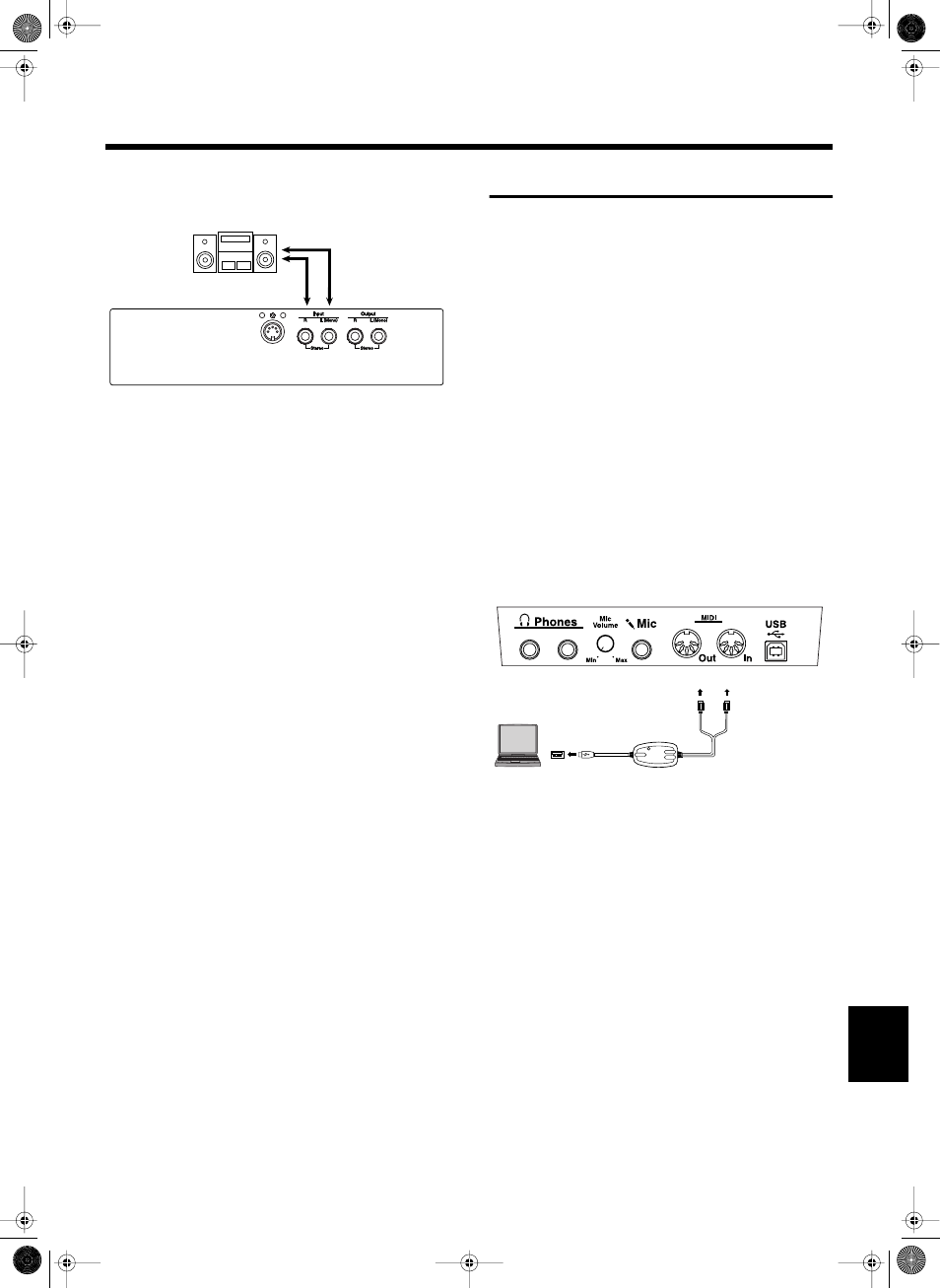
149
Connecting External Devices
Playing Audio Equipment Sounds Through the
Speakers on the KR105
fig.09-
1.
Turn the volume all the way down on the KR105 and
on the device you’re about to connect.
2.
Turn off the power to the KR105 and other connected
equipment.
3.
Use audio cables (sold separately) to make the
connection.
4.
Turn on the connected equipment.
5.
Turn on the KR105.
6.
Adjust the volume level on the KR105 and the
connected device.
After use, turn off the power using the following procedure.
1.
Turn the volume all the way down on the KR105 and
on the device you’re about to connect.
2.
Turn off the KR105.
3.
Turn off the connected equipment.
Connecting a Computer
■ Connect to the MIDI Connectors
You can use a USB MIDI interface cable (sold separately) to
connect the KR105 to your computer.
If the KR105 is connected to a computer in which sequencer
software such as Roland’s “Visual MT” is installed, a song
you’ve recorded on the KR105 can be saved on your
computer.
Connection Examples
* To prevent malfunction and/or damage to speakers or other
devices, always turn down the volume, and turn off the power
on all devices before making any connections.
* In order to make connections to your computer, you must
install “MIDI driver” software on your computer. For details,
refer to the owner’s manual for your MIDI interface.
Use a USB MIDI interface cable to connect the USB
connector of your computer to the MIDI connectors of
the KR105.
fig.comp.e
Output R/L
(Line Out)
Pedal
KR105
MIDI IN
MIDI OUT
Bottom left of the KR105
USB Connector of your
Computer
Computer
USB MIDI Interface
KR105.book Page 149 Tuesday, June 7, 2005 5:25 PM
