Adjusting the keyboard touch (key touch), Other settings – Roland KR105 User Manual
Page 135
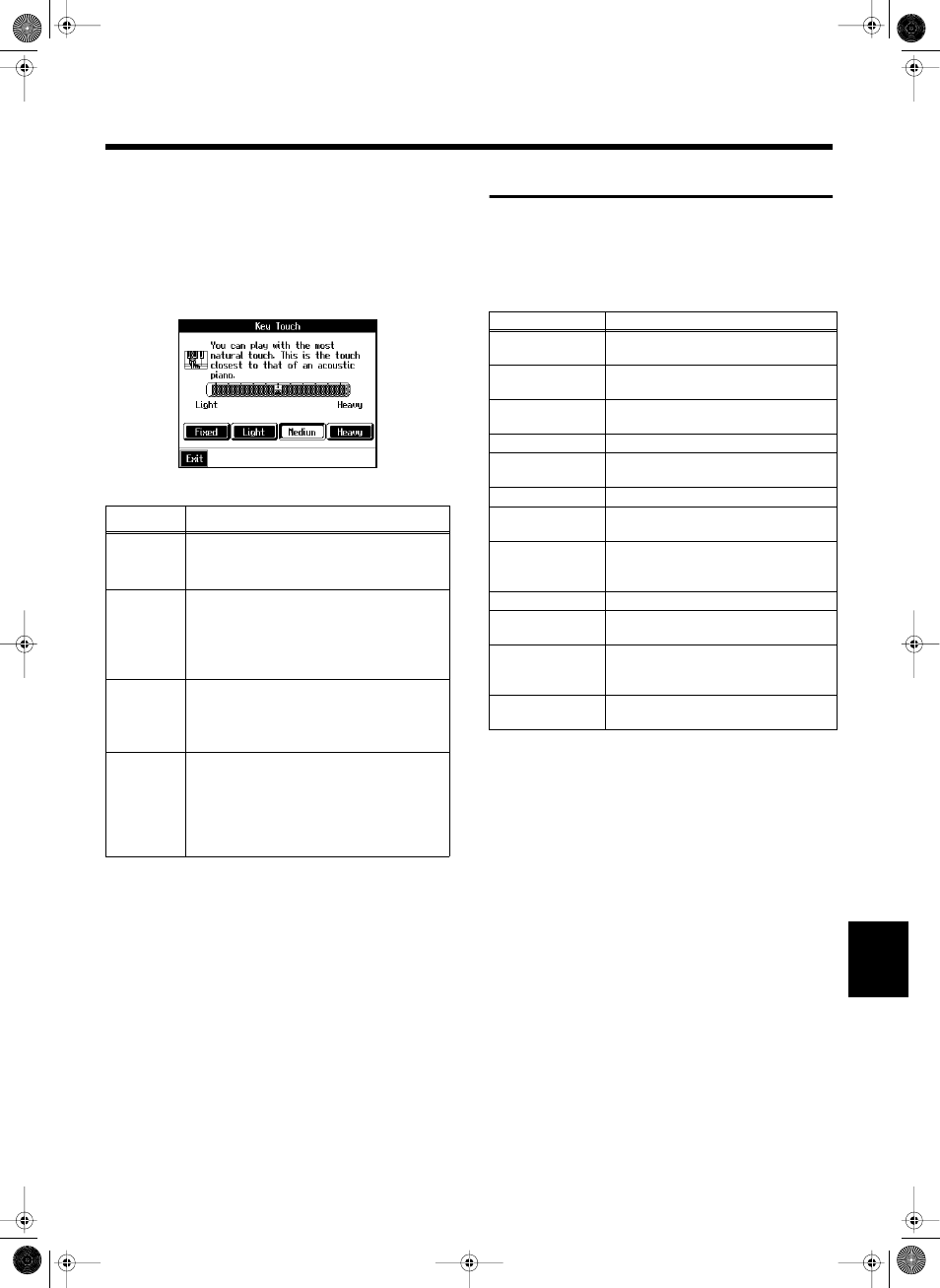
135
Various Settings
■ Adjusting the Keyboard Touch
(Key Touch)
You can vary the touch of the keyboard when you play the
keys.
1.
After performing steps (1)~(3) on p. 132, touch
Touch any of the icons
To make fine adjustments, touch the slider in the screen.
Move the slider to the right to add resistance, and to the
right to make the key touch lighter.
Other Settings
The following settings are shared by One-Touch [Piano] and
One-Touch [Arranger]. Some of them can be found on pages
3 and 4 for [Piano] as well as on pages 2 and 3 for [Arranger].
Others can only be selected one one page, even though they
apply to both [Piano] and [Arranger].
Display
Explanation
Fixed
Notes sound at a constant volume level, re-
gardless of how lightly or forcefully you
play the keyboard.
Light
This sets the keyboard to a light touch. You
can achieve fortissimo (ff) play with a less
forceful touch than usual, so the keyboard
feels lighter. This setting makes it easier for
children, whose hands have less strength.
Medium
This sets the keyboard to the standard touch.
You can play with the most natural touch.
This setting is closest to the response of an
acoustic piano.
Heavy
This sets the keyboard to a heavy touch. You
have to play the keyboard more forcefully
than usual in order to play fortissimo (ff), so
the keyboard touch feels heavier. This set-
ting allows you to add more expression
when playing dynamically.
Parameter
Explanation
Master Tune
Sets the KR105’s standard pitch (p.
136).
Language
Selects the language used in the dis-
play (p. 136).
Opening
Message
Sets the message that appears when
the power is turned on (p. 136).
MIDI Ensemble
User Image
Display
Selects the image data and display
used (p. 137).
MIDI Setting
Program
Change
Beat Indicator
Allows you to specify whether or not
you want to use the beat indicator (p.
137).
MIDI Sync
Memory Backup
Stores edited settings and other data to
the KR105 (p. 138).
Factory Reset
Restores the content stored with Mem-
ory Backup to the original factory set-
tings (p. 138).
Touch Screen
Allows for calibration of the touch
screen (p. 139).
KR105.book Page 135 Tuesday, June 7, 2005 5:25 PM
