Raymarine GPS navigation User Manual
Page 25
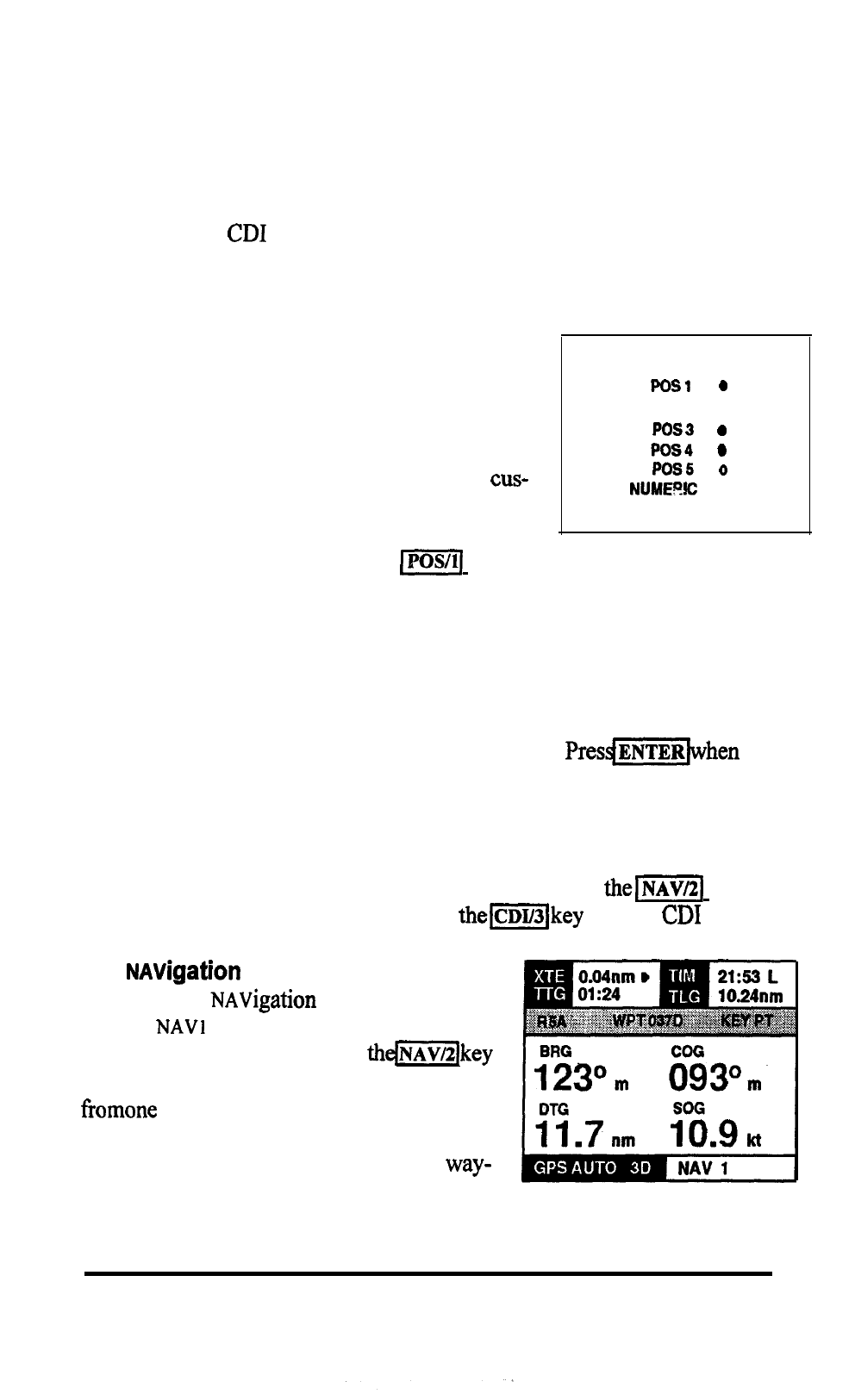
Anytime you switch from the Display modes to other functions and return
‘to the same mode, the last selected screen reappears. However, when the
power is turned OFF and then ON again, the last used POS screen is always
selected.
We’ve seen 5 different Position screens so far. There are also 4 Navigation
screens and 4
screens. Having so many screens of information available
sounds great, but there may be a few screens you will seldom use. The NAV
398 includes a means to customize the unit to enable only your favorite
screens. This is covered in the next section.
3.5.2 Customizing Display Modes
You can choose to show only your favorite
displays in any mode by pressing and holding the
particular mode key down for about 3 seconds.
When you hear the second beep, the mode
tom page will appear.
POS CUSTOM PAGE
1
2 POs2 0
3
4
5
PRESS
KEY FOR
ON/OFF; ENTER TO EXIT
For example: Press and hold the
key down for the beep. The POS
custom page will appear.
Initially all the POS screens will be ON. This is indicated by the black dot
after the page name. To turn a page OFF, press the corresponding number
key. ( Press 2 to turn OFF page 2) The dot will now be hollow indicating the
page is OFF. The unit will permit you to turn OFF all displays in a mode,
except one. One display in every mode must be used.
the
menu is all set to return to the last used page of the mode.
You can always re-enter the Custom menu anytime and turn pages ON or
OFF. This is a convenient way for you to enable and quickly access the most
important pages without a lot of button pushing. Use
key to
customize the NAV screen selections. Use
for the
screens.
3.5.3
Display Mode
There are 4
displays. They are
labeled
NAV2, NAV 3, etc. along the
bottom of the screens. Pressing
selects the
NAV
display mode and toggles
NAV
screen to the next. The
NAV
displays feature large digits of the vessels’
course and speed, bearing and range to
points, and other navigation data.
OPERATION 3-11
