P. 95, Controlling visuals, What is visual control – Roland Jupiter 80 User Manual
Page 95: Turning visual control on/off, Connection example
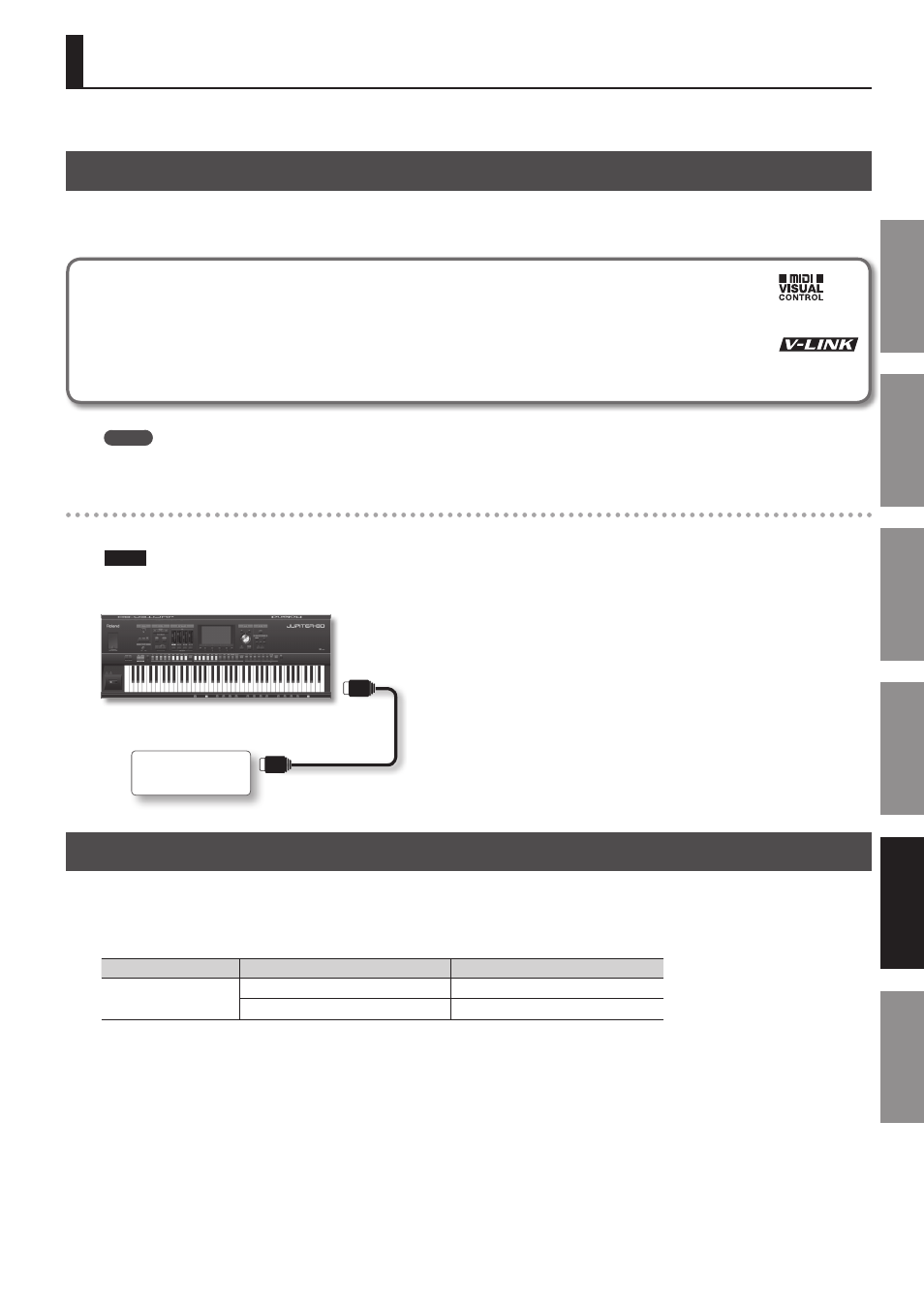
95
In
tr
oduc
tion
Pla
ying S
ounds
Editing S
ounds
O
ther C
on
venien
t
Func
tions
Connec
ting O
ther
Equipmen
t
A
ppendix
Video equipment that supports MIDI Visual Control can be controlled from the JUPITER-80.
What is Visual Control?
Visual Control is a function that lets you control video along with your performance.
The JUPITER-80 can control video equipment that supports MIDI Visual Control or V-LINK.
MIDI Visual Control is an internationally-used recommended practice that was added to the MIDI specification so that visual
expression could be linked with musical performance. Video equipment that is compatible with MIDI Visual Control can be
connected to electronic musical instruments via MIDI in order to control video equipment in tandem with a performance.
V-LINK is Roland’s proprietary specification that allows visual expression to be linked with musical performance. Video
equipment that is compatible with V-LINK can be connected to electronic musical instruments via their MIDI ports, making it
easy to enjoy a variety of visual effects that are linked with the performance.
MEMO
You’ll need a MIDI cable (sold separately) to connect the JUPITER-80 to your Visual Control compatible device.
Connection example
Use a MIDI cable to connect the JUPITER-80’s MIDI OUT connector (p. 20) to the Visual Control compatible device’s MIDI IN connector.
NOTE
To prevent malfunction and speaker damage, be sure to minimize the volume on all devices and turn off their power before making connections.
MIDI OUT connector
MIDI IN connector
Visual Control
compatible device
JUPITER-80
Turning Visual Control On/Off
1.
Press the [VISUAL CONTROL] button .
Visual Control will turn on.
In this state, playing the JUPITER-80’s keyboard will control the image along with your performance.
Visual Control function
Transmitted MIDI message
JUPITER-80 operation
Switch images
CC0 (Bank Select): 0–30
Play black key
Program change: 1–45
Play white key
2.
To turn Visual Control off, press the [VISUAL CONTROL] button once again .
Visual Control will turn off.
Controlling Visuals
