P. 38, Playing drum sounds and sound effects (percussion) – Roland Jupiter 80 User Manual
Page 38
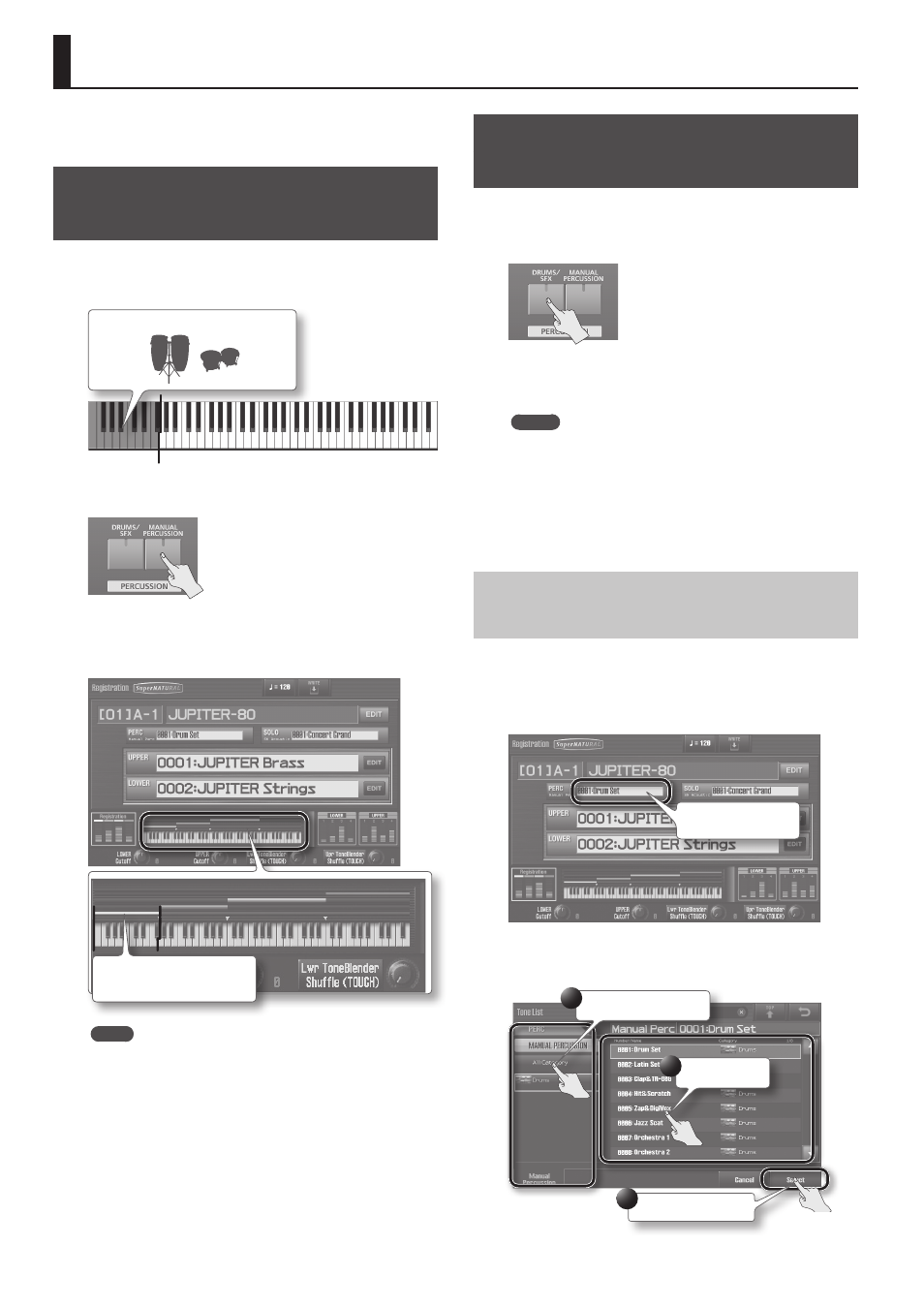
38
Playing Drum Sounds and Sound Effects (Percussion)
The JUPITER-80 provides a “Percussion” function, which lets you play
a variety of drum sounds and sound effects.
Playing Percussion Sounds and Voice
Phrases (Manual Percussion)
You can use the 15 leftmost keys of the keyboard to play a variety of
percussion instrument sounds and voice phrases.
This function is called “Manual Percussion.”
Percussion instrument sounds (15 keys)
1.
Press the [MANUAL PERCUSSION] button .
The Manual Percussion function will turn on (the button will be lit).
Play the 15 leftmost keys of the keyboard, and you’ll hear a different
percussion instrument sound or voice phrase for each key.
Percussion instrument sounds
(15 keys)
NOTE
• The [MANUAL PERCUSSION] button and [DRUMS/SFX] button
can’t be used simultaneously.
• If Manual Percussion is turned on, the 15 leftmost keys of the
keyboard are used only for the Percussion Part.
2.
To turn this off, press the [MANUAL PERCUSSION] button
once again .
The Manual Percussion function will turn off (the button will be
unlit).
Playing Drum Sounds on the Entire
Keyboard (Drums/SFX)
You can use the entire keyboard to play various drum and sound
effects (SFX). This function is called “Drums/SFX.”
1.
Press the [DRUMS/SFX] button .
The “Drums/SFX” function will turn on (the button will be lit). Play
the keyboard; each key will play a different drum sound or sound
effect.
MEMO
• Depending on the drums or sound effects, some keys might not
produce sound.
• If Split (p. 39) is on, you can play drums/SFX in the same region of
keys as the Lower Part.
2.
To turn this off, press the [DRUMS/SFX] button once again .
The “Drums/SFX” function will turn off (the button will be unlit.)
Switching the Sounds Played by Manual
Percussion or Drums/SFX
There are 8 types of Manual Percussion, and 16 types of Drums/SFX
sound sets. You can switch between these as desired.
1.
In the Registration screen (p . 30), touch a sound name to
access a list .
Percussion tone name
The Tone List screen will appear.
2.
Select the desired sound .
Select a sound category.
Select a sound.
Confirm your selection.
1
2
3
* The available sounds will differ for Manual Percussion and
drums/SFX.
