Layer on/off and volume adjustment, Switching the mfx (multi-effects), Editing a live set – Roland Jupiter 80 User Manual
Page 58
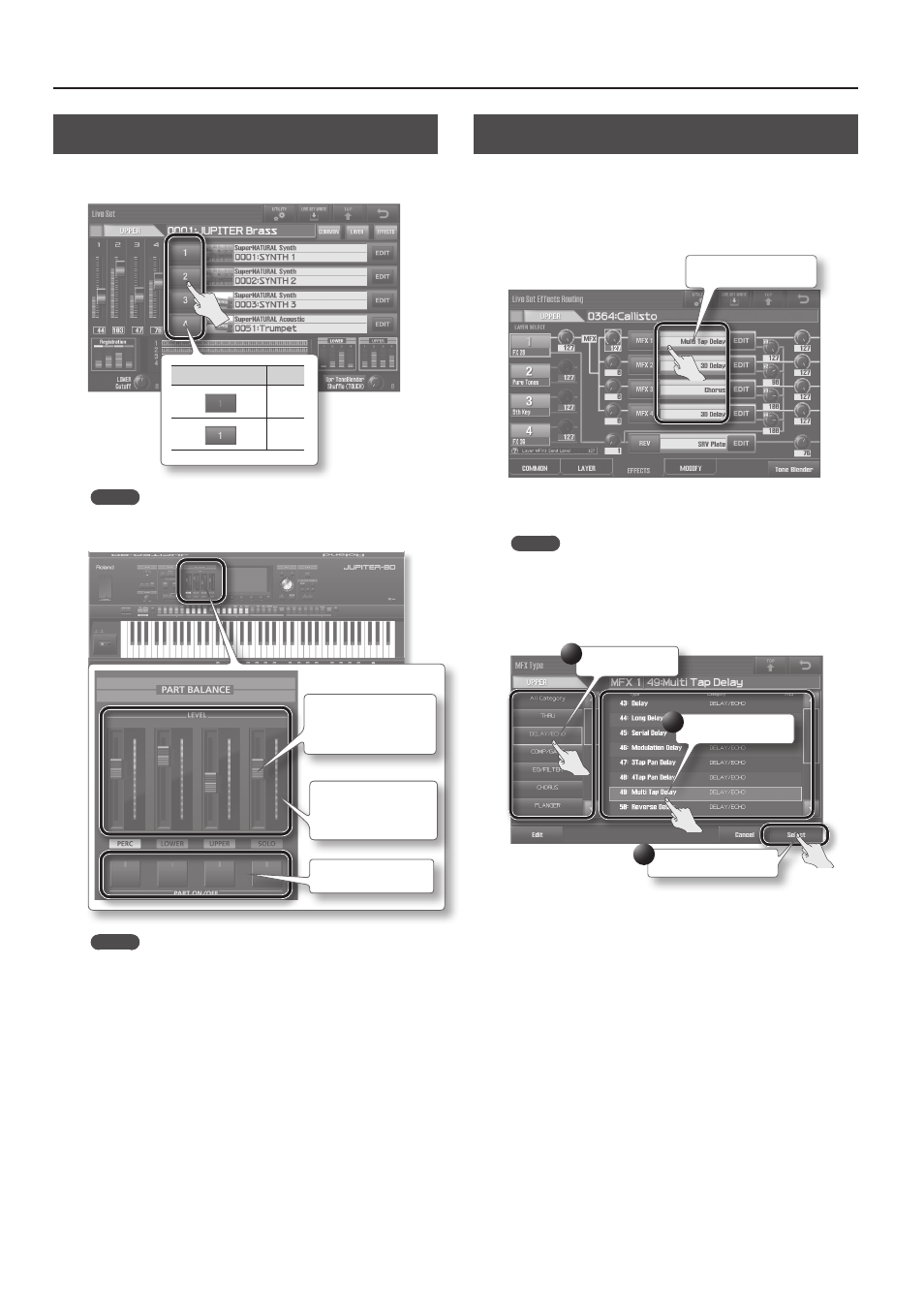
Editing a Live Set
58
Layer On/Off and Volume Adjustment
To turn a layer on/off, touch its layer number in the Live Set screen
Layer button
Status
Off
On
MEMO
In the panel’s PART BALANCE area you can turn the four layers
on/off and adjust their volume.
Use the sliders to adjust
the volume of each
layer.
The level meters show
the volume setting of
each layer.
Turn each layer on/off.
MEMO
By holding down the [SHIFT] button and operating the panel’s
PART BALANCE area, you can turn the Parts (Solo, Upper, Lower,
Percussion) on/off and adjust their volume.
Switching the MFX (Multi-effects)
Each Live Set contains four MFX (multi-effects) processors.
To switch the MFX, access the “Live Set Effects Routing” screen.
1.
In the Live Set Effects Routing screen (p . 33), touch the MFX
effect type to access a list .
Touch an effect type.
The MFX Type screen will appear. In this example, the effect type for
MFX1 of the Live Set selected for the Upper Part is changed.
MEMO
If you move the cursor to the effect type, you’ll also be able to
use the value dial or the [DEC] [INC] buttons to switch the effect
type.
2.
Touch the new effect type, and then touch
Select a category.
Select an effect type.
Confirm your selection.
1
2
3
The left column lists the effect type categories, and the right
column lists the effect types in the selected category.
The effect type will change.
