P. 57, Changing a live set’s tones, Adjusting the tones – Roland Jupiter 80 User Manual
Page 57: Editing a live set
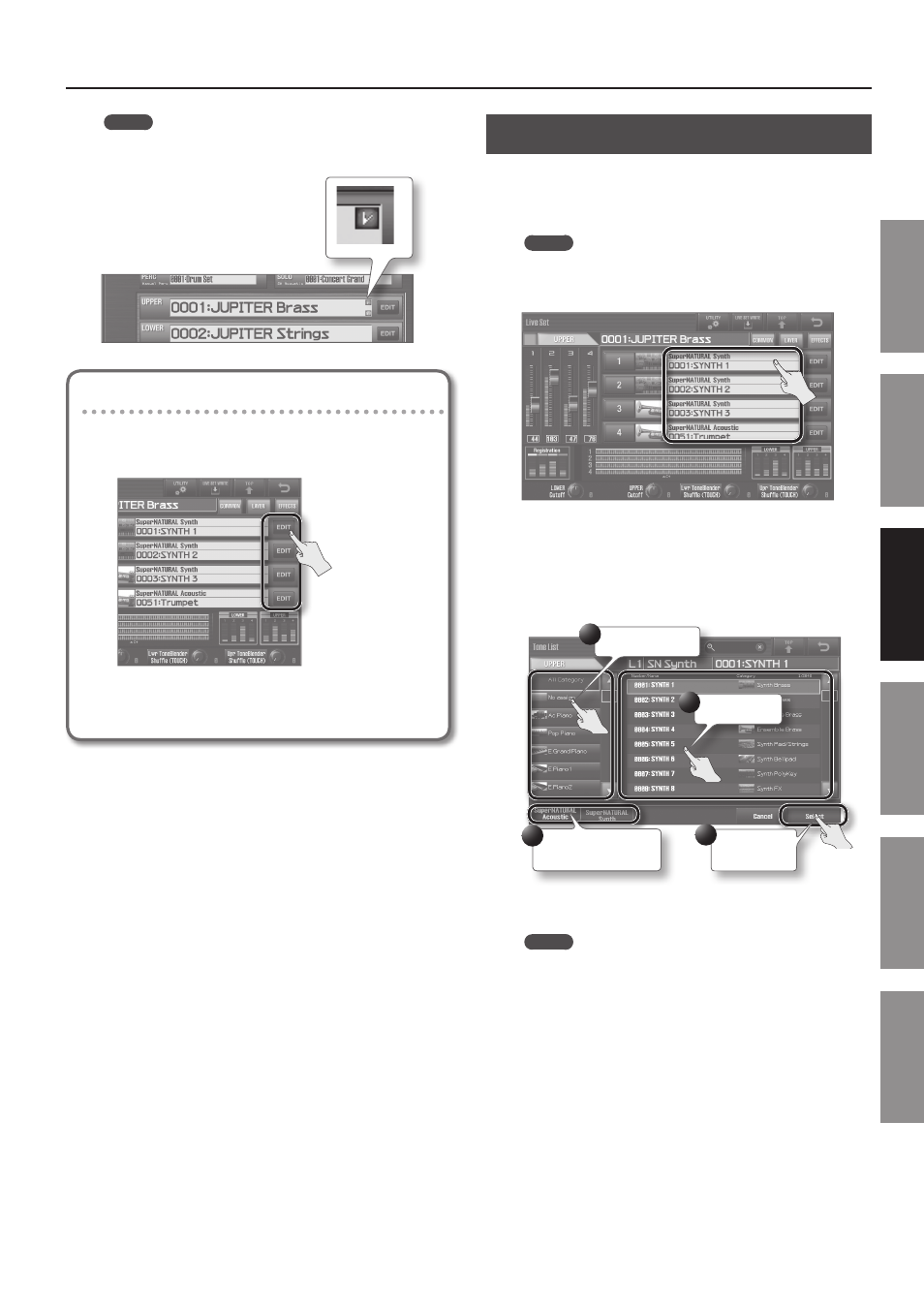
Editing a Live Set
57
In
tr
oduc
tion
Pla
ying S
ounds
Editing S
ounds
O
ther C
on
venien
t
Func
tions
Connec
ting O
ther
Equipmen
t
A
ppendix
MEMO
If a Live Set has been edited, a check mark (red) will appear at
the right of the Live Set name.
Adjusting the Tones
By touching
you can adjust the Tones assigned to each layer (the Live Set
Modify screen will appear).
For details, refer to “Editing the Tones Assigned to a Layer”
Changing a Live Set’s Tones
Here’s how to change the Tones in a Live Set.
1.
In the Live Set screen (p . 32), touch a tone name to view a
list .
MEMO
You can also switch tones by moving the cursor to the tone
name in the Live Set screen, and using the value dial or the
[DEC] [INC] buttons to select a Tone.
The Tone List screen will appear. In this example, the Tone for layer 1
of the Live Sets assigned to the Upper Part is changed.
2.
Touch the new tone, and then touch
The left column lists the tone categories, and the right column lists
the Tones in the selected category.
Select a category.
Select a Tone.
Confirm your
selection.
2
3
4
Select the type of tone.
1
The Tone will change.
MEMO
The SuperNATURAL Acoustic Tone 0028: TW Organ can be
assigned only to layer 1.
