Panel descriptions – Roland Jupiter 80 User Manual
Page 19
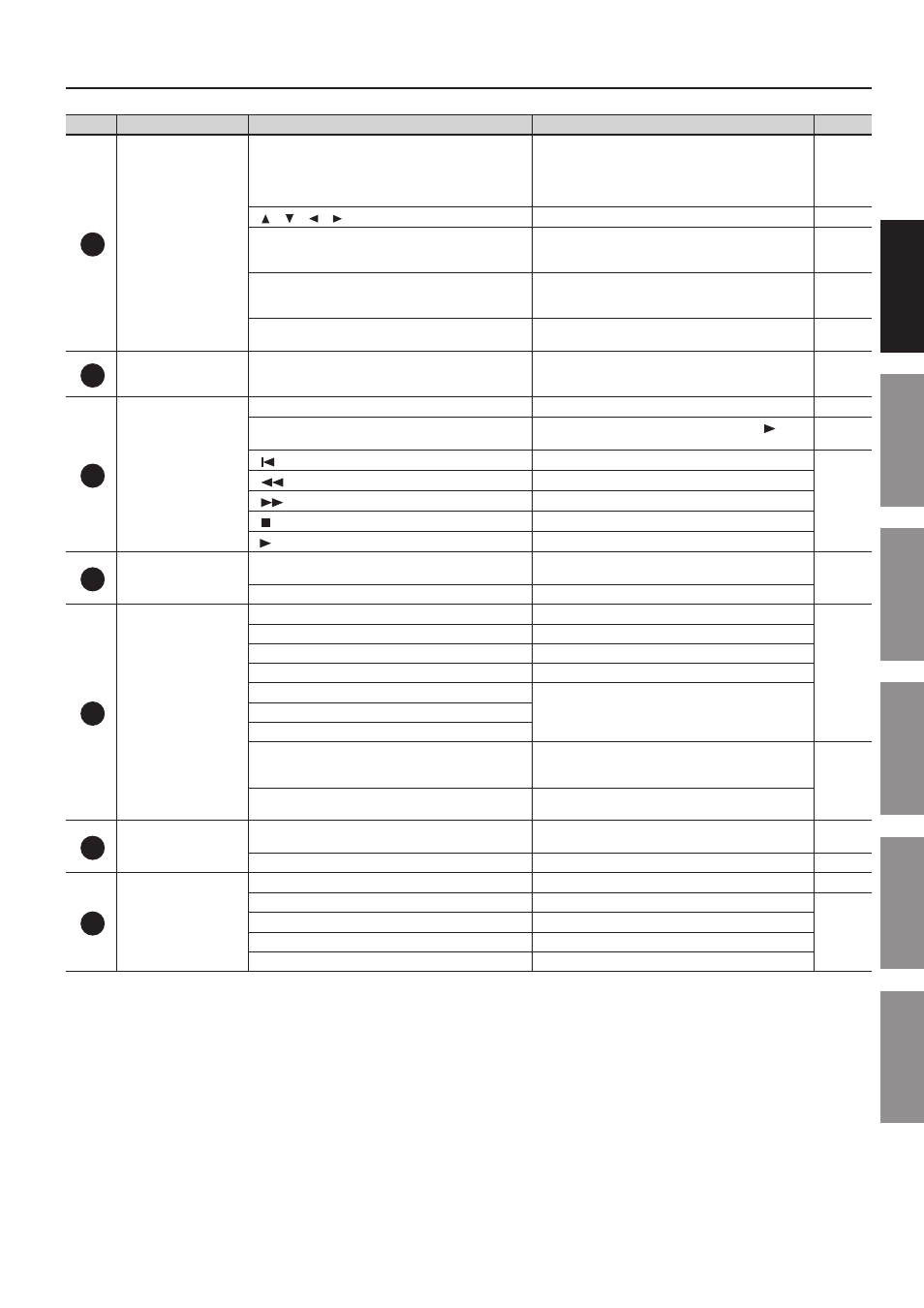
Panel Descriptions
19
In
tr
oduc
tion
Pla
ying S
ounds
Editing S
ounds
O
ther C
on
venien
t
Func
tions
Connec
ting O
ther
Equipmen
t
A
ppendix
Number Area
Name
Explanation
Page
7
VALUE
[DEC]/[INC] buttons
Use these buttons to edit values. To make the change occur
more rapidly, hold down one button and press the opposite
button. You can also make the value change rapidly by
holding down the [SHIFT] button and pressing one of these
buttons.
[
][
][
][
] (Cursor) buttons
Move the cursor up/down/left/right.
Value dial
Use this to edit values. To make the value change rapidly,
operate the value dial while holding down the [SHIFT]
button.
[EXIT] button
Returns you to the previous screen, or closes the currently
open window. In some screens, this button cancels the
function you were executing.
–
[ENTER] button
Confirms a value or executes an operation. This button also
displays a list of Live Sets or tones.
–
8
REVERB
REVERB [ON/OFF] button
Simultaneously turns on/off the output of the Live
Set’s reverb and the reverb shared by the Solo Part and
Percussion Part.
9
SONG PLAYER/RECORDER
[SONG] button
Accesses the Song screen.
[REC] button
Selects recording-standby mode. Next, press the [
]
button to start recording.
[
] button
Returns to the beginning of the audio file.
[
] button
Rewinds the audio file while you hold down the button.
[
] button
Fast-forwards the audio file while you hold down the button.
[
] button
Stops audio file playback or recording.
[
] button
Plays back the audio file.
10
ROTARY SOUND
ROTARY SOUND [ON/OFF] button
Turns on/off the rotary effect assigned to the MFX of the
Live Set.
ROTARY SOUND [SLOW/FAST] button
Switches the speaker rotation speed between Slow and Fast.
11
Selecting tones for Parts
PERCUSSION Tone button
Select the Tone for the Percussion Part.
Live Set LOWER button
Select the Live Set for the Lower Part.
Live Set UPPER button
Select the Live Set for the Upper Part.
SOLO Tone button
Select the Tone for the Solo Part.
LOWER [ALTERNATE] button
These buttons call up different sounds that are similar to the
sounds of the Part sound buttons.
UPPER [ALTERNATE] button
SOLO [ALTERNATE] button
[SPLIT] button
Splits the keyboard. Keys to the left of the Lower Split
Point will play only the sounds of the Lower Part and the
Percussion Part.
[SOLO SPLIT] button
Splits the keyboard. Keys to the right of the Solo Split Point
will play only the sound of the Solo Part.
12
Controller
[S1], [S2] buttons
Convenient performance functions can be assigned to these
buttons.
Pitch Bend/Modulation Lever
Modifies the pitch, applies vibrato, etc.
13
Registration
[WRITE] button
Accesses the Registration Write screen.
[PREV] button
Calls up the previous Registration or Registration Set.
Registration Bank buttons ([A]–[D])
Select the Registration Bank.
Registration buttons ([1]–[8])
Select a Registration.
[NEXT] button
Calls up the next Registration or Registration Set.
