Initializing a supernatural synth tone/partial, Copying a partial, Editing a synth tone – Roland Jupiter 80 User Manual
Page 69
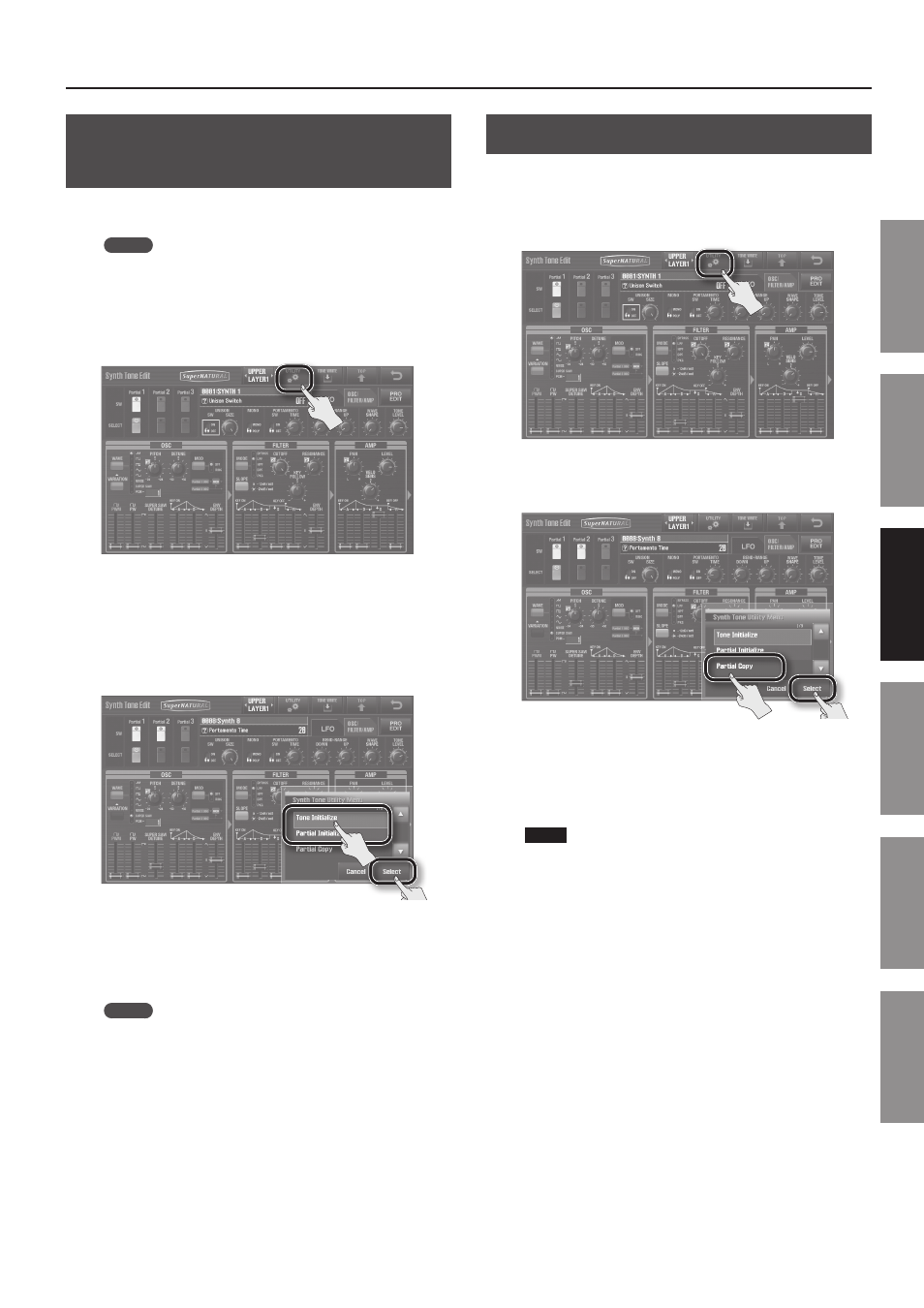
Editing a Synth Tone
69
In
tr
oduc
tion
Pla
ying S
ounds
Editing S
ounds
O
ther C
on
venien
t
Func
tions
Connec
ting O
ther
Equipmen
t
A
ppendix
Initializing a SuperNATURAL Synth
Tone/Partial
Here’s how to initialize the currently selected SuperNATURAL Synth
Tone or Partial.
MEMO
• Initializing a SuperNATURAL Synth Tone or Partial will affect the
data in the temporary area (p. 16).
• If you want to return the parameters of all sounds to their
factory-set values, use Factory Reset (p. 87).
1.
In the Synth Tone Edit screen (p . 33), touch
The Synth Tone Utility Menu screen will appear.
2.
Touch
Synth Tone, or touch
Partial .
If you’re initializing a Partial, first use
the Partial that you want to initialize (p. 67).
3.
Touch
A message will ask “Are you sure?”
4.
To initialize, touch
MEMO
By holding down the [SHIFT] button and touching a knob or
slider, you can return that parameter to the default value (the
message “Reset Value” will appear).
Copying a Partial
Here’s how to copy the Partial settings from a SuperNATURAL
Synth Tone to the specified Partial of the currently selected
SuperNATURAL Synth Tone.
1.
In the Synth Tone Edit screen (p . 33), touch
The Synth Tone Utility Menu screen will appear.
2.
Touch
The Synth Tone Partial Copy screen will appear.
3.
As the Source, specify the copy-source SuperNATURAL
Synth Tone and Partial; as the Destination, specify the
copy-destination Partial .
NOTE
When you copy a Partial, the sound of the specified Destination
Partial will be lost, and overwritten by the sound of the specified
Source Partial.
4.
Touch
A message will ask “Are you sure?”
5.
Touch
The sound of the specified Source layer will be copied to the
specified Destination layer.
