If the following display appears when you save, Editing a registration – Roland Jupiter 80 User Manual
Page 54
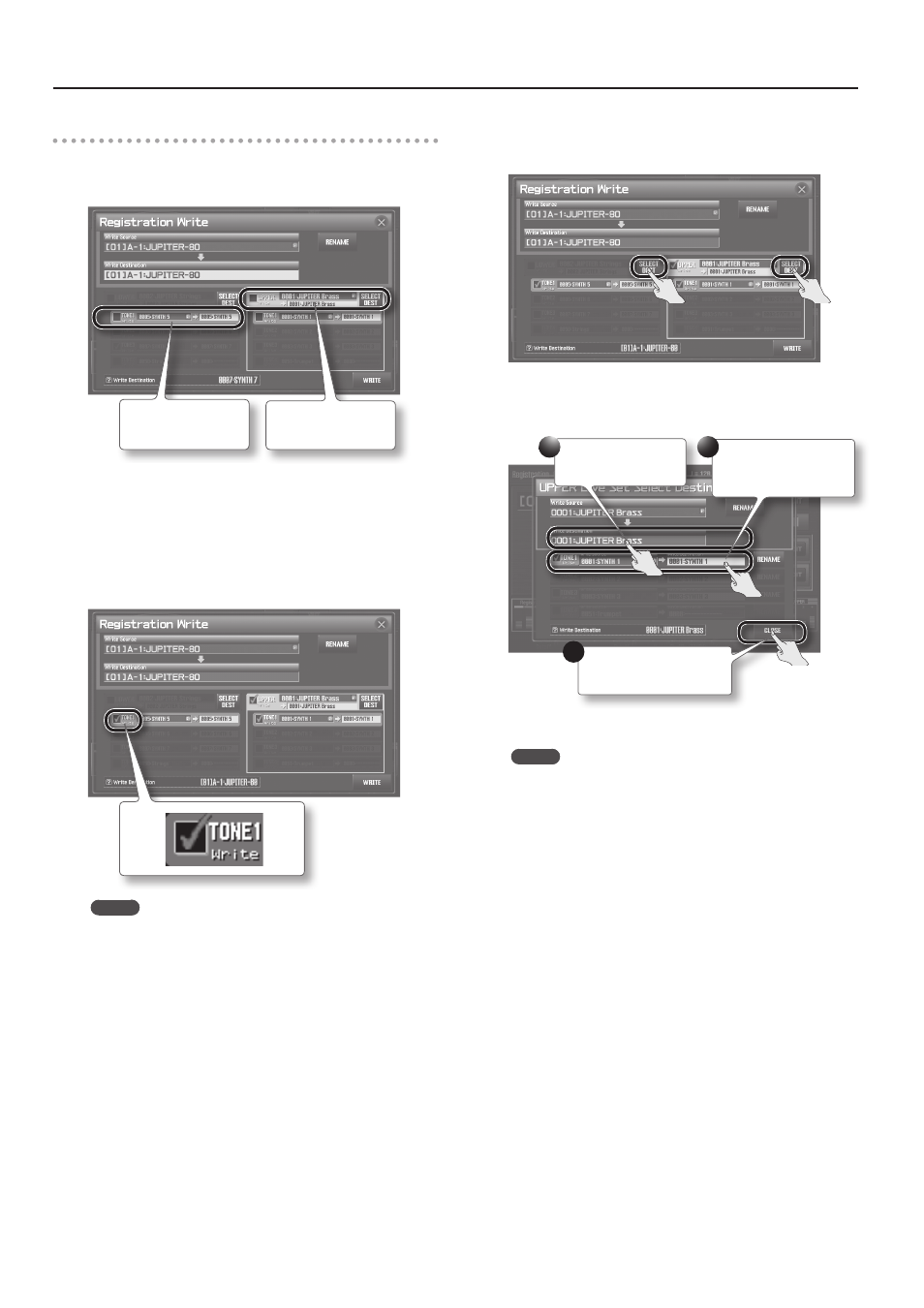
Editing a Registration
54
If the following display appears when you save
If Live Set parameters or SuperNATURAL Synth Tone parameters
have been edited, the corresponding Live Set or SuperNATURAL
Synth Tone will be highlighted when you save the Registration.
The Live Set has been
edited.
The Synth Tone has
been edited.
You have the option of saving the edited Live Sets and
SuperNATURAL Synth Tones at the same time that you save the
Registration.
If you want to do this, proceed as follows.
1.
Select the Write check box for the Live Sets and
SuperNATURAL Synth Tones that you want to save .
MEMO
If you save without selecting these check boxes, only the
Registration will be saved. The Live Sets or SuperNATURAL Synth
Tones you’ve edited will remain in their edited state without
being saved.
If you want to specify a Live Set number or SuperNATURAL Synth
Tone number at which to save the data, proceed to step 2. If you
want to save the data by overwriting the current Live Set number
and SuperNATURAL Synth Tone number, proceed to step 4.
2.
If you want to specify the Live Set number or
SuperNATURAL Synth Tone number for saving, touch
Live Set Select Destination screen will appear.
3.
Select the write destination .
Select the write destina-
tion for the Live Set.
Select the write destina-
tion for the SuperNATURAL
Synth Tone.
Confirm selections and
return to the previous screen.
1
2
3
4.
Touch
MEMO
• If you specify the same write destination for the Live Sets of the
Upper Part and Lower Part, the message “Cannot Write!” will
appear. Select different write destinations in step 3.
• If you specify the same write destination for the SuperNATURAL
Synth Tones of layers 1–4, the message “Cannot Write!” will
appear. Select different write destinations in step 3.
• If the same Live Set is assigned to the Upper Part and the Lower
Part, and you edit only one Part and then execute this operation,
the edited Live Set will be assigned to the other Part as well.
• If the same SuperNATURAL Synth Tone is assigned to layers 1–4,
and you edit only the SuperNATURAL Synth Tone of a specific
layer and then execute this operation, the edited SuperNATURAL
Synth Tone will also be assigned to the other layers.
