P. 77, Basic operations in the audio rec standby screen, Recording – Roland Jupiter 80 User Manual
Page 77: Audio files that will be saved
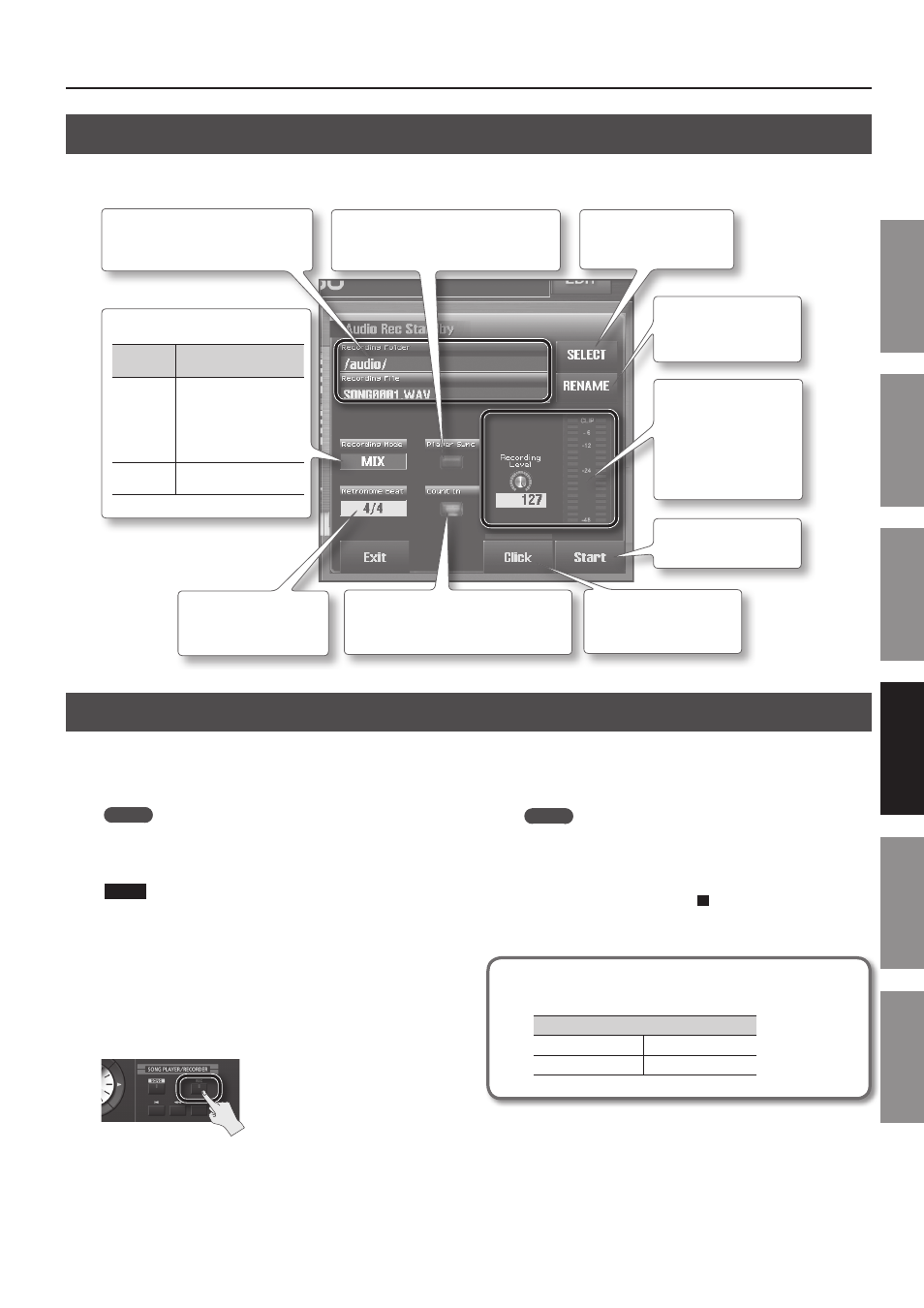
Using the USB Memory Song Player/Recorder
77
In
tr
oduc
tion
Pla
ying S
ounds
Editing S
ounds
O
ther C
on
venien
t
Func
tions
Connec
ting O
ther
Equipmen
t
A
ppendix
Basic Operations in the Audio Rec Standby Screen
When you press the [REC] button, the Audio Rec Standby screen will appear.
Here you can make settings for recording.
RENAME
Renames the file in which
the recording will be saved.
Start
Recording will begin.
Recording Mode
Recording
Mode
Explanation
MIX
Sound from the keyboard,
the USB COMPUTER port,
the AUDIO IN jack, and
the playback from the USB
memory song player will
be recorded.
KEYBOARD Sound from the keyboard
will be recorded.
Count In
Turn this on if you want a two-measure count
before recording (the button will light).
Metronome Beat
Specifies the time signature
of the click sound.
Click
Switches on/off the click
sound during recording.
Player Sync
If this is on, audio file playback will begin at
the same moment that recording begins.
Recording Level Knob/
Level Meter
Use the Recording
Level knob to adjust the
recording level so that the
CLIP indicator of the level
meter does not light.
SELECT
Changes the folder in which
the recording will be saved.
Recording Folder/Recording File
Indicates the name of the folder and file
in which the recorded result will be saved.
Recording
Your keyboard performance can be recorded to a USB flash drive.
The audio being input via the JUPITER-80’s AUDIO IN jack and USB
COMPUTER connector can also be recorded.
MEMO
Sounds for which the Output Assign MAIN OUT check box is
selected (p. 86) will be recorded. (The metronome sound is not
recorded.)
NOTE
While the Audio Rec Standby screen is displayed, you must not
turn off the JUPITER-80’s power, or disconnect or connect your
USB flash drive.
Also, you must not turn off the JUPITER-80’s power or disconnect
or connect the USB flash drive while recording.
If you do so, the data might not be written correctly, or the
contents of memory might be destroyed.
1.
Press the [REC] button .
The Audio Rec Standby screen will appear.
2.
Make the recording settings, and then touch
The [REC] button and [PLAY] button will light, and recording will
begin.
MEMO
• One minute of recorded data will occupy approximately 10 MB.
• To see how much free space remains on the USB flash drive,
refer to “INFORMATION” (p. 87).
3.
To stop recording, press the [ ] (STOP) button .
Recording will stop, and the recorded result will be saved on the
USB flash drive.
Audio files that will be saved
WAV
Sampling Frequency 44.1 kHz
Bit Rate
16-bit
