Editing a sequence track, Moving a phrase—move, Editing a sequence track” (p. 98) – Roland CDX-1 User Manual
Page 98
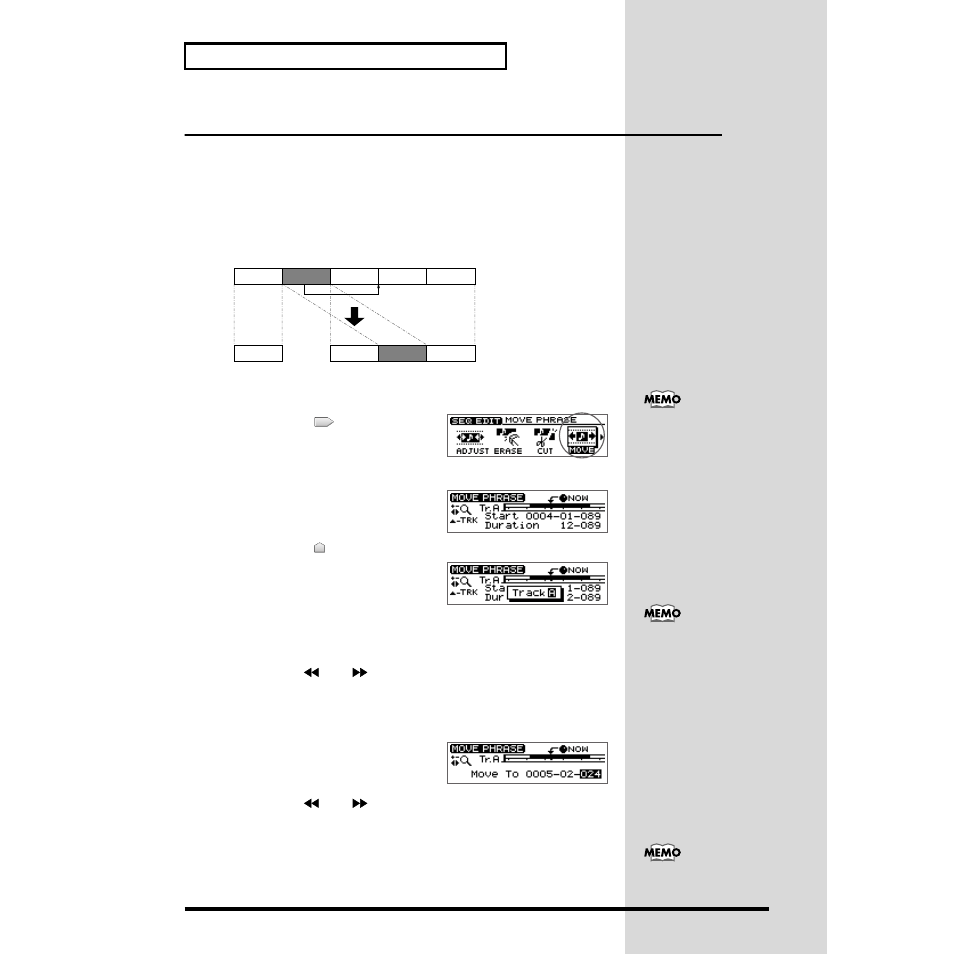
98
Arranging audio samples to create a song—Sequence
Editing a sequence track
The samples arranged in a sequence track can be edited by moving the location at
which they will play, by pasting them in a different location, or by deleting them.
This makes it easy to make corrections to entire phrases without re-recording.
Moving a phrase—Move
This function moves the specified phrase to another location. The place from which
the phrase was moved will be blank (silent), and if there was already a phrase at the
move destination, it will be overwritten by the moved phrase.
fig.34-09
1. Press PAD SEQUENCING [EDIT].
[EDIT] will light, and the Sequence Edit menu will be displayed as icons.
fig.34-10
2. Press CURSOR [
] to select the Move
icon.
3. Press [YES/ENTER].
fig.34-10
The Move Phrase screen appears.
4. Press CURSOR [
].
fig.34-10
A sequence track select mini-menu appears.
5. Turn the TIME/VALUE dial to select the sequence track (A–D) that you wish to
edit, and press [YES/ENTER].
A mini-menu disappears.
6. Use the REW [
] /FF [
] or the TIME/VALUE dial to select the phrase that
you wish to move.
The currently selected phrase will be highlighted in black.
7. After you have specified the move phrase, press [YES/ENTER].
ig.34-10
It displays where to move. You can adjust the
destination.
8. Use the REW [
] /FF [
] or the TIME/VALUE dial to set the move
destination to “NOW.”
9. After you have specified the move destination, press [YES/ENTER].
The specified phrase is moved.
10. When you are finished editing the sequence track, press [DISPLAY].
[EDIT] goes out (extinguished), and the display returns to the Basic screen.
1
2
3
1
3
4
5
2
5
If [SEQ PLAY] is off, press
[EDIT], and it will be turned
on (lit) automatically. Also, the
[STATUS] of all audio tracks
will go dark.
In step 5, also press
[NO/EXIT], a mini-menu
disappears.
To cancel the move, press
[UNDO/REDO] (p. 138) after
step 9.
