If the display indicates “memory full, Increasing the remaining memory —optimize sample – Roland CDX-1 User Manual
Page 64
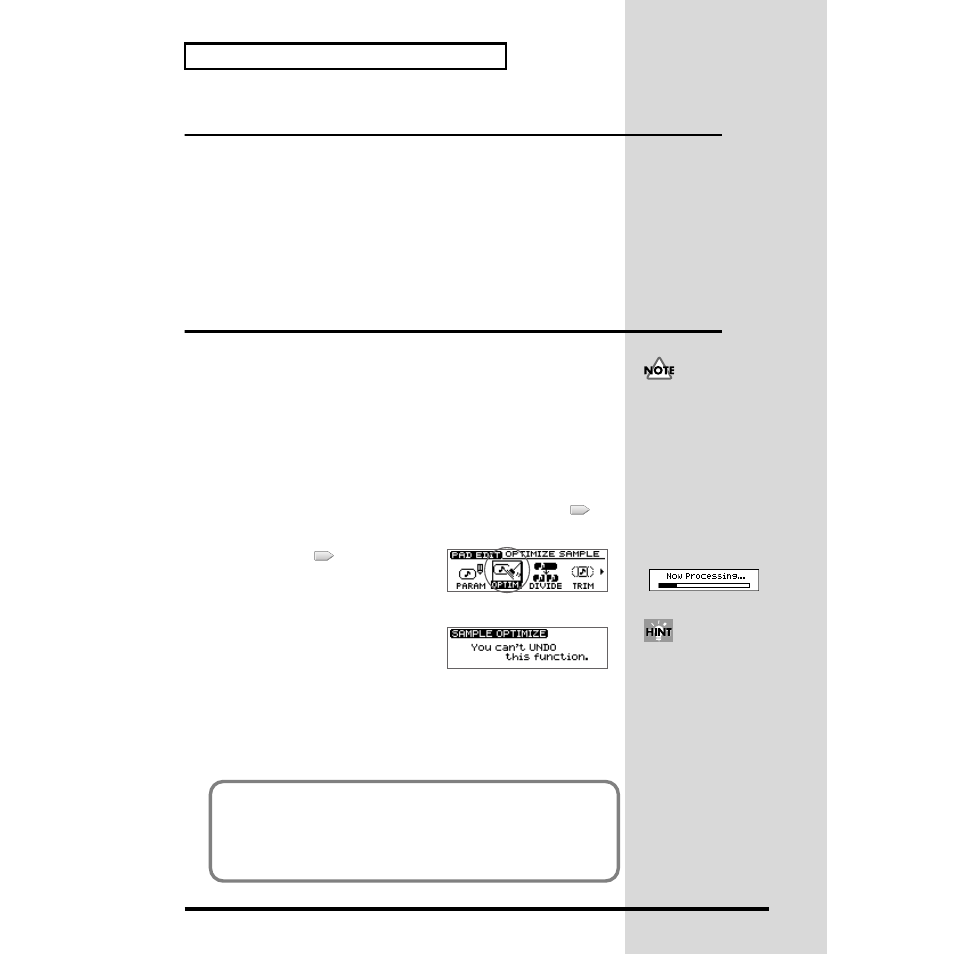
64
Recording a sound to a pad—Sampling
If the display indicates “Memory Full.”
If the remaining memory is completely used up during sampling, the display
indicates “Memory Full.” (no remaining memory), and sampling stops.
This indication disappears when you press any button such as [DISPLAY] or
[NO/EXIT] (the sounds recorded up to that point is kept on in the internal memory).
If such instances, execute the Optimize Sample function. This deletes wasted space
being consumed on the memory and may secure new memory.
For details on Optimize Sample, read “Increasing the Remaining Memory—
Optimize Sample” on this page.
Increasing the Remaining Memory
—Optimize Sample
By executing
Optimize
Sample
you can erase the unwanted data from the internal
memory, may increase the amount of available space in the internal memory.
Optimize Sample will delete data as follows.
•
As much as possible, data including partial waveforms used in samples and on
tracks, except for those portions actually sounded (used), is deleted.
•
Waveform data in each phrase on the tracks from the beginning of the waveforms
to where they start playing, as well as data after points specified by “Wave End
Point” (p. 105) are erased.
1. Press PAD RECORDING [TEMPO MATCH] twice.
Alternatively, you can press [TEMPO MATCH] and then press CURSOR [
].
The Pad Edit menu are displayed as icons.
fig.42-11
2. Press CURSOR [
] to select the
Optimize Sample icon.
3. Press [YES/ENTER].
fig.42-11
A message of “You can’t UNDO this
function.” appears.
4. Press [YES/ENTER].
A message of “Are you sure?” appears.
5. If you press [YES/ENTER], Optimize will be executed.
The display will show a message of “Completed.” and the Basic screen will reappear.
If you press [NO/EXIT], the display of step 3 reappears without executing Optimize.
A rough figure of the time
remaining is indicated as
“Remain **m**s” in the
Sampling screen. Check this
display as sampling
progresses, and if the
remaining memory is running
out perform the Optimize
Sample procedure.
• After you execute Optimize
Sample, it is not possible to
press [UNDO/REDO]
(p. 138) to revert to the state
before executing Optimize.
• After you execute Optimize
Sample, editing to be the
start points earlier and the
end points later (p. 78)
becomes impossible.
• While the processing bar
appears, do not turn off the
power with unplugging the
AC adaptor.
If there is no increase in the remaining memory even after
Optimize Sample is executed...
If there is no increase in the remaining memory even after Optimize Sample is
executed, first delete unneeded data then try Optimize Sample again.
