Using the v-link function, Playing the demos, Setting the demo (auto demo) – Roland HPi-6 User Manual
Page 88: Auto demo (p. 88), usb driver (p. 100), 88 convenient functions
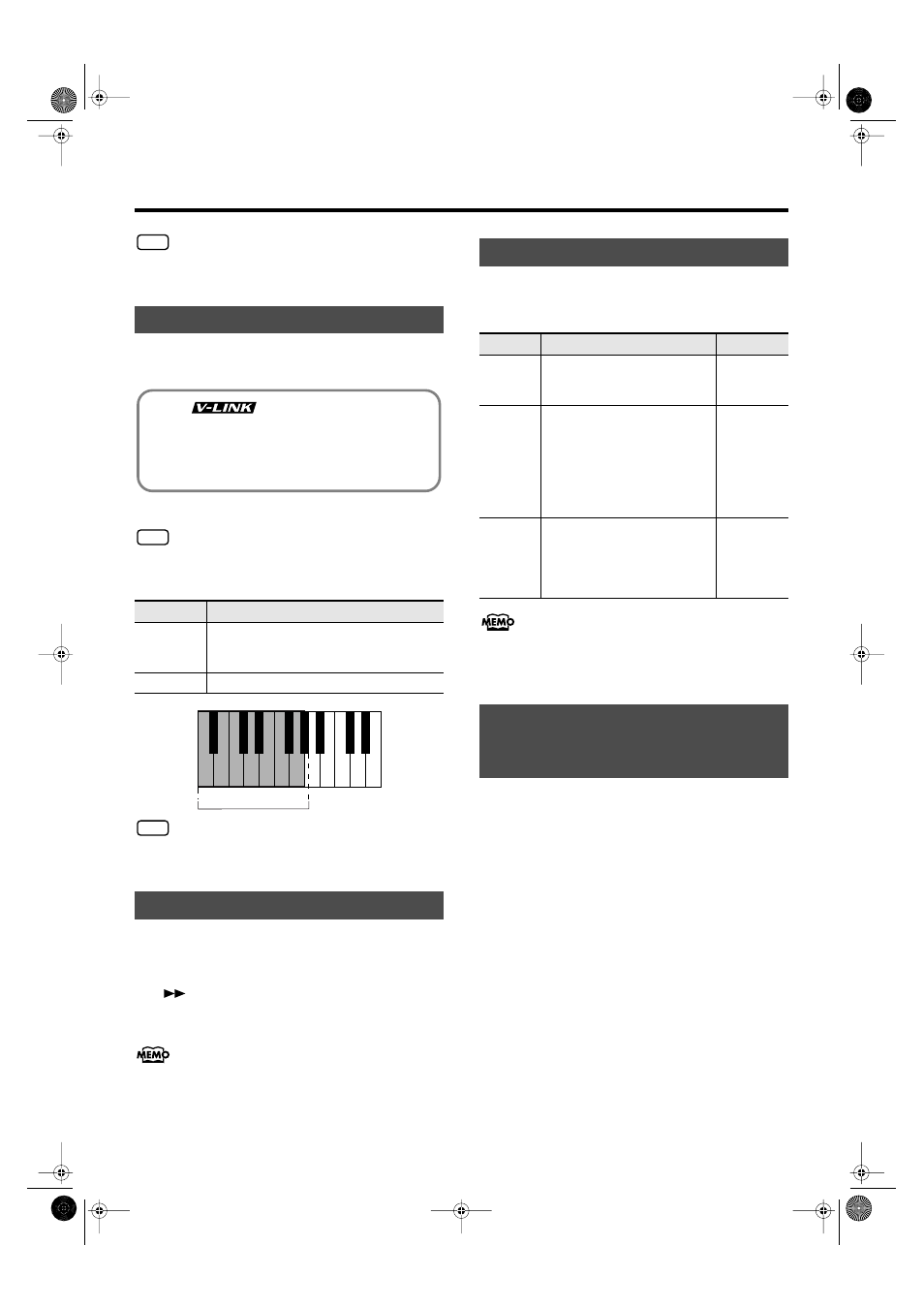
88
Convenient Functions
NOTE
Never turn off the power while the display indicates
“Executing....” Doing so will damage the HPi-6’s internal
memory, making it unusable.
Connecting the HPi-6 to a V-LINK compatible image device allows
you to control the images with the HPi-6.
Refer to “Making the Settings” (p. 80) for instructions.
NOTE
To prevent malfunction and/or damage to speakers or other devices,
always turn down the volume, and turn off the power on all devices
before making any connections.
NOTE
While V-LINK is switched on, no sound is produced when you press
any of the twelve keys at the left end of the keyboard. In addition, an
icon indicating that V-LINK is on appears in the Notation screen.
You can play demo that give you an idea of the HPi-6’s various
functions.
1.
Hold down the Track [R/Rhythm] button and press the
[
(Fwd)] button.
The HPi-6’s functions appear in sequence in the display.
Press a button or a key on the keyboard to stop the demo.
You can set the HPi-6 so that the demo with all of the songs starts
playing automatically if the instrument is not played or adjusted for
several minutes.
→
“Setting the Demo (Auto Demo)” (p. 88)
Sets whether or not Auto mode is started when no action is taken for
a set length of time.
Refer to “Making the Settings” (p. 80) for instructions.
If you select
Image Display” (p. 83), the saved image appears at the beginning of
the demo.
The “Panel Lock” function locks the HPi-6 in a state where only
piano performance can be used, and all buttons will be disabled.
This prevents the settings from being inadvertently modified even if
children press the buttons accidentally.
In the Panel Lock state, only the grand piano sound can be played. In
addition, the indicators for all of the HPi-6’s buttons go out, and
nothing is displayed in the screen within the music rest.
1.
Turn the volume to the minimum, and press the [Power
ON] switch to turn off the power.
2.
Hold down the One Touch [Piano] button, and press
the [Power ON] switch to turn on the power.
Hold down the One Touch [Piano] button until the opening
animation finishes playing.
3.
Adjust the volume.
When you play the keyboard, the “Natural Grand” sound will
be heard.
To defeat the Panel Lock function, turn the volume down to the
minimum, and turn on the power once again.
Using the V-LINK Function
Setting
Explanation
On
Switches to Image Control mode. You can control
images using the twelve keys at the left end of the
keyboard.
Off
Cancels Image Control mode.
Playing the Demos
V-LINK (
) is functionality promoted by Roland
that allows linked performance of music and visual material. By
using V-LINK-compatible video equipment, visual effects can
be easily liked to, and made part of the expressive elements of a
performance.
C1 D1 E1 F1 G1
A0
A0 – G#1
B0
Setting the Demo (Auto Demo)
Item
Explanation
Setting
Auto
Start
Sets whether or not Auto mode is
started when no action is taken for a
set length of time.
On, Off
Mode
Selects the image to be displayed in
the screen when Auto mode starts.
Select
introducing the piano’s functions.
Select
image saved with “User Image
Display” (p. 83).
Demo,
User Image
BGM
Selects whether or not BGM
(background music) is played when
Auto mode starts. When
selected, all of the songs are played
in random order.
On, Off
Disabling Functions Other
than Piano Performance
(Panel Lock)
HPi-6-e.book 88 ページ 2005年11月15日 火曜日 午後3時49分
