Assigning markers to a song for repeated practice, Easily (p. 60) – Roland HPi-6 User Manual
Page 60
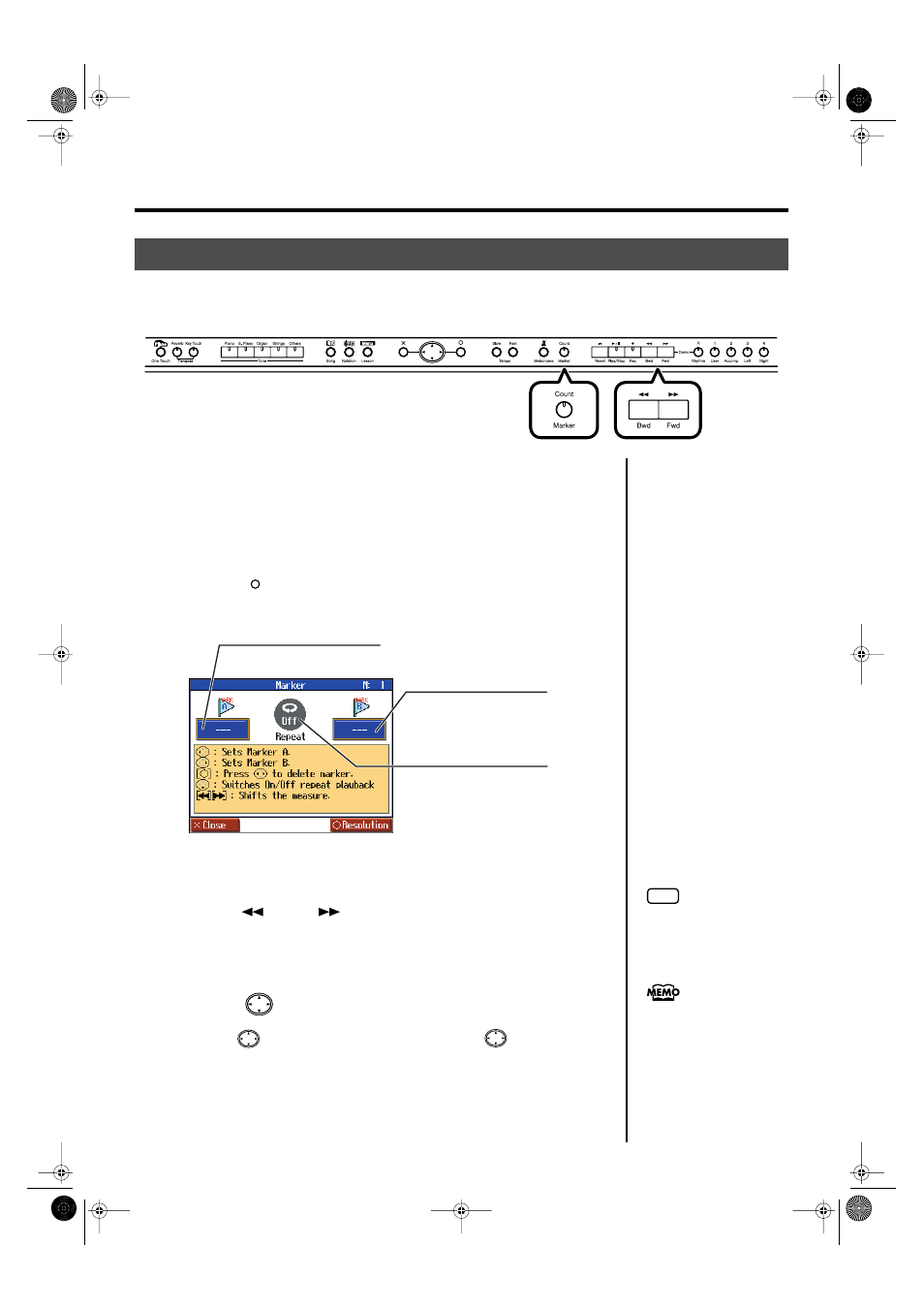
60
Practicing
Before you begin, select the song in which you want to assign markers (p. 38, p. 41).
Accessing the Marker Screen
1.
Press the [Count/Marker] button to display the “Count” screen.
2.
Press the [
] button.
The “Marker” screen appears.
fig.Marker-e
Moving to the Location at which You Want to Assign a Marker
3.
Use the [
(Bwd)] [
(Fwd)] buttons to move to the measure at
which you want to assign a marker.
Assigning a Marker
4.
Press the
cursor left or right button to add a marker.
Press the
cursor left button to set Marker A; press the
cursor right button
to set Marker B.
The screen will indicate the number of the measure at which the marker was
assigned.
Assigning Markers to a Song for Repeated Practice
You can add markers within a song so that you can move to a marked measure, or play back repeatedly
between two markers.
fig.panel-Repeat-e
Marker B
Indicates the measure number
at which marker B was
assigned.
Marker A
Indicates the measure number at
which marker A was assigned.
Repeat
If this is “On,” playback will
repeat between markers.
NOTE
It is not possible to assign
marker B at the same location
or earlier than marker A.
Markers can also be assigned
in units of beats rather than
measures. Refer to “Assigning
a Marker in the Middle of a
Measure (Resolution)” (p. 61).
HPi-6-e.book 60 ページ 2005年11月15日 火曜日 午後3時49分
