You can also record on 16 tracks (p. 84), 84 convenient functions – Roland HPi-6 User Manual
Page 84
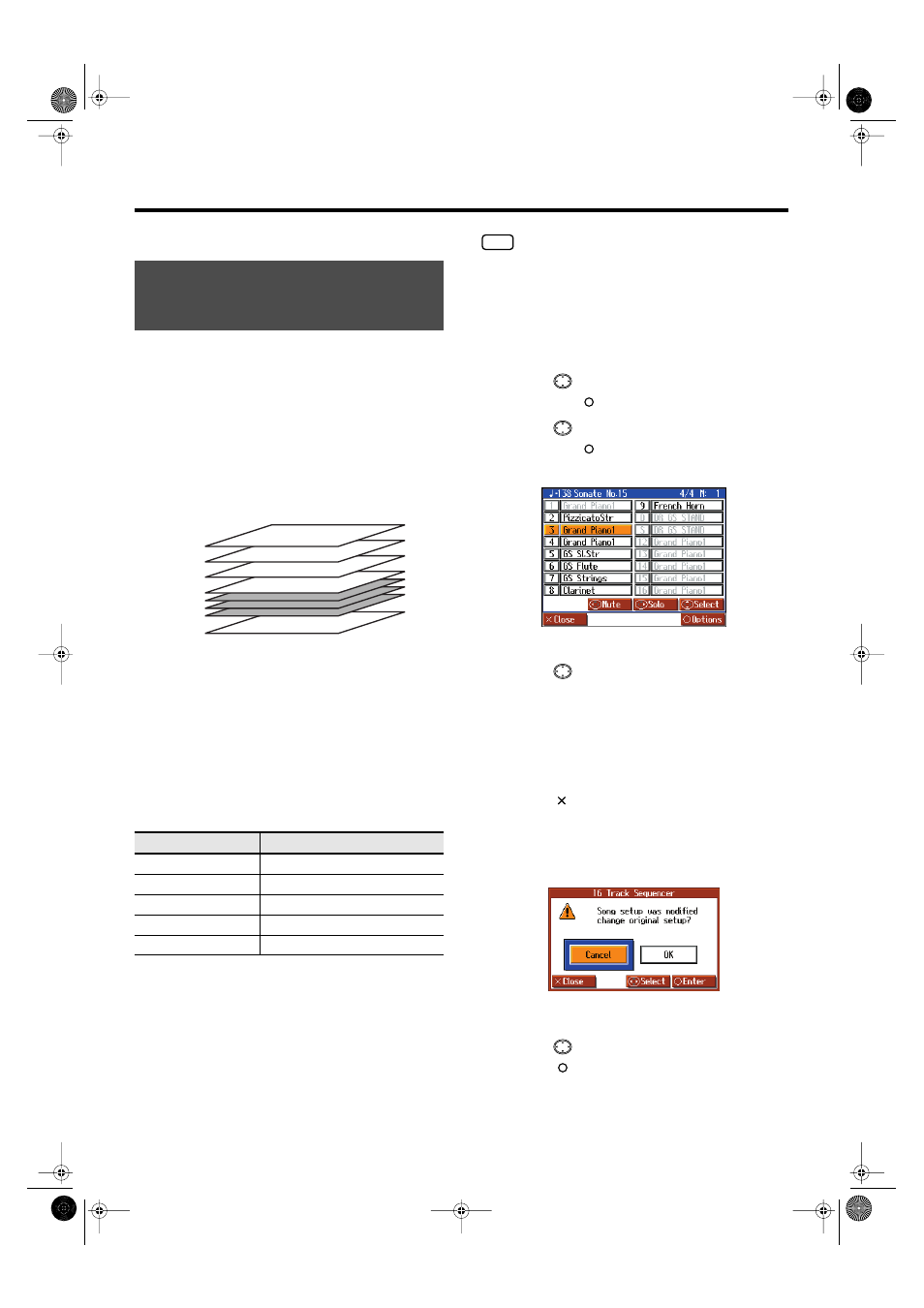
84
Convenient Functions
Recording and Playback Setting
Multitrack recording is a method of recording whereby you listen to
what has previously been recorded while recording new parts on top
of that material.
The HPi-6 lets you record 16 separate parts. By recording a different
tone to each part, you can create song data for performances that
feature up to 16 different tones layered together.
The function used for recording the 16 individual parts one at a time
is called the “16-track sequencer.”
fig.16Track-e
16-Track Sequencer and the Track Buttons
In addition to the “16-Track Sequencer” function, the “Track
Buttons” (p. 54) are another of the unit’s playing/recording
functions.
These “track buttons” group the 16-track sequencer’s 16 parts with
five buttons. Using the 16-track sequencer to work with
performances recorded with the track buttons allows you to record
even more sounds and edit with precision.
The track buttons correspond to the 16-track sequencer’s parts as
shown below.
Each of the 16-track sequencer’s parts is used for recording a single
tone, so you cannot use it to record tones that combine two tones
simultaneously, as in Dual (p. 51) and Split (p. 52) performances.
You can also change the tones in each part, select specific parts for
playback (solo), and prevent specified parts from playing (mute).
Playback with only a single part muted is called “Minus One.”
You can even set solo and muting during playback.
→
Part 11 of Roland SMF music file that is available for purchase is
included with the track button [2/Accomp], but the correspondence of
other parts to the track buttons is the same.
NOTE
Some commercially available SMF music files may contain data that
cannot be edited.
Basic Procedure
First, have the song that you want to edit selected.
1.
Press the [Menu/Lesson] button.
2.
Press the
cursor button to select the
then press the [
] button.
3.
Press the
cursor button to select the <16 Track>,
then press the [
] button.
A screen like the one shown below appears.
fig.d-16Track-e_45
The characters for parts with no recorded data are grayed out.
4.
Press the
cursor up or down button to select the
part you want to edit.
5.
Make the part settings (p. 85), mute settings (p. 85), and
6.
Record the performance (p. 85).
7.
When you have finished the settings and recording,
press the [
] button.
A screen like following appears if the settings have been
changed.
→
Step 8 is not required if you want to record without the changes to the
settings.
fig.d-16TrackOK-e_45
If you select
without any changes being made to the part settings.
8.
Press the
cursor right button to select
press the [
] button
Recording and Playing Back
Performances of Specific
Instruments (16 Track)
Track button
16-track Sequencer’s Part
[R/Rhythm]
10 (Drum set), 11 (SFX set)
[1/User]
1
[2/Accomp]
2, 5–9, 12–16
[3/Left]
3
[4/Right]
4
You can record performances for up to 16 parts,
overlaying them part by part, to create a single song.
16-Track Sequencer
•
•
•
Part 16
Part 4
Part 3
Part 2
Part 1
Piano Part (right hand)
Piano Part (left hand)
Bass Part
Flute Part
HPi-6-e.book 84 ページ 2005年11月15日 火曜日 午後3時49分
