Adjusting the touch sensitivity of the faders – Roland Sonar V-Studio VS-700 User Manual
Page 33
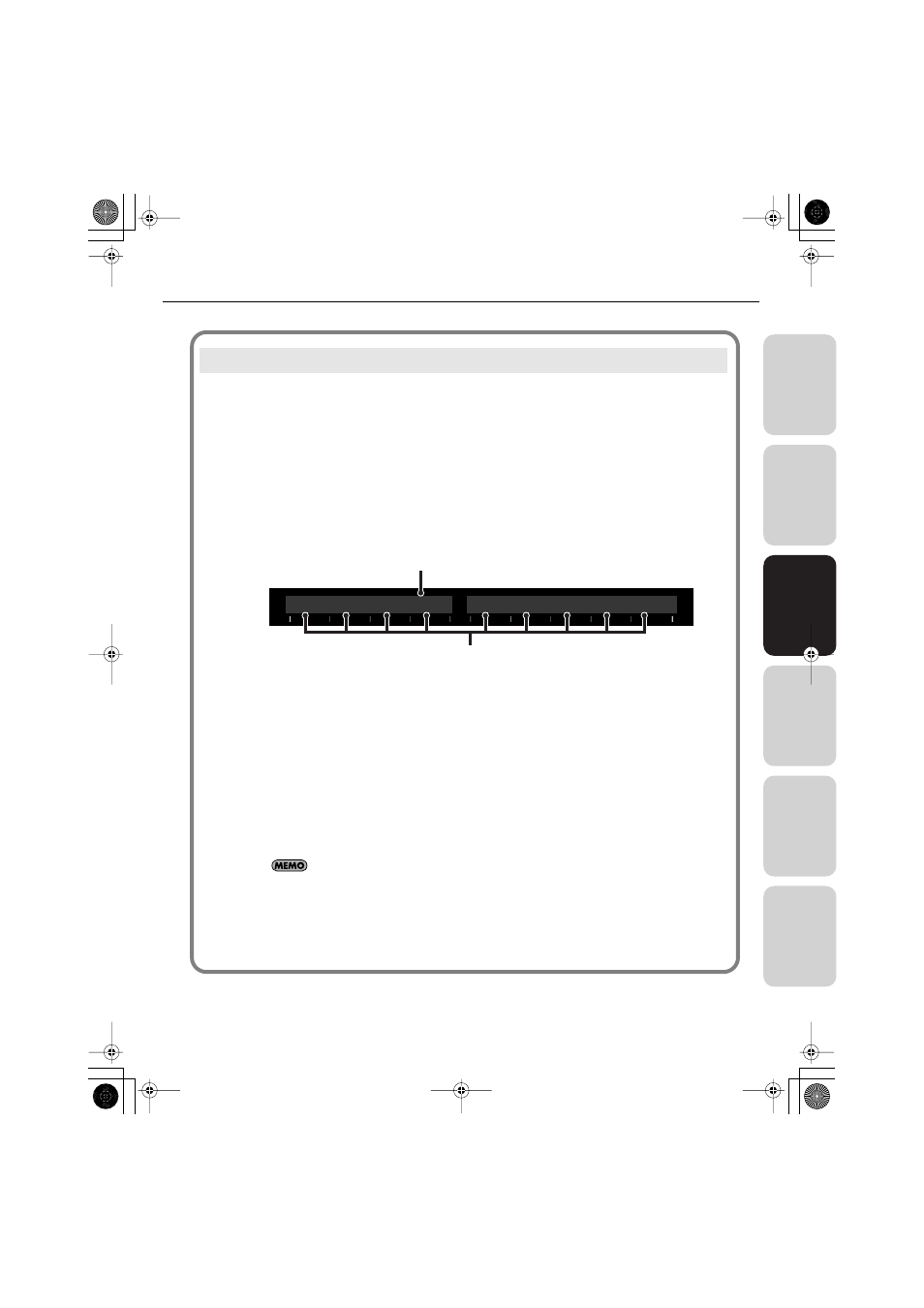
33
CHANNEL STRIP Section
O
v
er
vie
w
C
onnec
tions
V
S-700C C
onsole
V
S-700R I/O
F
a
n
tom V
S
A
p
pendix
Depending on the conditions in which you use the VS-700, the touch sensitivity of the faders may not
work as you expect, or the motor may operate incorrectly when you’re operating the fader. If this occurs,
adjust the touch sensitivity as follows.
1.
Close SONAR.
2.
While holding down the [SHIFT] button and [CTRL] button, press the [MUTE] button of
the audio output section.
The current sensitivity setting will be shown in the LCD display, and you’ll be in sensitivity adjustment
mode.
fig.7a.eps_50
A. Fader Touch Sensitivity (0–127)
Higher values will increase the touch sensitivity; lower values will make it less responsive. At a
setting of 0, touch sensitivity will be disabled.
B. Touch sensitivity monitor
This will indicate “ON” if touch sensitivity activates when you touch the fader, and will return to
“OFF” when you remove your finger.
3.
Turn the jog wheel to adjust “Fader Touch Sensitivity” in a range of 0–127.
Adjust this setting so that the touch sensitivity monitor indication in the LCD display changes from
“OFF” to “ON” when you touch each fader. Increase the value if the indication fails to turn “ON” when
you touch a fader; decrease the value if the indication turns “ON” when you merely bring your finger
near the fader.
The “Fader Touch Sensitivity” setting is common to all faders.
4.
When you’ve finished making settings, hold down the [SHIFT] button and [CTRL]
button and press the [MUTE] button of the audio output section.
You’ll exit sensitivity adjustment mode, and return to the previous screen.
Adjusting the Touch Sensitivity of the Faders
F a d e r T o u c h S e n s i t i v i t y : 1 0 0
O F F
O F F
O F F
O F F
R o t a t e J O G t o a d j u s t s e n s i t i v i t y
O F F
O F F
O F F
O F F
O F F
A
B
VS-700_r_e.book 33 ページ 2008年11月20日 木曜日 午後2時28分
