3 configuring system settings, Configuring system settings -7, Table 2-4 – Riverstone Networks WICT1-12 User Manual
Page 41: System image commands -7
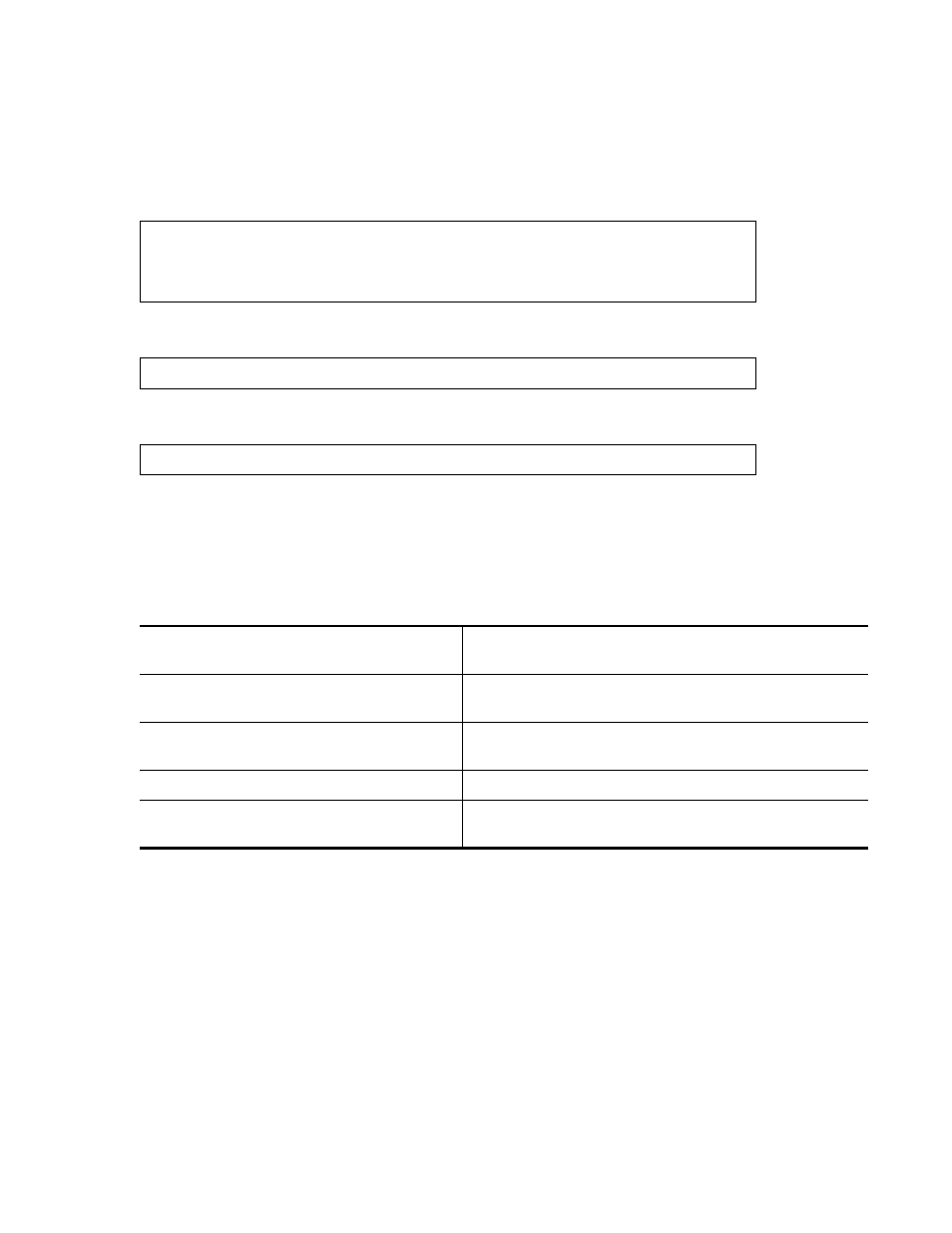
Riverstone Networks RS Switch Router User Guide Release 8.0 2-7
Maintaining Configuration Files
Configuring System Settings
If the RS boots up from the PC flash card and cannot find a valid image, it goes into boot prom mode. If the en0
interface is configured and connected to a network, you can download an image to the PC flash by using the
system
image add
command in Enable mode. If the en0 interface has not been configured, then you will need to configure
it by specifying the following: IP address and netmask of the RS, IP address of the TFTP server, and IP address of the
default gateway. Use the following commands in boot mode:
Then, boot the RS by specifying the following command:
Alternatively, you can use the
set boot source
command:
Once the RS has booted from the TFTP server image through en0, you can add the new image to the PC card by using
the
system image add
command.
Additionally, you can use the following commands to display, add, and delete system images:
2.3
CONFIGURING SYSTEM SETTINGS
In addition to the initial settings described in the Getting Started Guide, there are additional system features which you
can set on the RS.
set net-addr
set netmask
set boot-addr
set gateway
boot
set boot source
Table 2-4
System image commands
Copy a system software image to the RS.
system image add
[primary-cm|backup-cm] [slot0|slot1]
Select a system software image for booting.
system image choose
|none
[primary-cm|backup-cm] [slot0|slot1]
Copy a system software image from one PC card
to another.
system image copy slot0|slot1
slot0|slot1 [
]
List system software images on the PC flash card.
system image list primary-cm|backup-cm|all
Delete a system software image file from the PC
flash card.
system image delete
primary-cm|backup-cm slot0|slot
