Saving data to memory card (save file) – Roland VR-760 User Manual
Page 58
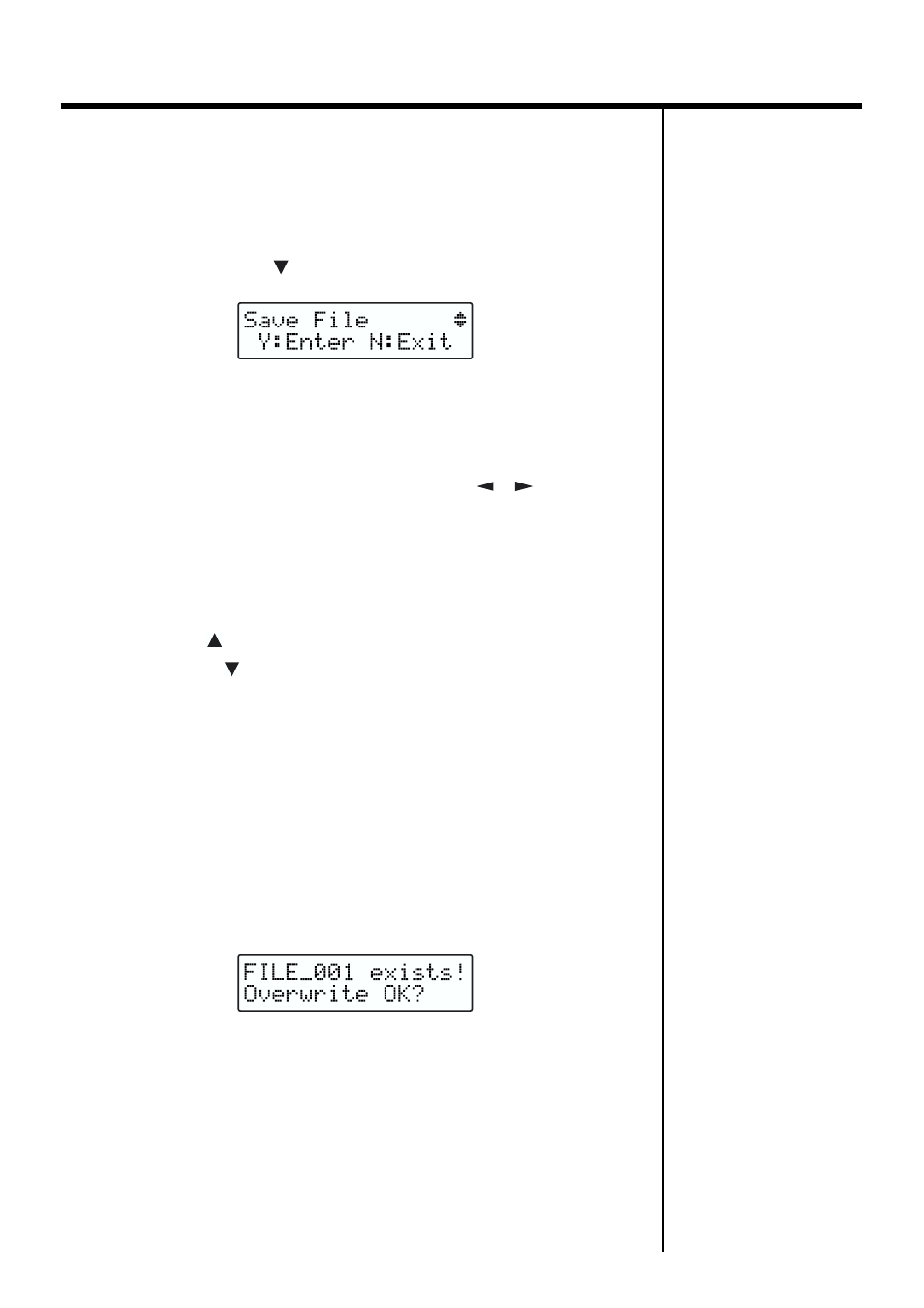
58
Using the Advanced Functions
■
Saving Data to Memory Card (Save File)
1.
Hold down the [EDIT] button, and press the
REGISTRATION [7] (UTILITY) button.
The Edit’s “UTILITY” screen is displayed.
2.
Press CURSOR [
] button to display the following screen.
fig.05-18(SaveFile)
3.
Press the [ENTER] button.
The file name is displayed in the second row, and the cursor appears.
Pressing the [EXIT] button, return to step 2.
4.
Move the cursor by using the CURSOR [
][
] buttons to
the location where you wish to change a character.
5.
Change a character with the CURSOR [INC] [DEC] buttons.
Available characters/symbols:
A–Z, 0–9, ! # $ % & ‘ ( ) - @ ^ _ ` { }
When the [
] button is pressed, a single-character “A” is inserted;
pressing the [
] button deletes one character.
6.
Repeat steps 4–5 to input the name.
You can use up to eight characters in naming a file.
7.
Press the [ENTER] button.
After the saving operation is finished, a message indicating that it is
completed appears in the display, and the basic screen will appear.
* The following message appears if you attempt to save a file with the same name as a
file already stored on the card. If you do not mind overwriting the pre-existing file,
press [ENTER] button. If you want to change the file name before you save the file,
press [EXIT] button to return to Step 4.
fig.05-19(FileExists)
