Step 6: set dual disk configuration – NEC Express 320Lc-R User Manual
Page 78
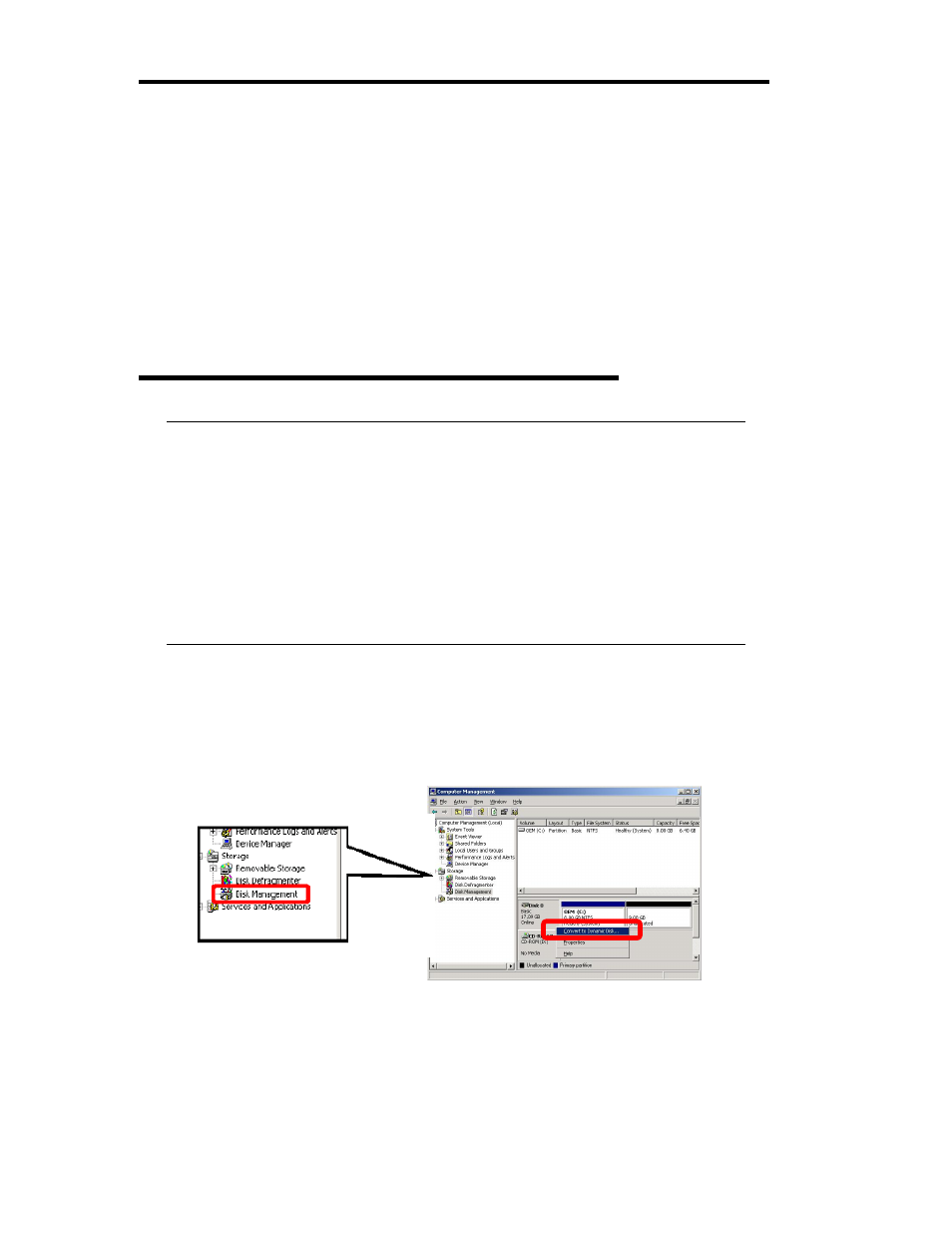
4-34 Windows Setup
Step 6: Set Dual Disk Configuration
NEC Express5800/ft series secures data by setting dual disk configuration using “Disk
Management” or “RDR (Rapid Disk Resync) function”. Be sure to make dual disk settings by
referring to the procedure.
For models which do not support the RDR (Rapid Disk Resync) function:
→ Go to “Setting Dual Disk Configuration by Disk Management” (page 4-34).
For models which support the RDR (Rapid Disk Resync) function:
→ Go to “Setting Dual Disk Configuration by the RDR (Rapid Disk Resync) function” (page 4-38).
Setting Dual Disk Configuration by Disk Management
IMPORTANT:
To set dual disk configuration, log on as "Administrator" or a member of the group
"Administrators".
Make sure to mirror the volumes not only when installing an operating system but also
when creating partitions.
After upgrading the volume that contains system partition to dynamic disk, set the hard
disk for mirroring to the slot. Do not set the hard disk to the slot before upgrading.
Set the mirroring for the hard disk with the same target ID. See "Hard Disk
Configurations That Can Be Built On The NEC Express5800/ft series" in the separate
volume of User’s Guide for details.
1. Select [Start], [Setting], and then [Control Panel], and then the [Control Panel] screen
appears.
2. Click [Disk Management] under the Storage branch of the tree view menu.
3. Display the hard disk list on in the right frame, right-click the hard disk where the system
is installed and click [Convert to Dynamic Disk…].
