NEC Express 320Lc-R User Manual
Page 123
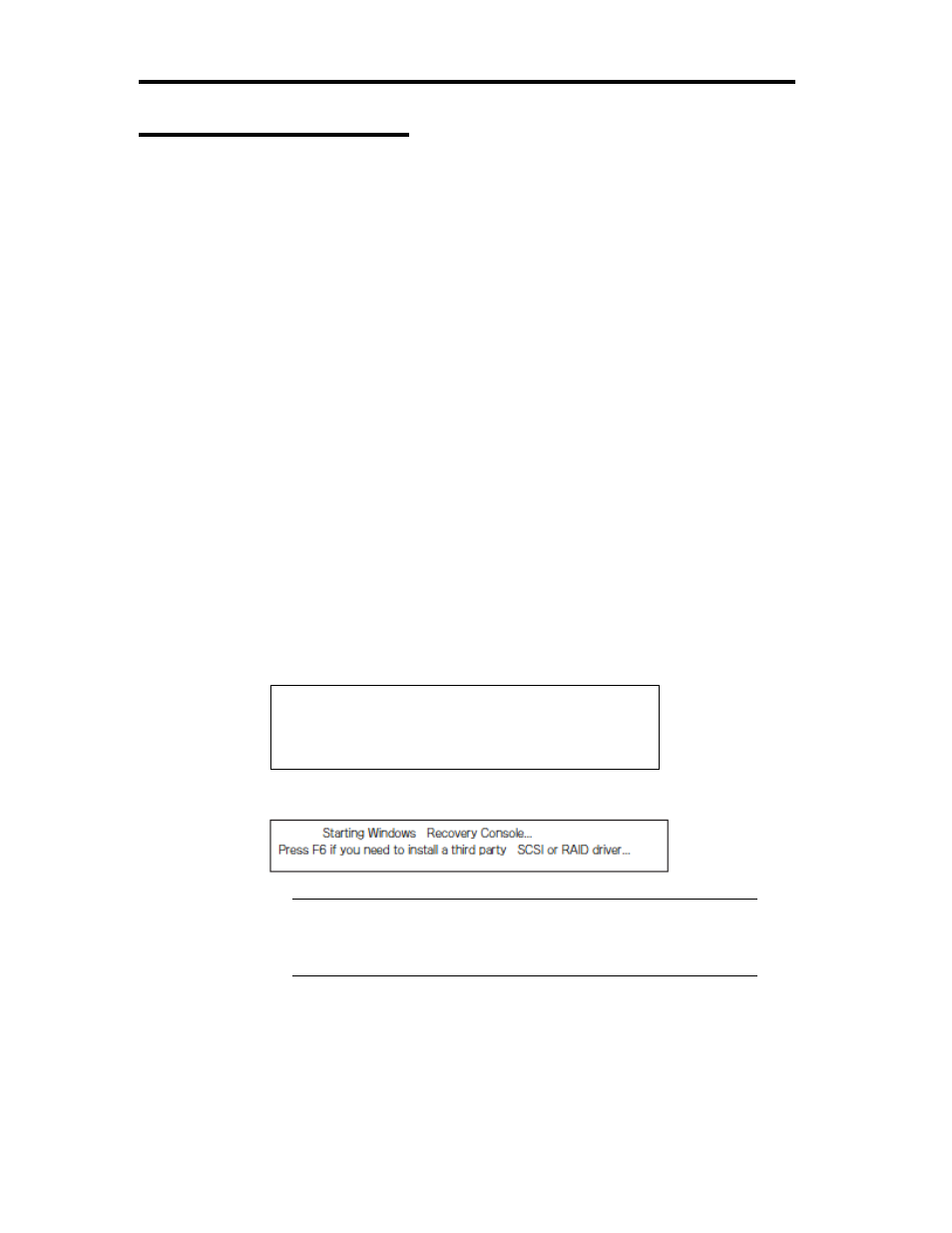
6-4 Troubleshooting
Please select the operating system to start:
Windows Server 2003, Enterprise
Microsoft Windows Recovery Console
Starting up Recovery Console
You can start up Recovery Console in two ways:
Start up Recovery Console installed on the system.
Start up Recovery Console from the Windows Server 2003 CD-ROM.
Installing Recovery Console on the system
1. Start up the NEC Express5800/ft series and log on to Windows Server 2003.
2. Insert the Windows Server 2003 CD-ROM into the drive.
3. From [Start] of the taskbar, select [Run...] to run.
CD-ROM drive:\i386\winnt32.exe /cmdcons /syspart:c: /tempdrive:c:
4. Follow the messages that appear on the screen to continue.
Starting up the Recovery Console
1. Disable the configuration for boot monitoring function.
Select [Advanced] - [Monitoring Configuration] - [Boot Monitoring] and choose
“Disabled”. See “Step 3: Disable Boot Monitoring Function” (4-11) for details.
2. Power on the system.
(a) Select Microsoft Windows Recovery Console in “Please select the operating
system to start:”.
(b) When the following message appears on the screen press F5 + F6 quickly.
IMPORTANT:
Unless F5 + F6 keys are pressed, Recovery Console
does not start up. If the screen for selecting HAL as described in 3 does
not appear, reboot the system and start again from selection of an
operating system.
