Nortel Networks SRG50 User Manual
Page 75
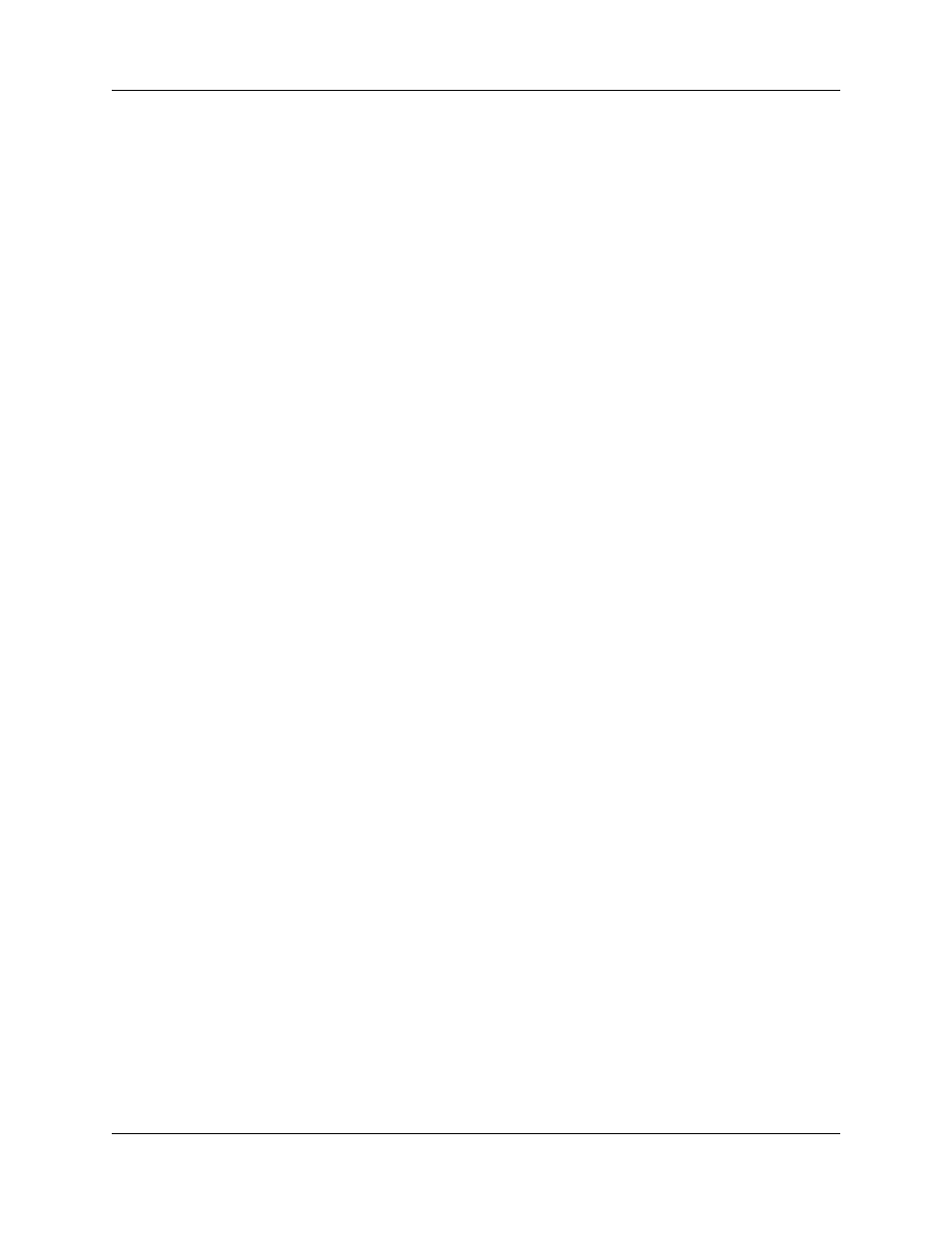
Chapter 6 Setting up the private VoIP network
75
SRG50 Configuration Guide
c
Change the schedule name (optional).
In this procedure, the name SRG is used as the name of the schedule.
d
In the Services subpanel, select your schedule.
e
In the Routing Svc row for your schedule, select Auto from the list.
f
Select the Overflow checkbox for your schedule.
g
Change the schedule time so that the schedule runs continuously (Start Time 00:00:00,
Stop Time 23:59:59, MTWTFSS).
2
Define a route for calls to the main office over the VoIP trunks and a route to the main office
over the PSTN.
a
Access the Dialing Plan - Routing panel (Configuration > Telephony > Dialing Plan >
Routing).
b
Select the Routes tab.
c
Click Add to add a new route.
d
In the Route field, enter a number for the new route (for example, 998).
e
Click Ok.
f
Ensure that the DN Type is Public (Unknown).
g
Assign the VoIP line pool to the route (select the line pool from the Use Pool list; default is
A).
h
Click Add to add another new route.
i
In the Route field, enter a number for the new route (for example, 999).
j
Click Ok.
k
Ensure that the DN Type is Public (Unknown).
l
In the External Number field, enter the PSTN number of the main office.
m Assign the PSTN line pool to the route (select the line pool from the Use Pool list; default
is A).
3
Add a destination code to provide access to the newly created routes. This code is used in both
normal and local modes for dialing the main office from the SRG site.
a
Access the Dialing Plan - Routing panel (Configuration > Telephony > Dialing Plan >
Routing).
b
Select the Destination Codes tab.
c
Click Add to add a new destination code.
d
In the Destination Code field, enter the new destination code (for example, 678).
e
Click Ok.
f
With the Destination Code row highlighted, select the SRG schedule from the Alternate
Routes list (Alternate Routes for Destination Code details panel).
g
In the First Route field, enter 998 (the VoIP route).
